What’s on this page:
- What are indexing triggers and why use them?
- Do I need to set up indexing triggers?
- Getting started
- Where to get the indexing triggers webhook URL?
- Setting up indexing triggers (video guide)
- Levels of Webhook URL
What are indexing triggers and why use them?
Indexing triggers (webhooks) can be an extremely powerful tool that can be configured to activate an immediate re-index of your repositories from remote systems. Your git server can send this near real-time data to Jira when your git data changes. This results in a much faster indexing time where you don’t have to wait for the regular polling interval (see General settings).
Webhooks can be initiated whenever certain actions are performed. For example, you can configure a webhook to execute when:
-
a new commit is pushed
-
a pull request is opened
-
a branch is merged
You can create indexing triggers for individual repositories. Most git providers will also allow you to create webhooks at an account-level or org-level.
Do I need to set up indexing triggers?
By configuring indexing triggers to initiate reindexing, Jira will more often have up-to-date information.
Without setting up indexing triggers, you will be relying on the default polling of the app which is unchangeable by non-Jira administrators. Jira users will have to wait for the default interval for updates (usually 5 minutes) – which means users will not quickly see new commits or pull requests until the next indexing interval.
Getting started
To use the indexing triggers feature, it must be enabled in the Manage (Git) repositories ➜ Indexing triggers page.
Configure indexing triggers to activate immediate reindex of your repositories from remote systems.
-
From your Jira Cloud dashboard menu, go to Apps ➜ Git Integration: Repository browser. (Alternatively, go to Jira Settings ➜ Apps).
-
On the sidebar, click Indexing triggers. The following screen is displayed.
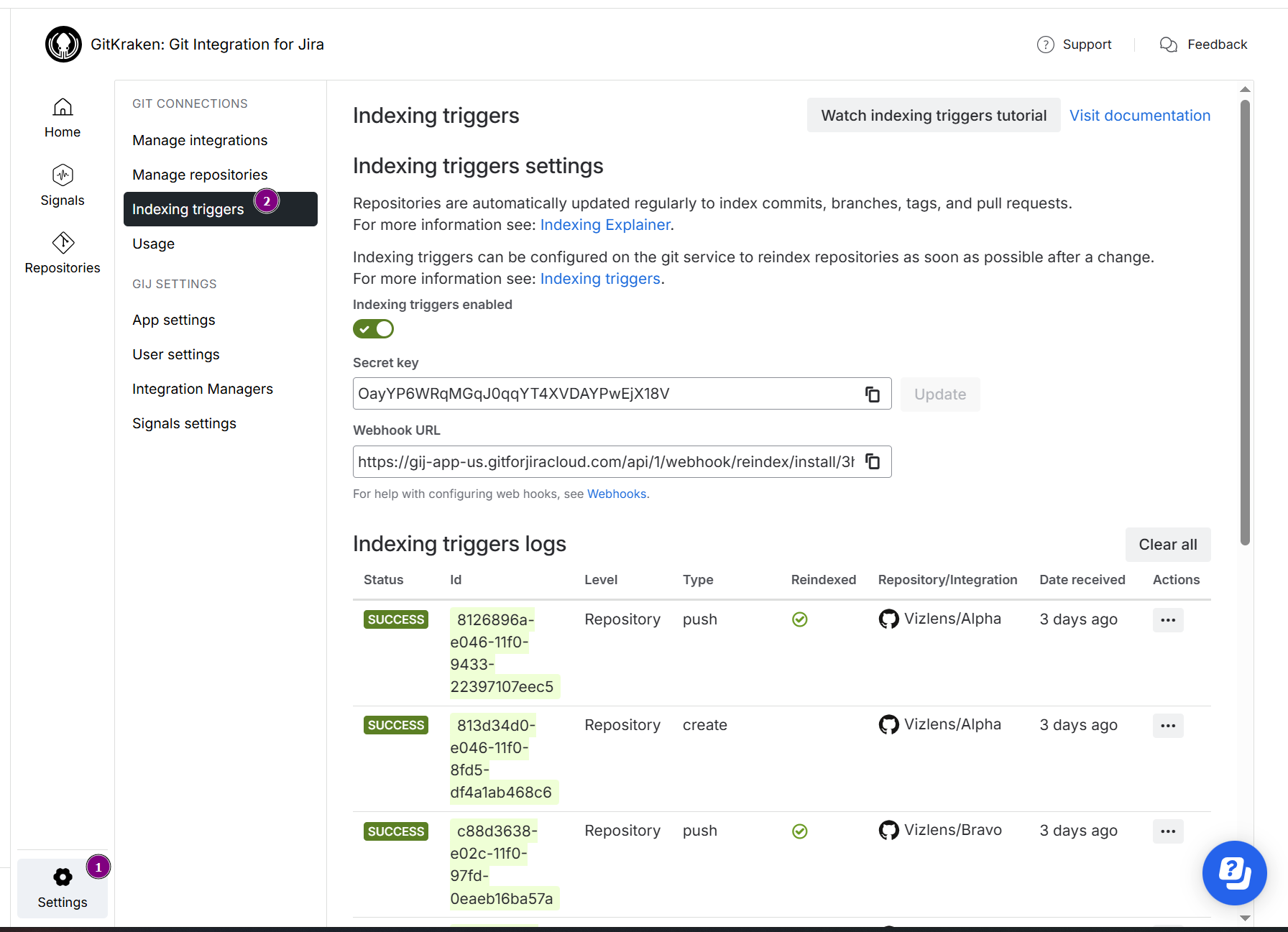
-
Enable/disable the indexing trigger feature by clicking on the Indexing triggers enabled toggle switch.
Where to get the indexing triggers webhook URL?
The webhooks URL can be accessed on the following locations:
-
From your Jira Cloud Side Bar, go to Apps ➜ Git Integration for Jira. click Settings, then Indexing triggers
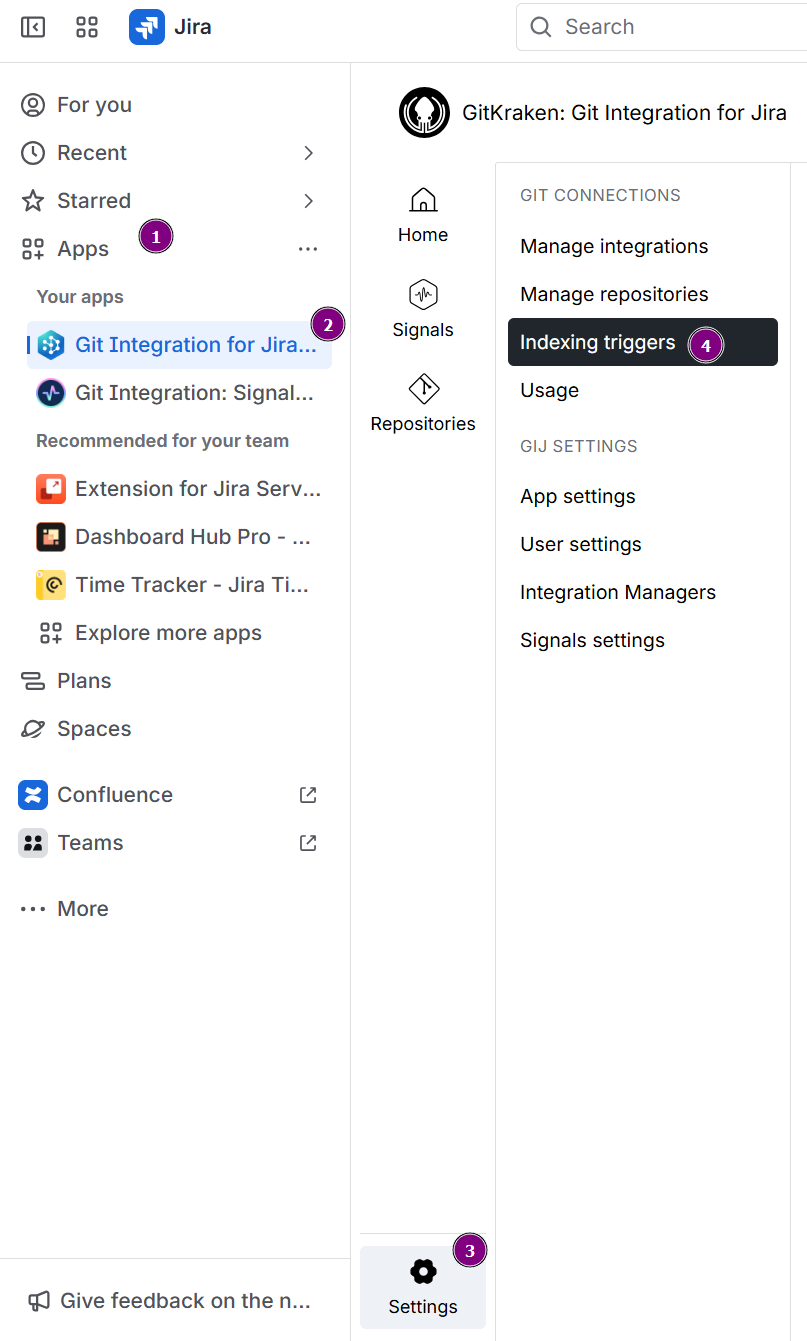
-
In the Manage repository page of a tracked repository — click on a repository/integration from the git configuration list. Select the “Look for the Webhook URL field.
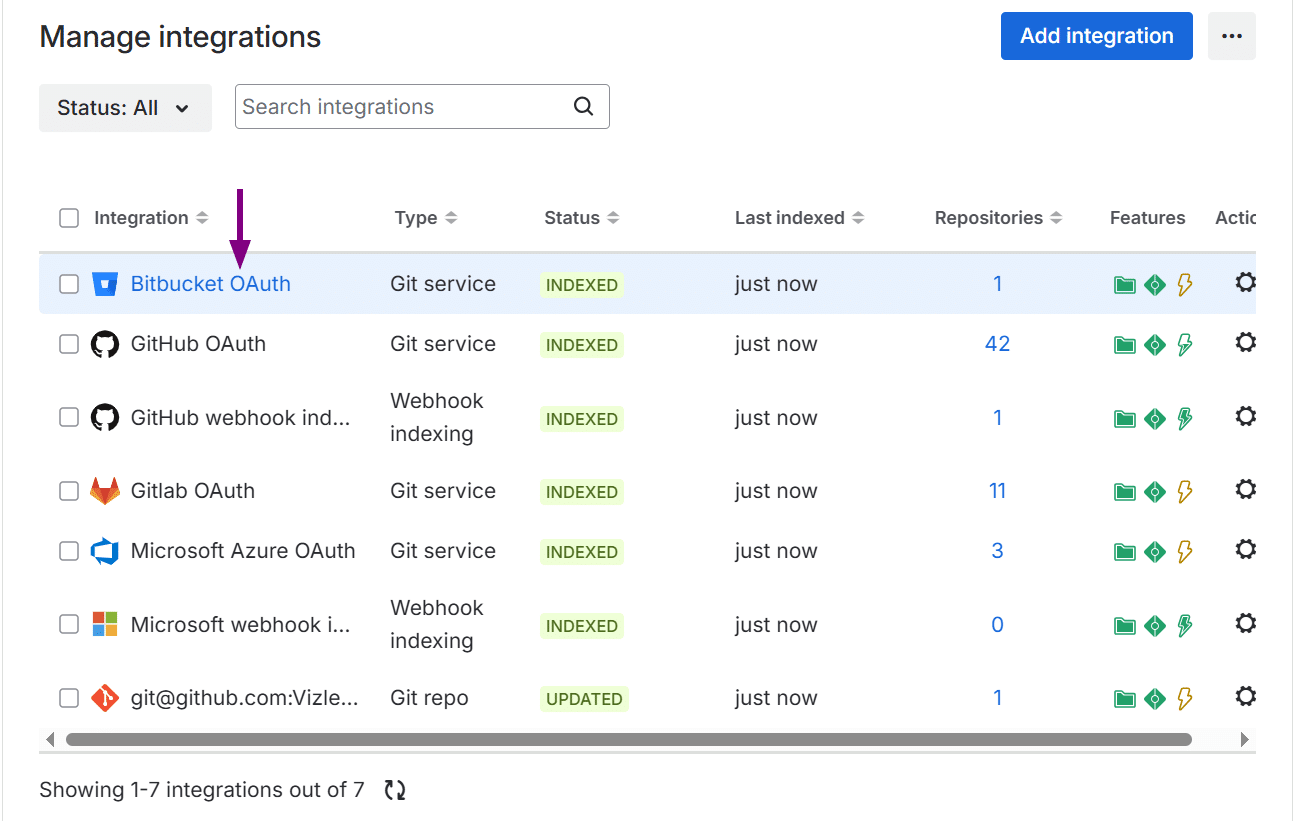
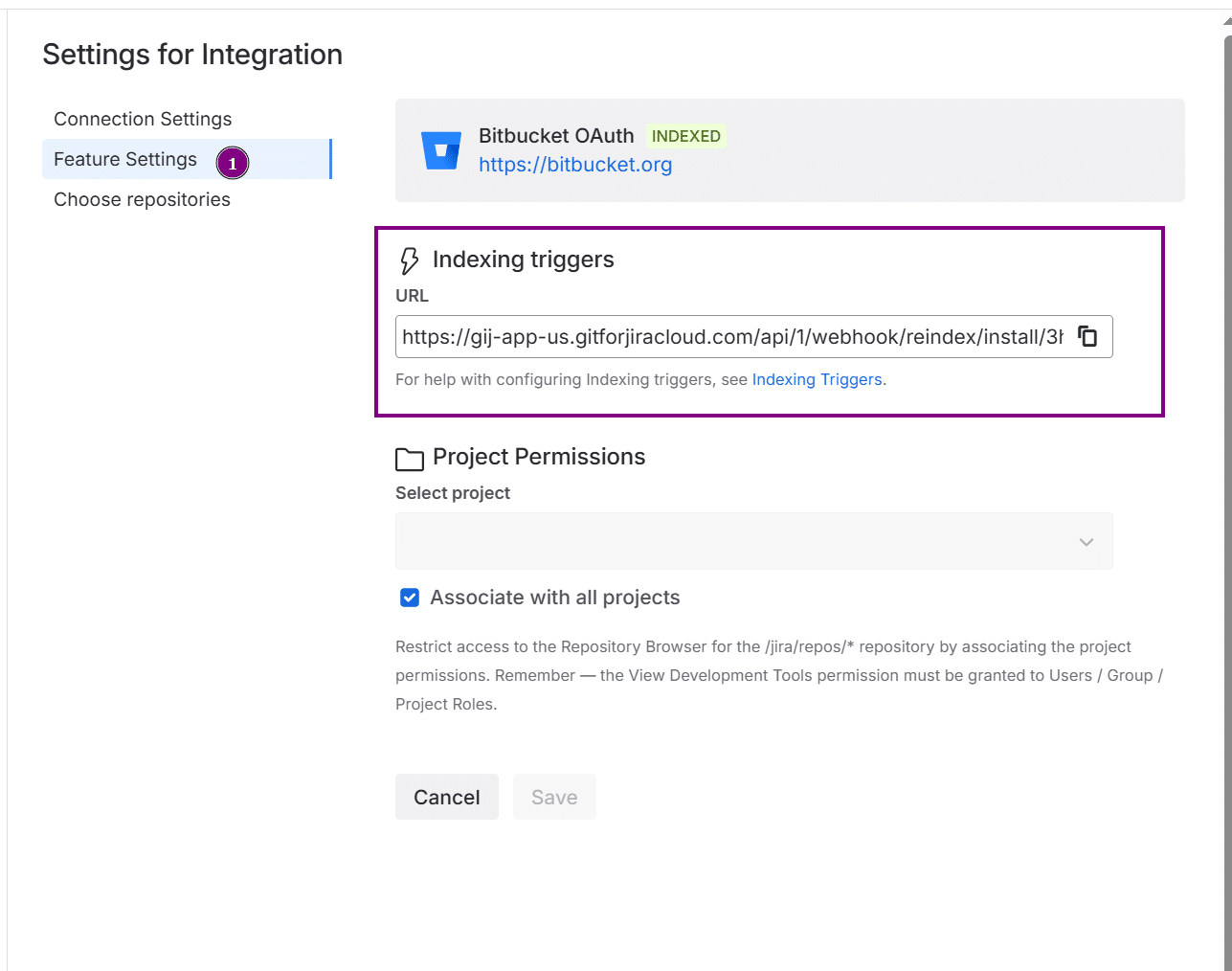
-
In the Repository Settings page of a repository in a tracked repository or a single connected repository — on the git configuration page, go to <img src=’/wp-content/uploads/actions-icon.png’ Actions ➜ Show integration repositories.
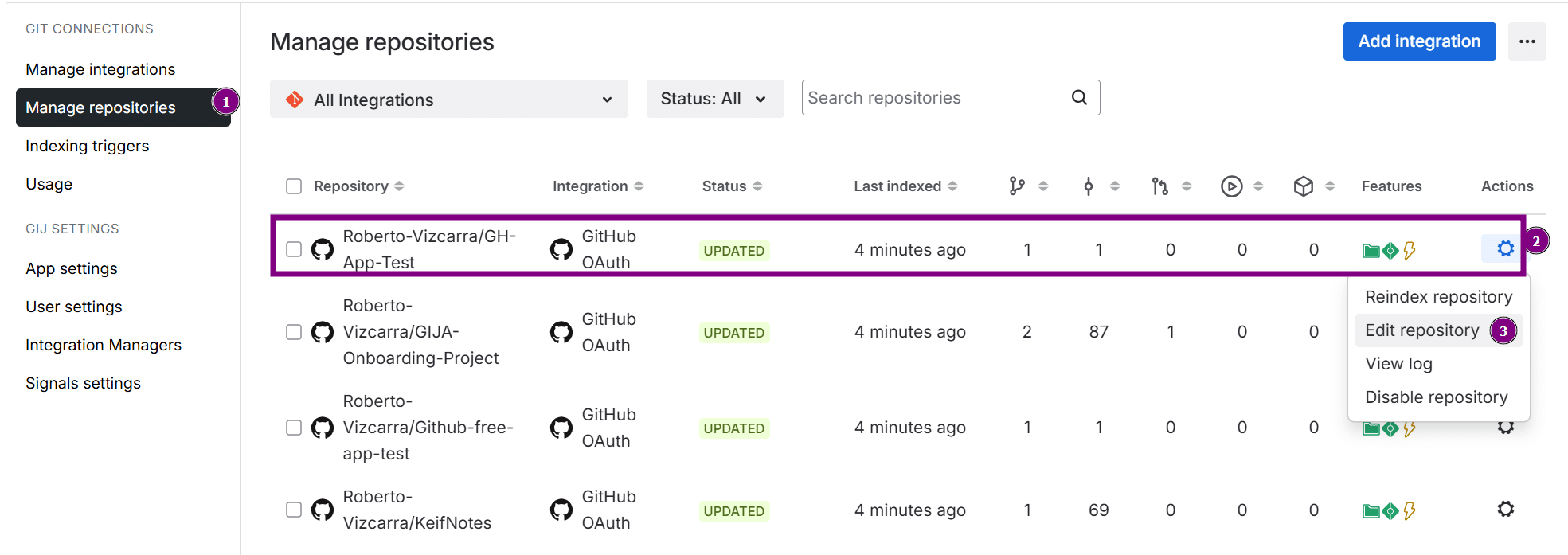
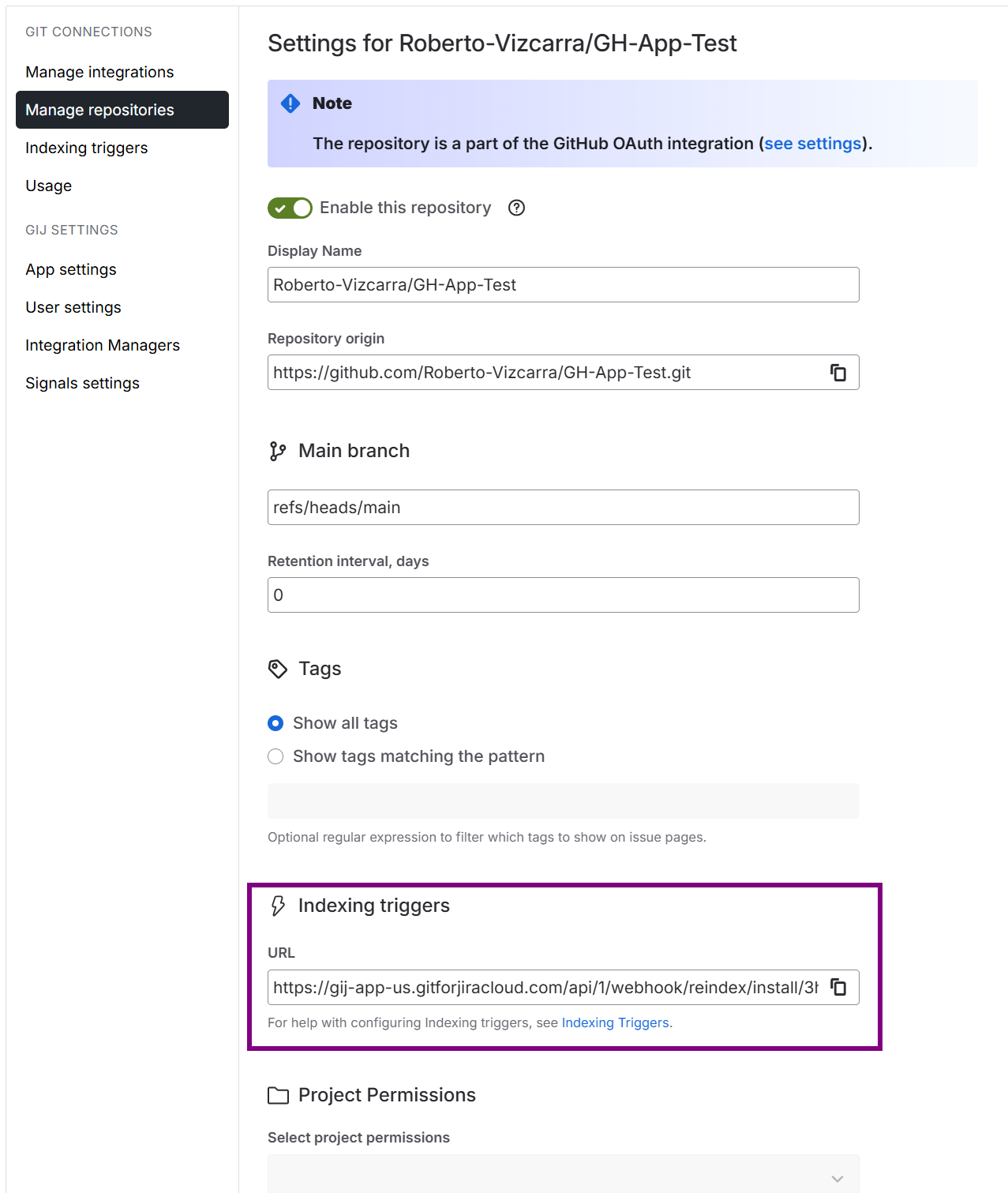
The Secret Key is a secure random-generated alphanumeric string at the time of the Git Integration for Jira app installation. The user can change this to a different value by generating another secret token according to your Git host.
Use this key in the form of:
https://[your-cloud-domain-url]/api/1/webhook/reindex/install/<INSTANCE_ID>/<SECRET_KEY>
Example
Assign your Jira base URL and Secret Key to the example URL structure:
https://gitforjiracloud.bigbrassband.com/api/1/webhook/reindex/install/x5chdqpqln0j04xcgv02zy7h9/vfTmXtqIFyqeCYYS3WjLIn2RRz5rHSDO
All the repositories will be reindexed if the URL specified above is activated through
GET, POST, or PUT and the webhooks are enabled.
There is no support for other HTTP methods such as DELETE or HEAD.
Levels of Webhook URL
There are three (3) levels of webhook url:
-
Install level
-
Integration Level
-
Repository level
Each level references which webhook URL was utilized to configure the webhook:
Indexing Trigger URL: Install level
This is the default webhook URL that is added upon the installation of the Git Integration for Jira app. For this level, events are triggered for all configured repositories.
We recommend to use this webhook URL because it’s generally easy to configure and simple to understand.
Indexing Trigger access location:
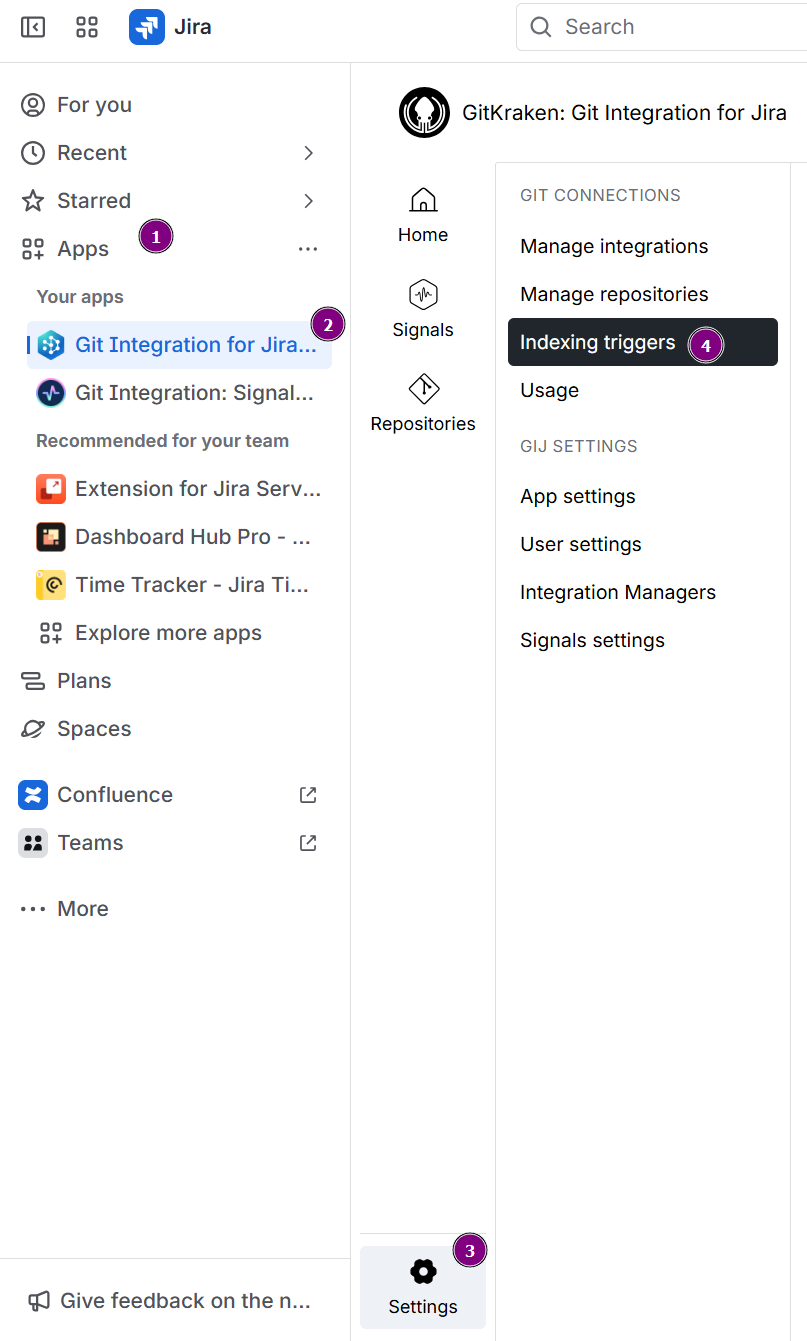
- Git Integration sidebar, Indexing triggers
Webhook URL: Integration level
This webhook URL triggers events only for the repositories within that integration.
Indexing Trigger access location:
-
Manage integrations page ➜
 Actions ➜ Edit integration ➜ Feature Settings (sidebar)
Actions ➜ Edit integration ➜ Feature Settings (sidebar)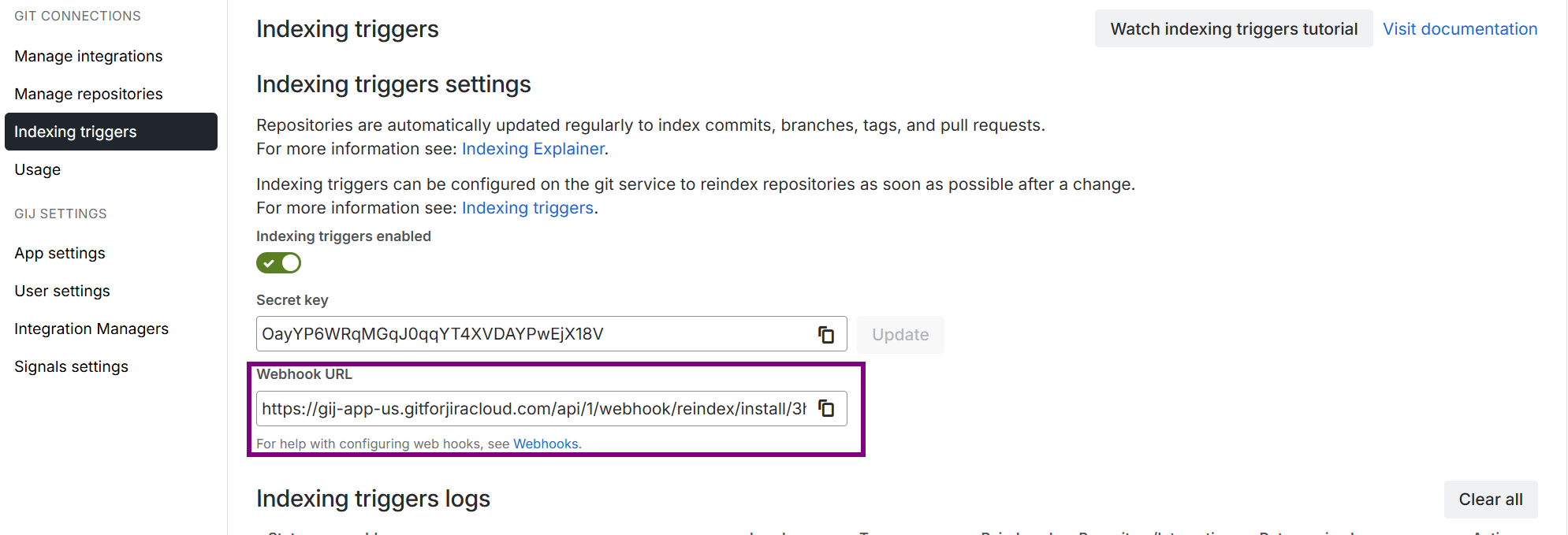
-
Manage integrations page ➜ click an integration ➜ Feature Settings (sidebar)
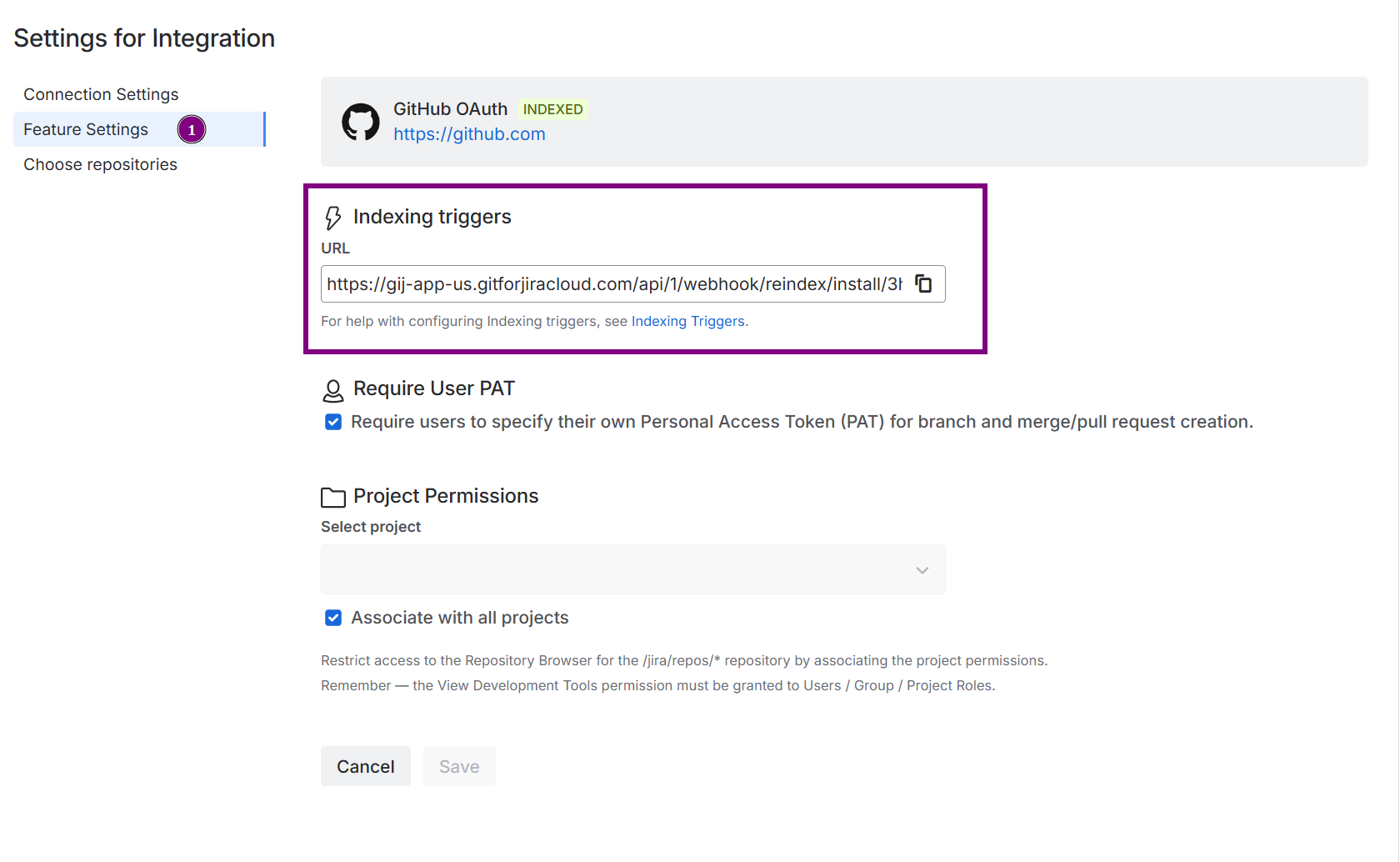
Indexing Trigger URL: Repository level
This webhook URL triggers events only for the configured repository.
Indexing Trigger access location:
In the Manage repository page of a tracked repository — click on a repository/integration from the git configuration list. Select the “Look for the Webhook URL field.
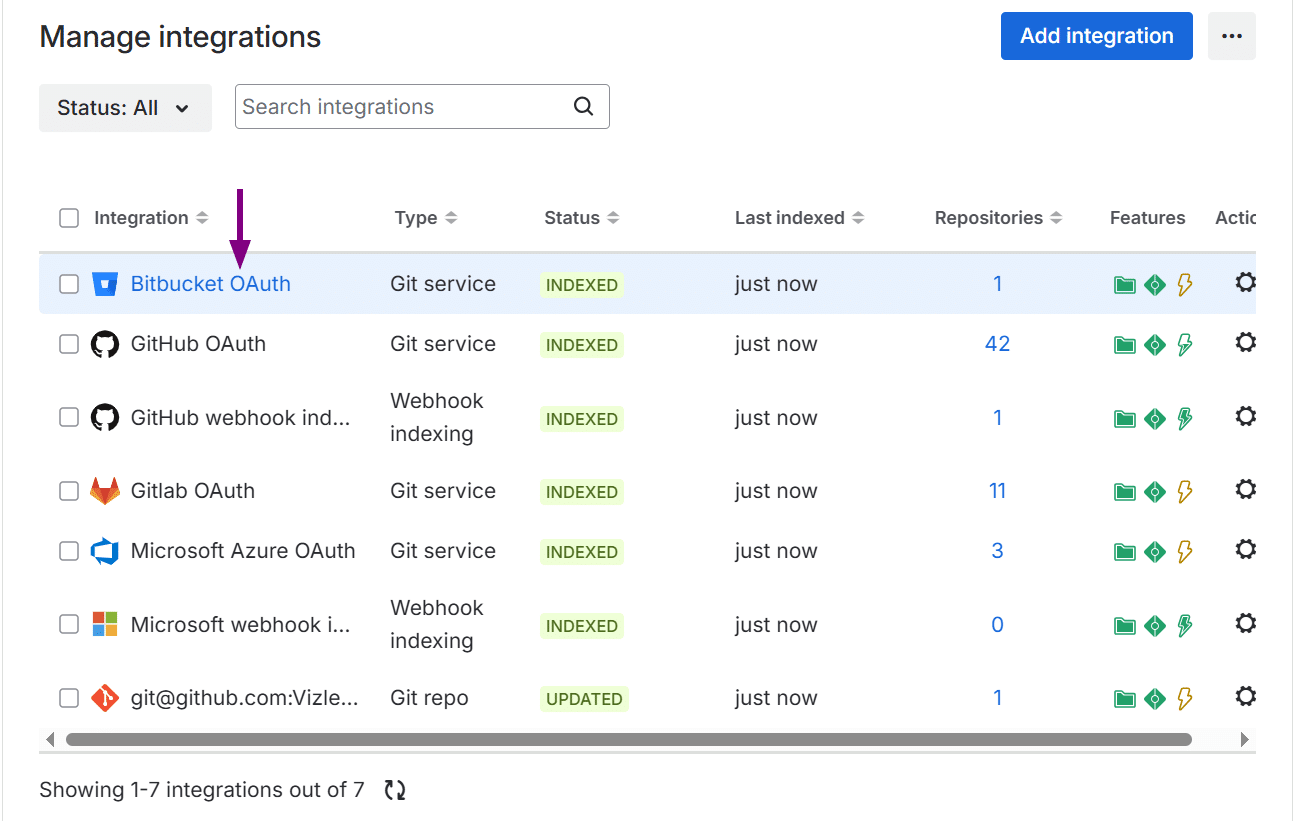
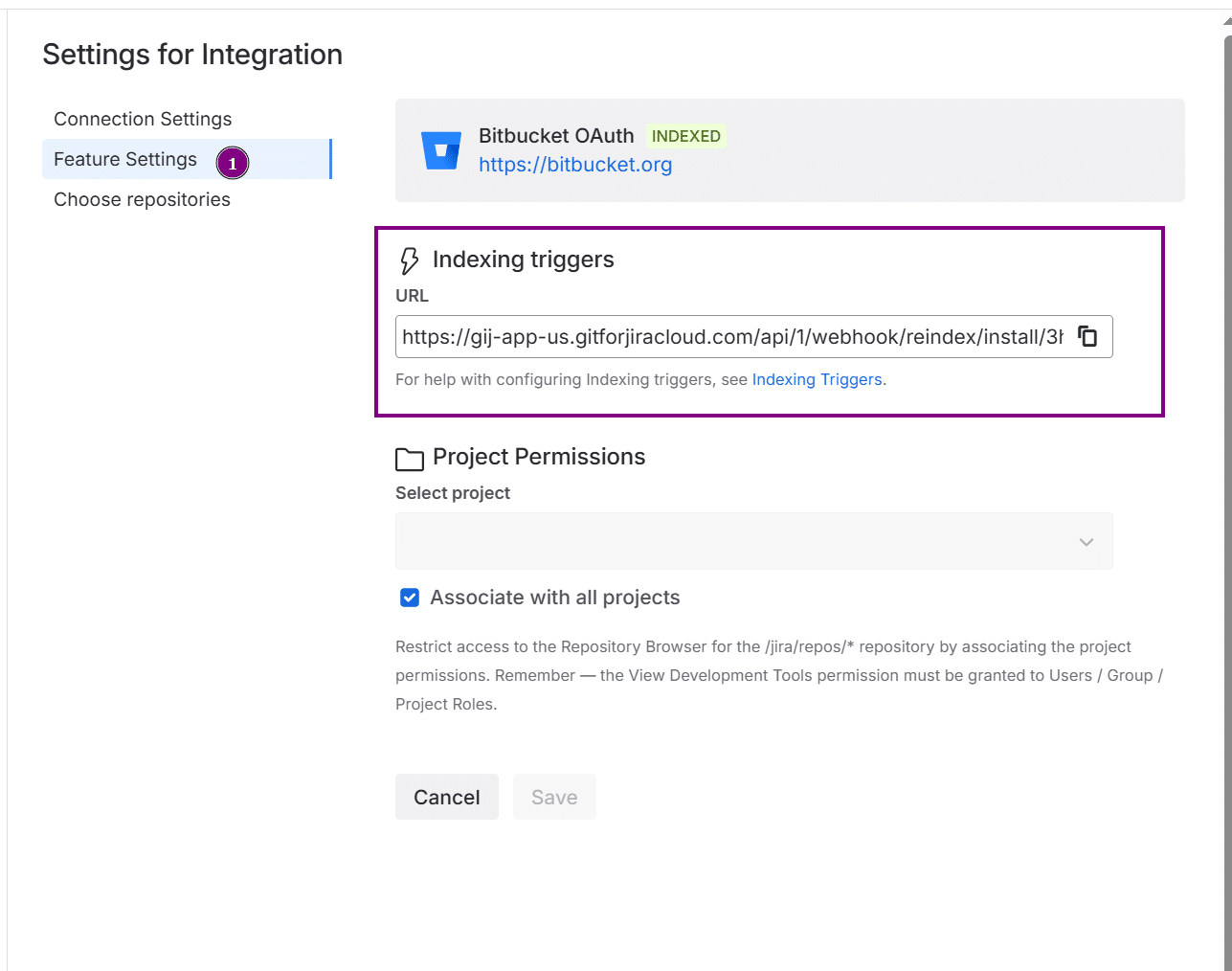Repository IDs are extracted from all webhook types (even from the install level ones) and only the repositories specified in the webhook will be indexed. This implementation prevents indexing all repositories in integrations that especially important for large integrations.
