Access this feature at the following locations on the Manage Git repositories page:
-
EXISTING INTEGRATION
 Actions ➜ Edit integration.
Actions ➜ Edit integration.
-
EXISTING REPOSITORY
 Actions ➜ Edit repository.
Actions ➜ Edit repository.
- EXISTING INTEGRATION EXISTING REPOSITORY Under the Integration/Repository column ➜ click an integration or repository URL name.
If this setting is not displayed, the git host service does not support this feature. For example, SSL Verify is not available for git services such as:
- GitHub.com
- GitLab.com
- Azure/VSTS
- AWS CodeCommit
- Bitbucket.org
SSL Verify is available for the following integrations:
- GitHub Enterprise
- GitLab CE/EE
- Azure DevOps Server/TFS
- Gerrit
- Plain git repository
The SSL Verify option is set to Enabled by default. If set to Disabled, Git Integration for Jira Cloud ignores verification of SSL certificates when connecting to a git server. This is useful for private Git servers that have custom SSL certificates.
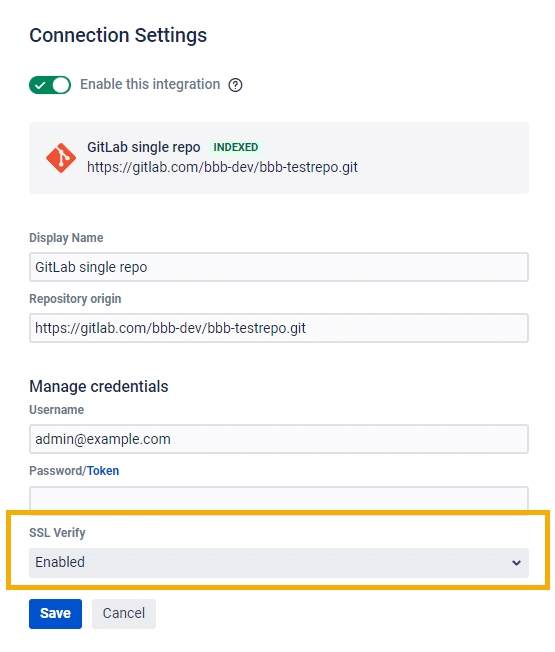
Prev: Edit nested repository settings
Next: View repository indexing logs
More Related Topics About Managing Repository/Integration Configuration
Managing integration or repository configuration (Git Integration for Jira Cloud)
Managing integrations via Actions (Jira Cloud) (Git Integration for Jira Cloud)
Edit integration settings (Git Integration for Jira Cloud)
Edit repository settings (Git Integration for Jira Cloud)
Edit nested repository settings (Git Integration for Jira Cloud)
SSL verify (this page)
View repository indexing logs (Git Integration for Jira Cloud)
Disconnect an integration or repository configuration (Git Integration for Jira Cloud)
Disconnect a nested repository configuration (Git Integration for Jira Cloud)
Associating project permissions (Git Integration for Jira Cloud)
Last updated: December 2025
