NEW FEATURE
GitKraken Git Client is a multi-platform application which allows integration of Git repositories such as GitHub, GitLab, Bitbucket, Azure DevOps, Jira, and more. It provides a seamless approach to visualize Git, helping thousands of developers save time with their development workflow. It grants flexibility with switching between a GUI or a terminal. It also possesses robust team features which affords a seamless experience with Git — whether you work on Windows, Mac or Linux.
Video guide
Deep link access locations
The GitKraken deep links are accessible on the following locations:
Jira issue – Git commits tab
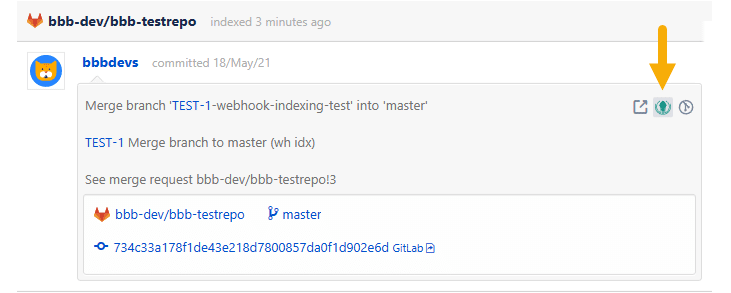
Jira issue Git developer panel – branches and tags lists
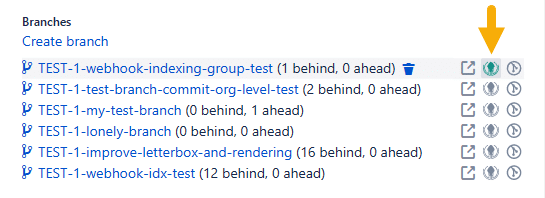
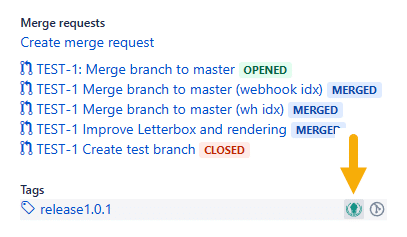
Repository browser – All repository table
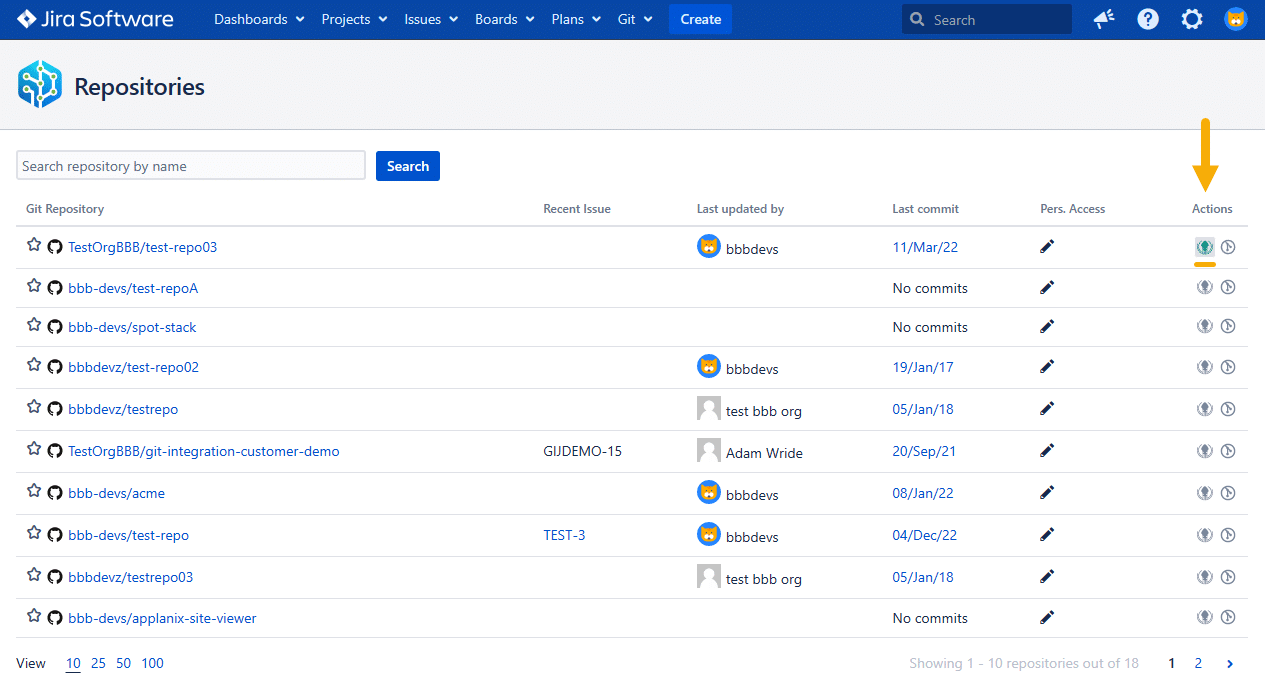
Repository browser – Browse page (latest commit)
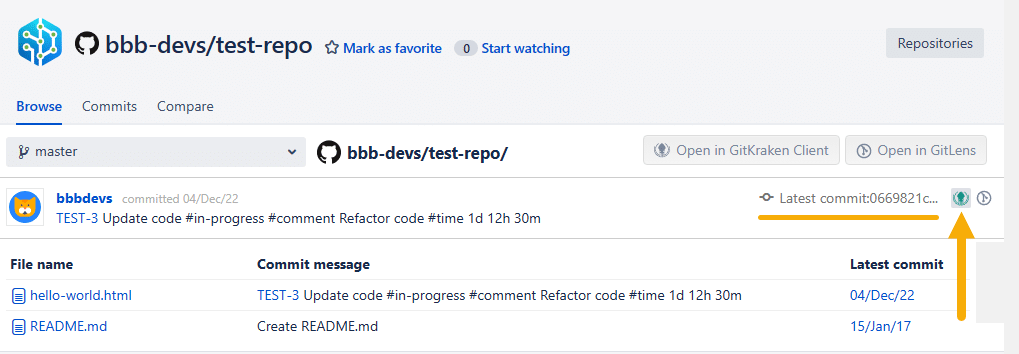
Repository browser – Commits page
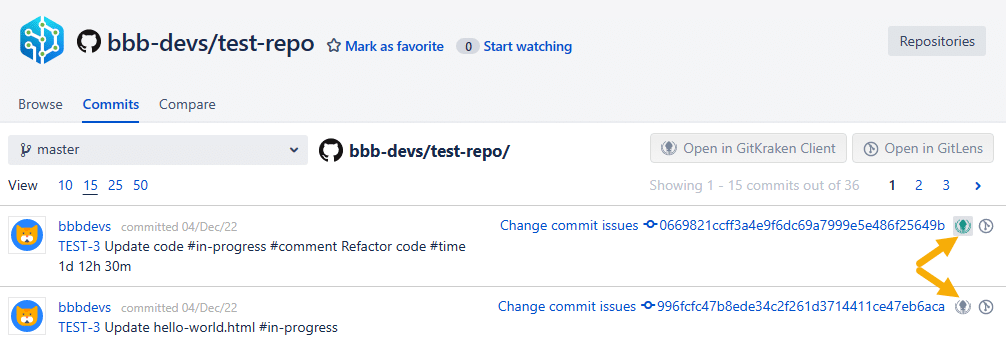
Repository browser – Compare page (commit view)
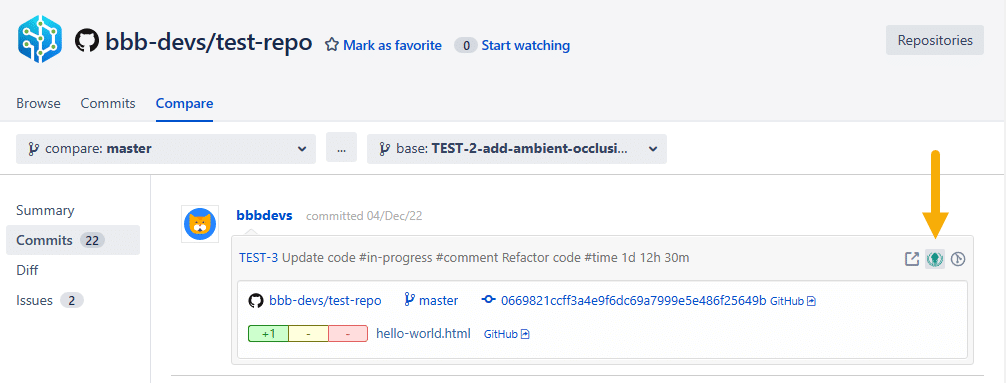
Repository browser – Browse tab — Open into GitKraken deeplink
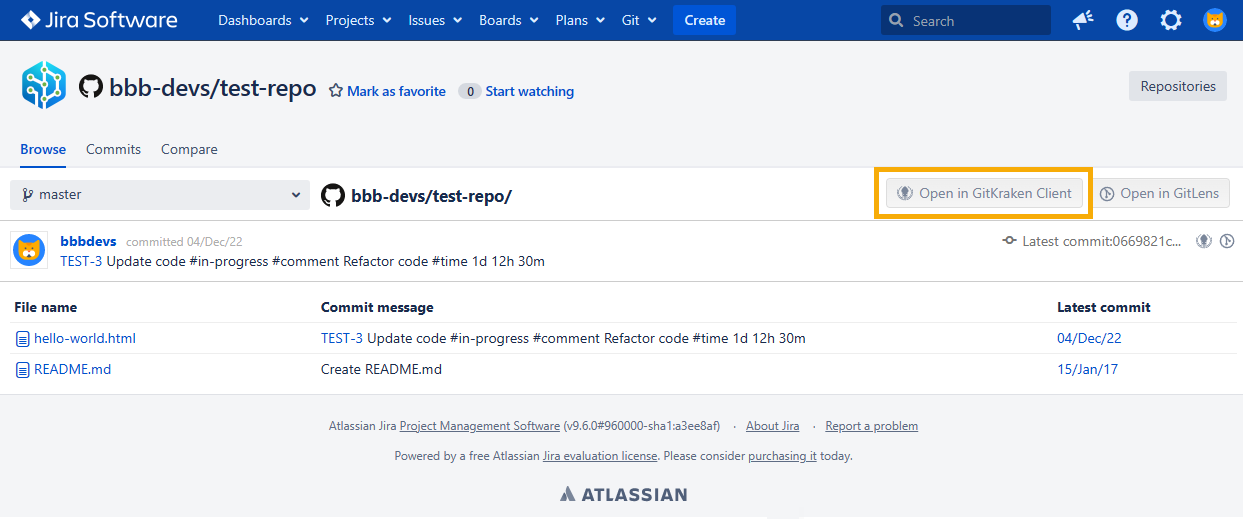
Repository browser – Commits tab — Open into GitKraken deeplink
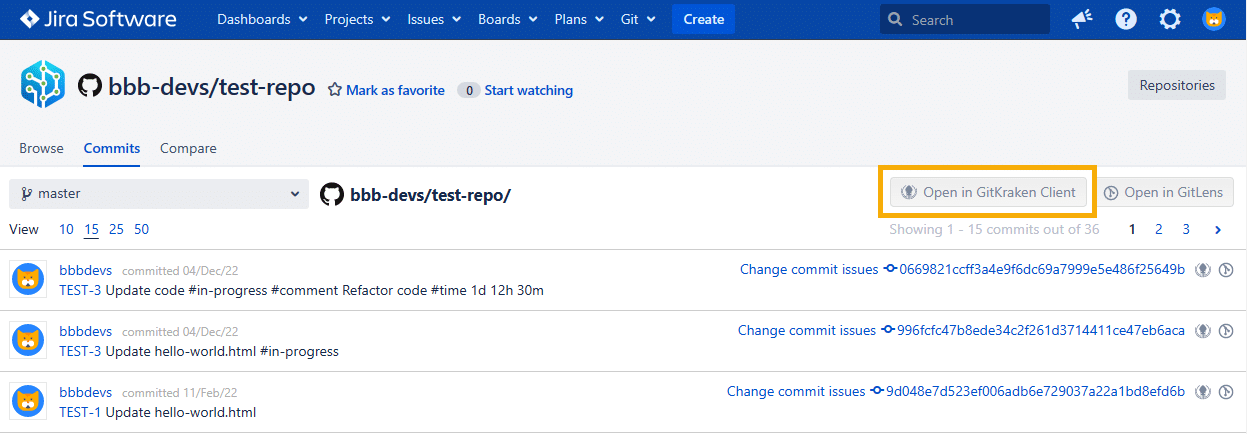
Repository browser – Tags — Open into GitKraken deeplink
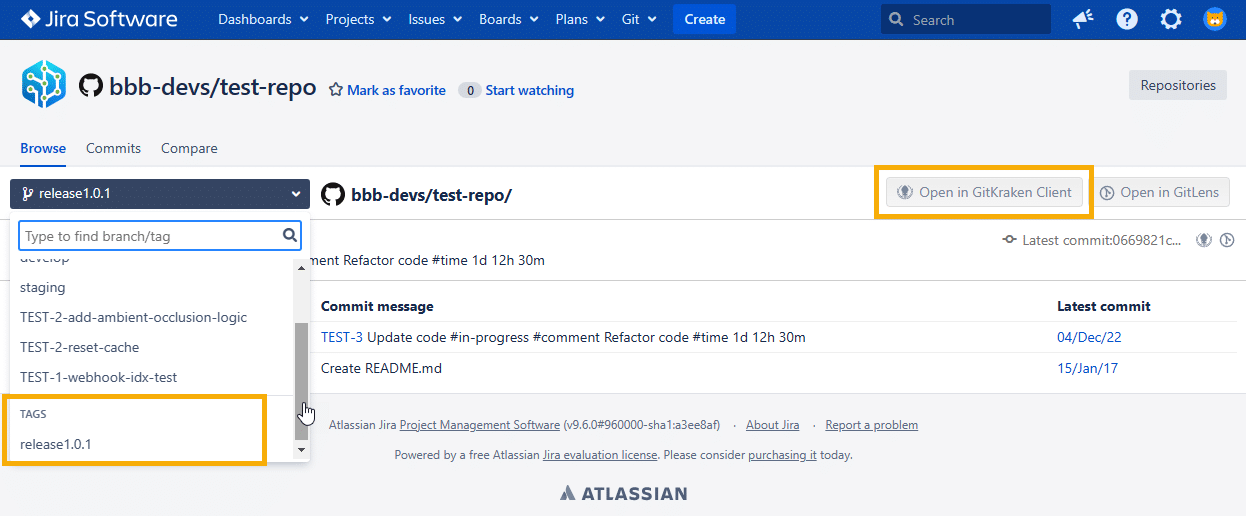
Jira issue Git Commits tab deeplinking panel
Use the deeplinking panel on the Jira issue Git Commits tab to download the GitKraken Git client.
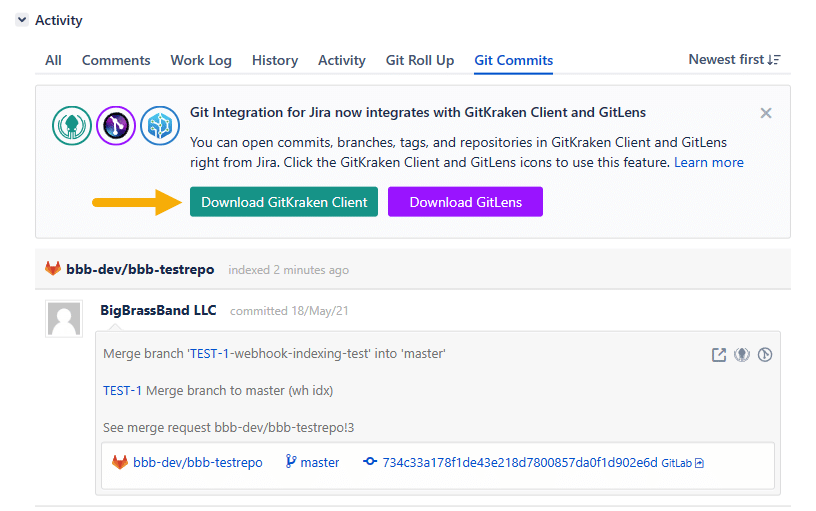
Jira issue Git development sidebar deeplinking panel
Use the deeplinking panel on the Jira issue Git development sidebar to download the GitKraken Git client.
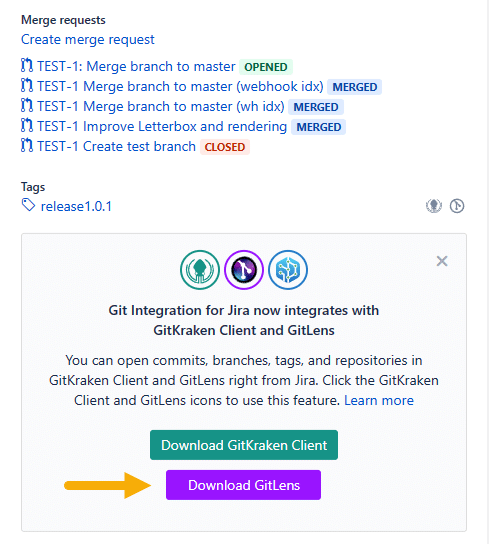
Profile settings
Individual Jira Data Center users can enable or disable the GitKraken integration with Git Integration for Jira Data Center by visiting the Git Integration: User settings page.
-
From the Jira menu, go your Jira Profile. The Summary page is displayed.
-
Scroll down to Git Integration for Jira preferences section.

-
Click the edit icon. The following dialog is displayed.
-
Enable/disable the GitKraken integration using the dropdown. Default setting is
Enabled.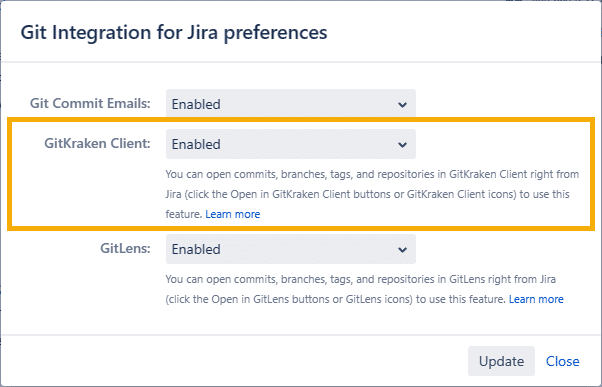
-
Click Update to save the settings.
Administrator settings
Jira Data Center administrators can disable or enable the GitKraken integration with Git Integration for Jira Data Center for all Jira users. All Jira Server users can enable the GitKraken integration separately (see Profile settings).
Go to the Git Integration for Jira – General settings tab (sidebar).
Enable/disable this setting under GitKraken integration section.
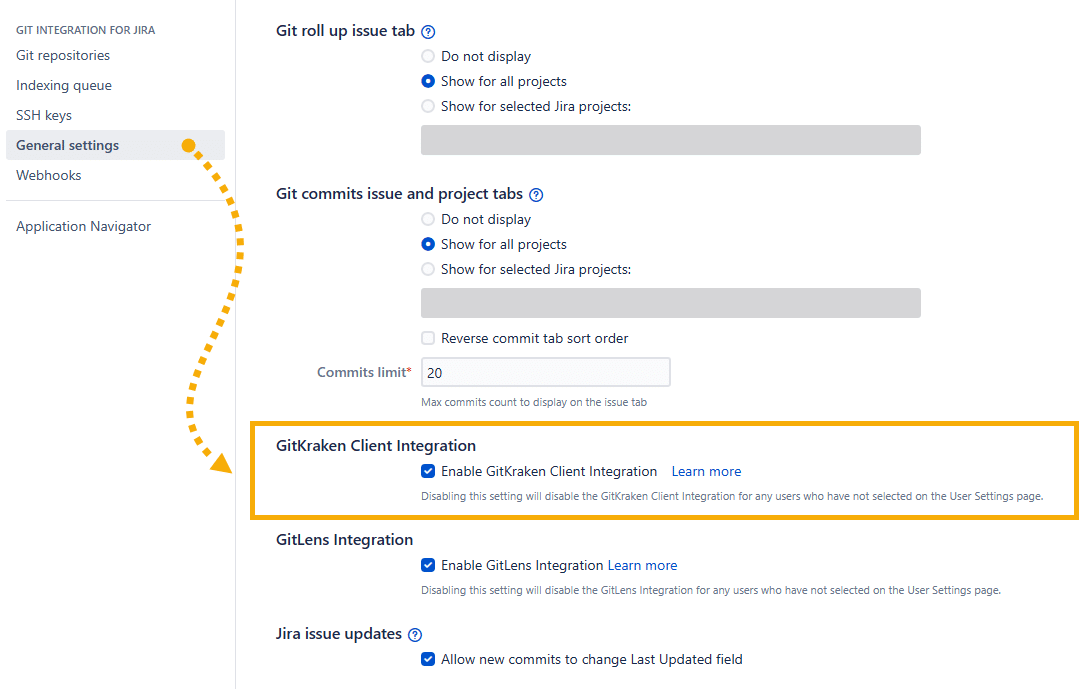
GIT INTEGRATION: JIRA CLOUD COMING SOON
User settings is added to support non-admin users to be able to enable/disable this feature.
See more Git Integration for Jira app features
Deep Linking to the GitKraken Git client (this page)
>> Deep Linking into GitLens (Git Integration for Jira Server/Data Center)
Manager permissions (Git Integration for Jira Data Center)
Cancel indexing (Git Integration for Jira Data Center)
Pull request filters (Git Integration for Jira Data Center)
Tag filters (Git Integration for Jira Data Center)
Indexing queue viewer (Git Integration for Jira Data Center)
Deep linking feature (Git Integration for Jira Data Center)
GitHub App integration (Git Integration for Jira Data Center)
Git Integration + ScriptRunner (Git Integration for Jira Data Center)
Git Integration + Jira Automation (Git Integration for Jira Data Center)
Enforced git permissions for Jira users – Features (Git Integration for Jira Data Center)
Shared reindex queue between DC nodes (Git Integration for Jira Data Center)
Smart commits overview (Git Integration for Jira Data Center)
Associate Pull/Merge Requests to Issues Based on Commits (Git Integration for Jira Data Center)
Creating branches (Git Integration for Jira Data Center)
Creating pull/merge requests (Git Integration for Jira Data Center)
Issue Git integration panel – Features (Git Integration for Jira Data Center)
