What’s on this page:
- Background
- Objective
- Supported integrations
- Instructions
- What will Jira users see?
- Optional PAT setup for Create branches and Create pull request dialogs
- More How-to articles
Background
The Git Integration for Jira app allows users of integrations (such as GitLab, GitHub and etc.) to create branches and pull requests from within the Jira issue. By default, the operation will be performed by the integration user that is used for indexing.
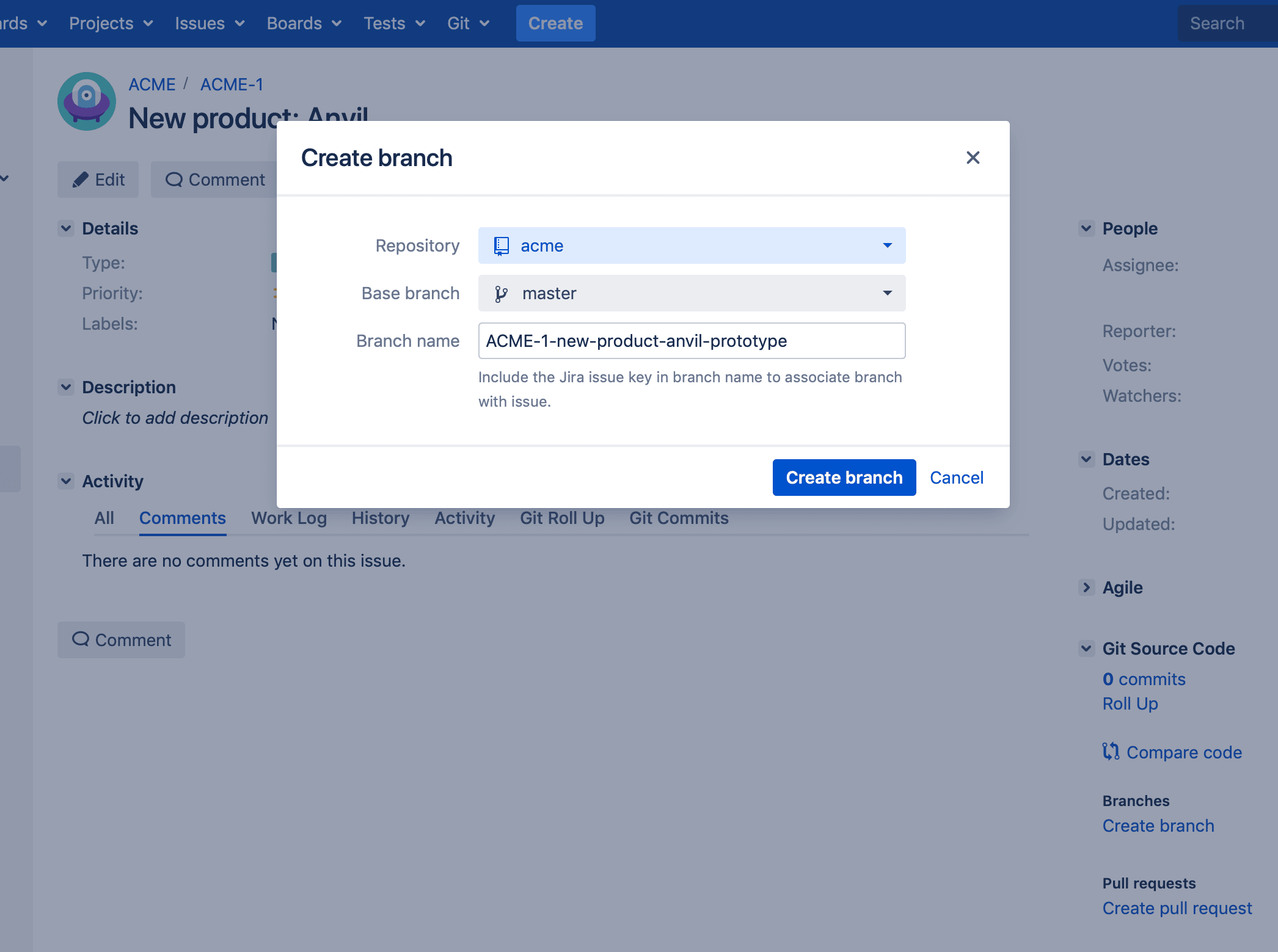
Objective
For teams looking to maintain user attribution, Jira administrators can require that individual Jira users provide personal access tokens to perform actions such as creating a branch or pull request in Jira. This can be done by using their git service account rather than the integration account.
Supported integrations
User attribution is supported in the following special integrations in Git Integration for Jira Server:
- GitHub.com
- GitHub Enterprise
- GitLab.com
- GitLab self-managed
- Microsoft Azure DevOps
- Microsoft Visual Studio Team Services (VSTS)
- Microsoft Team Foundation Server (TFS)
- AWS CodeCommit
Instructions
To enable/disable the Require User PAT setting for all repositories within an integration:
-
Navigate to Manage Git repositories.
-
Add a new integration or edit existing integration’s feature settings.

-
Locate the Require User PAT setting.

-
Click the box to enable the requiring of user PAT.
-
Click Update at the bottom of the page to save the setting.
What will Jira users see?
-
Once the Jira administrator requires Personal Access Tokens, your Jira users will be presented with a message that setup is required.

-
Following that link, the PAT setup dialog is displayed.

-
Users will be prompted to enter their Personal Access Token (PAT) for the service (GitHub, GitLab, etc).
Instructions: Creating Personal Access Tokens
-
-
With the Personal Access Token saved, the user will now see the following:

-
Users can also go to the Repository browser screen and then configure the Personal Access Token for the repository via the
 edit icon.
edit icon.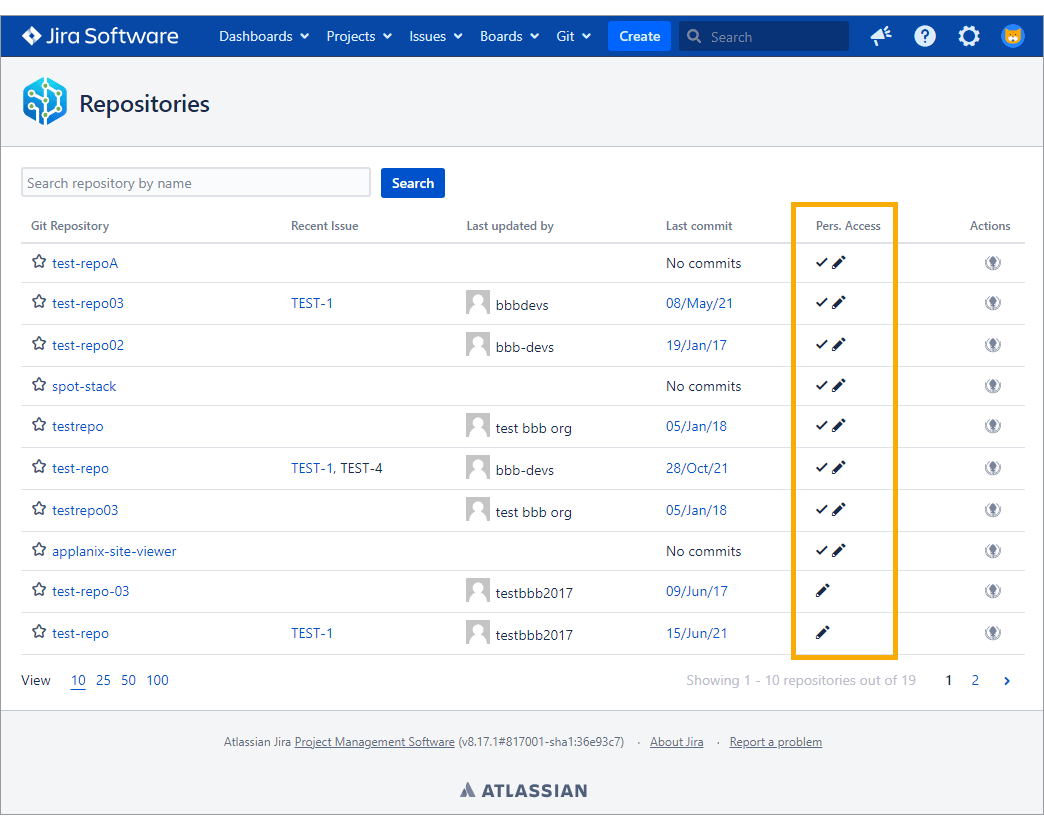
- The checkmark adjacent to the edit icon indicates that the PAT has been configured.
-
Users can reconfigure the PAT in the Repository browser if it was changed from the git server or expired.
Optional PAT setup for Create branches and Create pull request dialogs
Jira users can now provide their own PATS on the Create branches and Create pull/merge request dialogs even if it is not mandatory from the Jira admin.
More How-to articles
How to create a HAR file and send it to support for analysis
Configure Source Code Diff Viewing
Creating and configuring SSH keys (Windows/MacOS/Linux)
Require Personal Access Tokens for user actions (create branch/pull request) (this page)
Ways to Index Git Data to Jira Issues
Proxy settings on adding integrations (except AWS CodeCommit)
