On the Manage Git Repositories page, click the ![]() icon under the Actions column then select:
icon under the Actions column then select:
-
For tracked folders – Show tracked repositories.
-
For auto-connect integrations – Show integration repositories.
This action will open the Integration or Tracked Folder dialog showing the integration/tracked repositories:
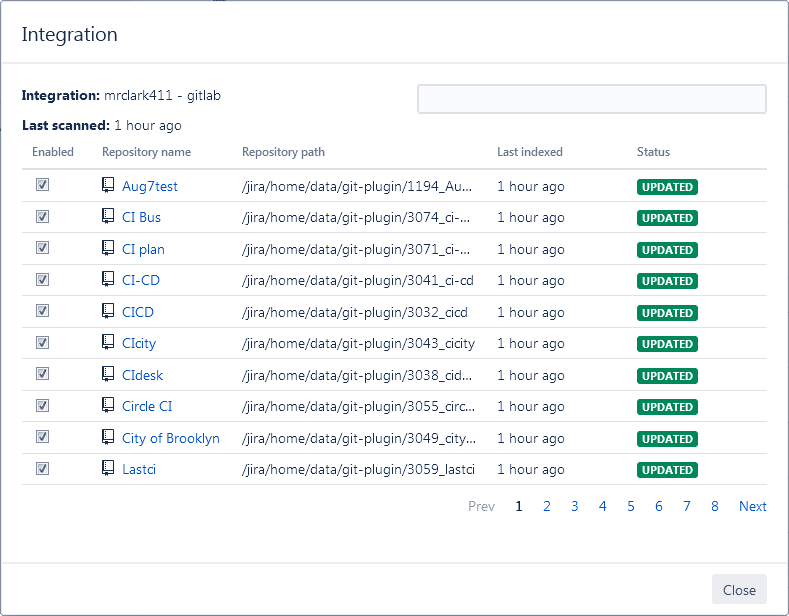
Browse the tracked repositories/folder by clicking the page controls (if more than 10 repositories are connected).
In the filter field at the top right, enter a character or a name to display repositories that contains the search text.
Enable/disable the state of the connected repositories under the Enabled column of the repository list.
The Repository Browser will not display the repository if it is disabled in the Git Repositories configuration. The commits and code diffs in the Issue ➜ Git Commits, Git Roll Up and Project tabs will also be unavailable due to this.
