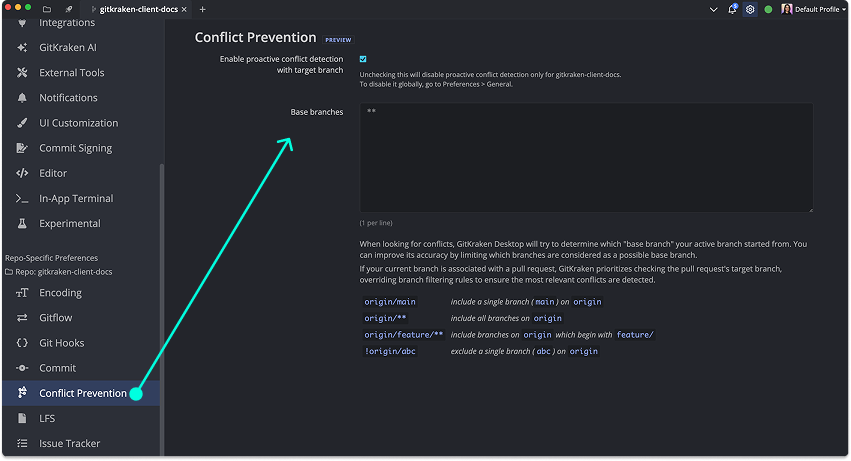Last updated: June 2025
GitKraken Desktop’s Conflict Prevention helps you identify potential merge conflicts before they happen, reducing delays and easing collaboration.
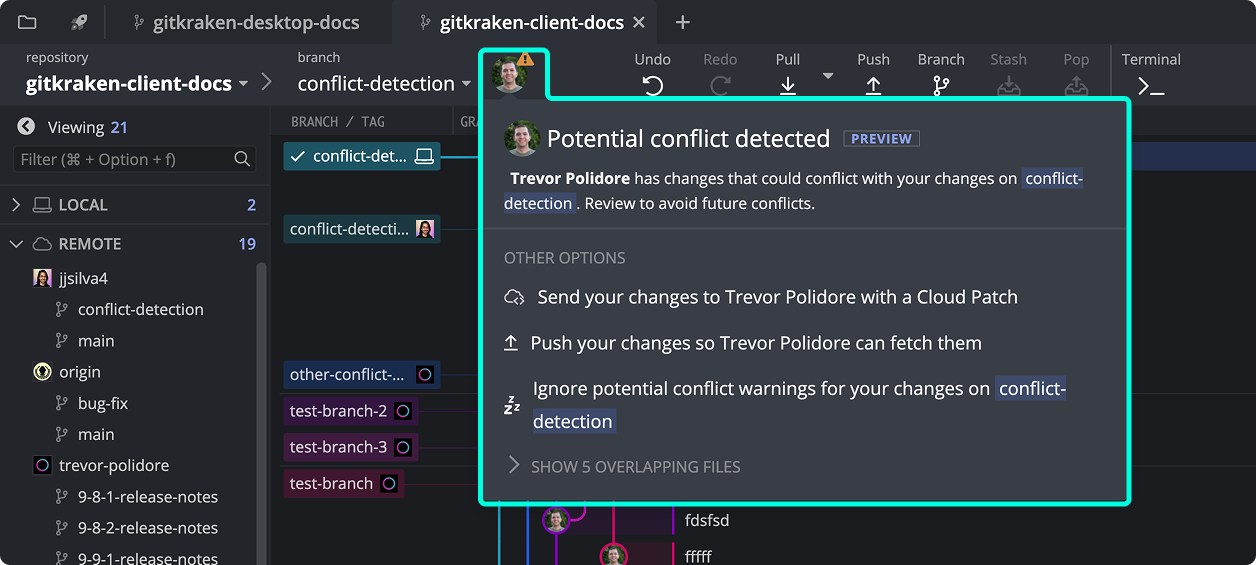
How Conflict Prevention Works
GitKraken detects potential conflicts from Org Members by identifying overlapping edits in committed changes that haven’t yet merged into the target branch.
1. Conflict Alert Icon
When you open GitKraken Desktop, an alert icon indicates potential conflicts.
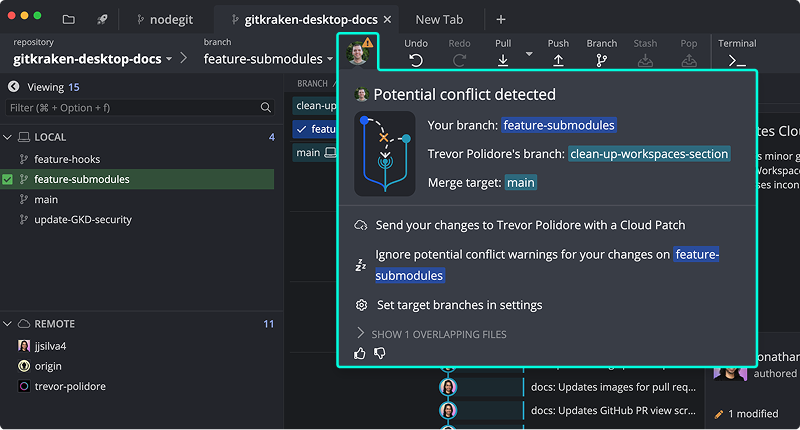
2. View Conflict Details
Clicking the icon opens a menu with options to investigate and address the conflict.
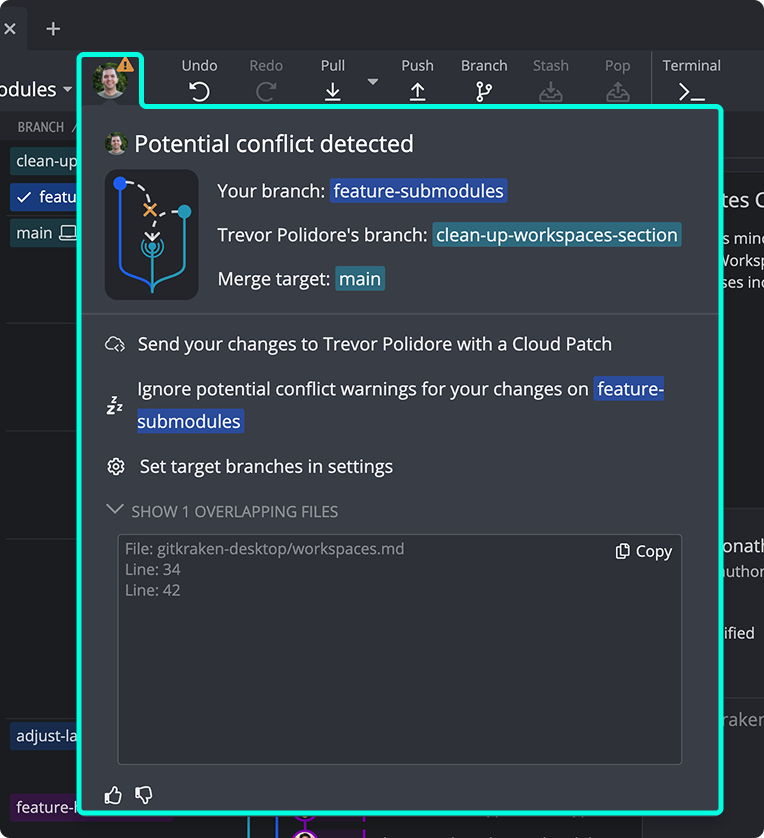
Active conflicts with the target branch take priority over Org Member alerts.
3. Resolve Conflicts Early
From the conflict detection menu, you can:
- Share edits as a Cloud Patch
- Push changes to make them visible to others
- Copy summaries of overlapping edits for your team
Conflict Detection Without Org Members
Even if your repository has no Org Members, GitKraken still checks for conflicts with your target branch.
You’ll be prompted to merge or rebase proactively.
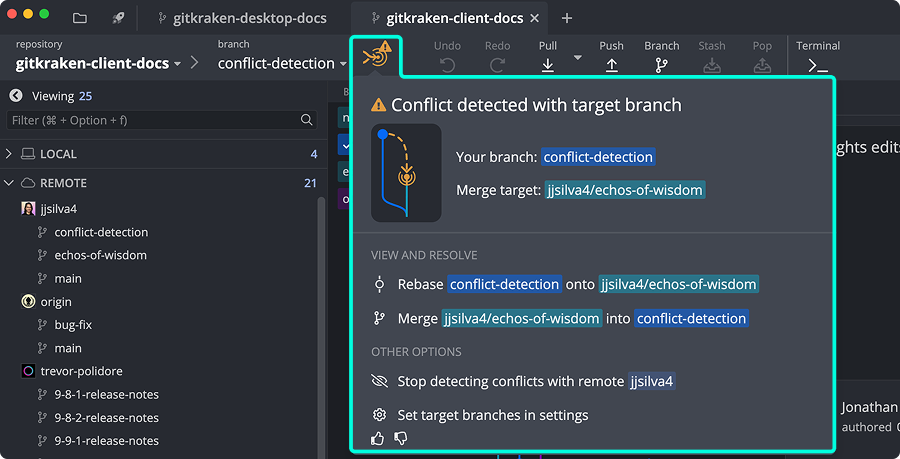
Target Branch Status When No Conflicts Are Found
If no potential conflicts are detected:
- A status indicator confirms your branch is conflict-free
- You’ll see quick links to open a pull request or adjust preferences
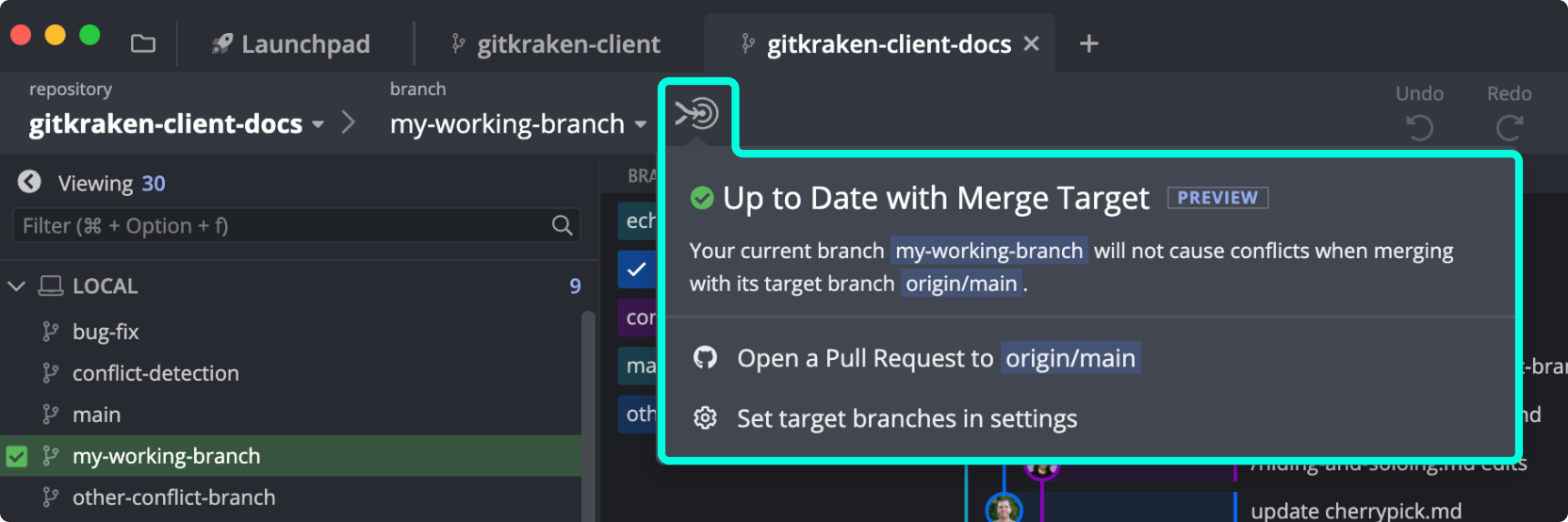
Invite Contributors to Resolve Conflicts Earlier
Invite the authors of conflicting changes to your GitKraken Org directly from the conflict menu:
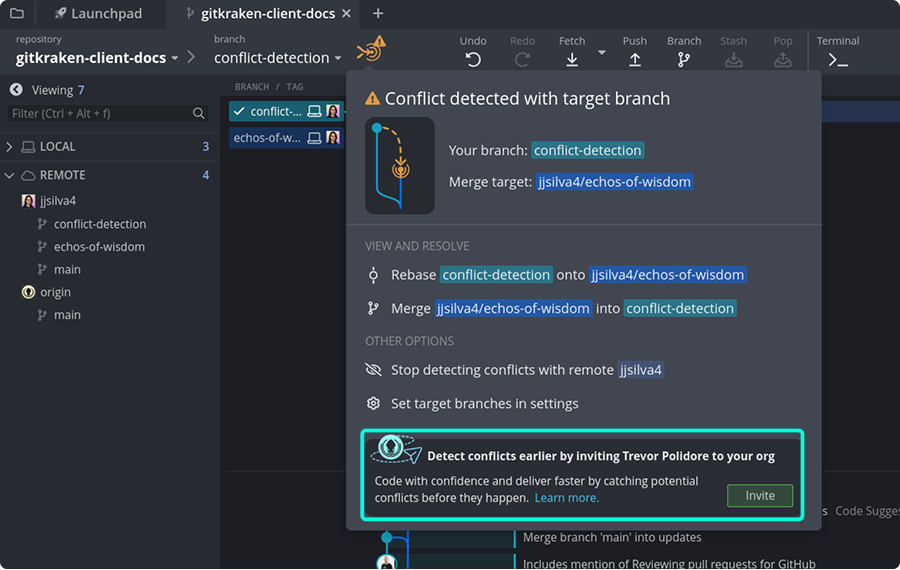
Once added, you’ll receive real-time updates when they’re working in the same areas.
Configure Conflict Prevention Settings
Conflict Prevention settings are repository-specific. You can:
- Set which branches GitKraken should monitor
- Use
**for wildcards or!to exclude branches
Navigate to Preferences > Conflict Prevention to configure these settings.