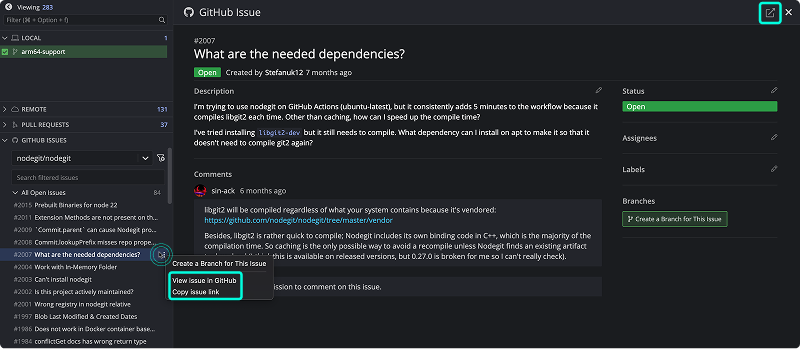Last updated: June 2025
GitKraken Desktop makes it easy to integrate with GitHub Issues for seamless issue management.
The GitHub Issues integration is limited to public repositories for Community users. To unlock full access, consider upgrading to a paid GitKraken license.
Connect GitHub Integration
The GitHub and GitHub Issues integrations share the same connection.
You can set up the integration from the ISSUES section in the Left Panel or from Preferences > Integrations.
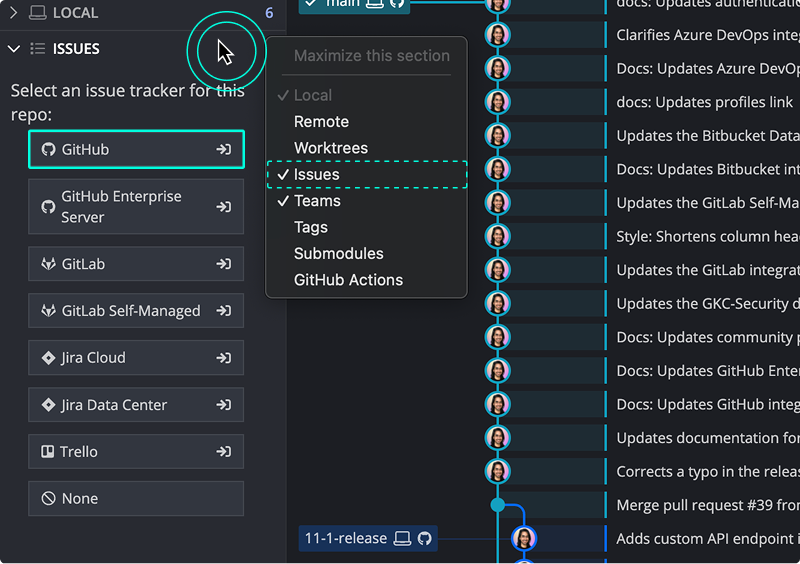
From the Integrations window, select GitHub.com and click Connect to GitHub.
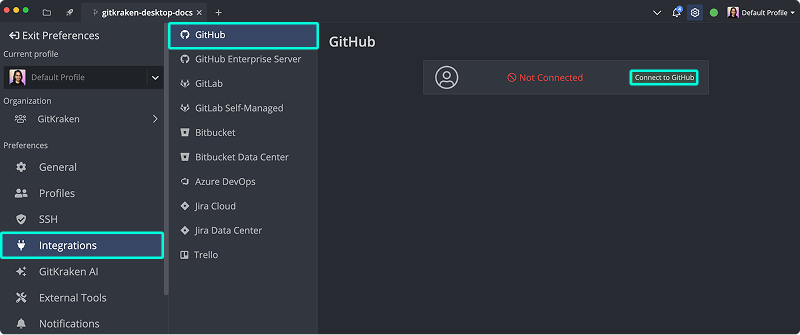
A browser window will open to complete authorization. Log in with your GitHub credentials and click Continue authorization.
Once successful, GitKraken will show a confirmation message and enable the integration.
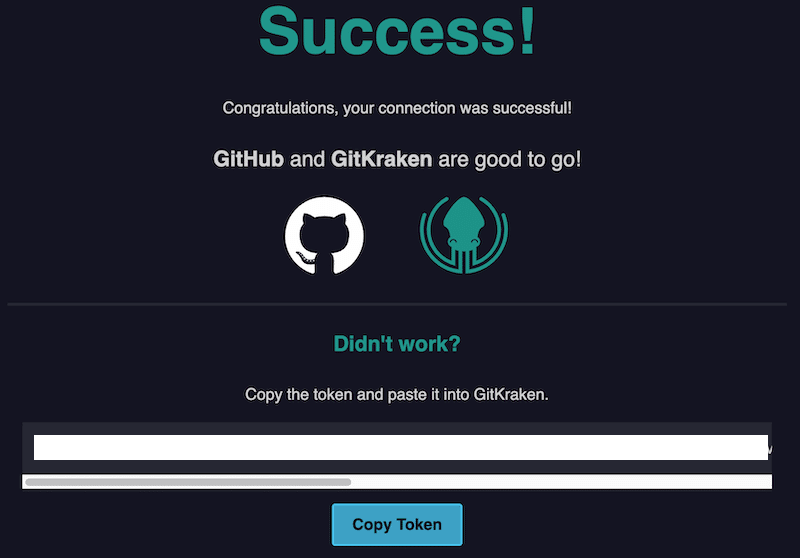
Preview GitHub Issues
After connecting, your GitHub issues will appear in the Left Panel. Default filters include My Open Issues and All Open Issues. You can customize or remove these as needed.
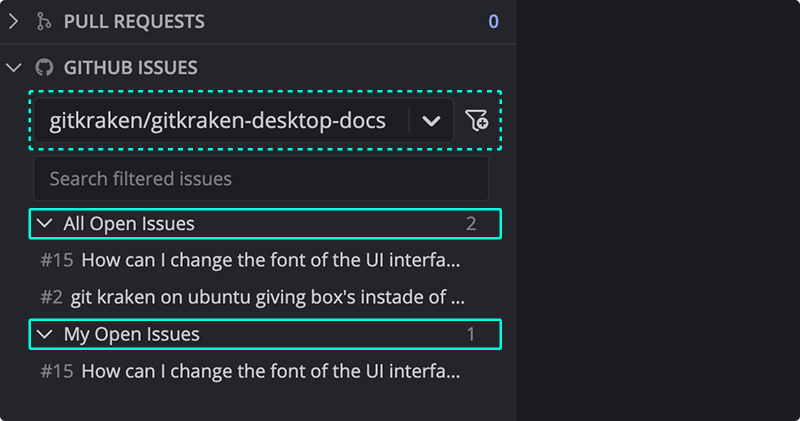
Hover over an issue to preview the title, description, status, labels, assignees, and reporter.
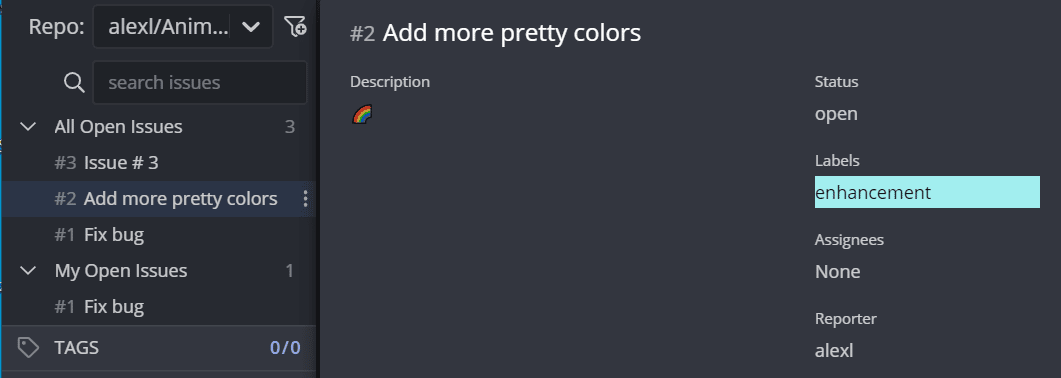
View and Edit Issue Details
Click an issue to open the details view.
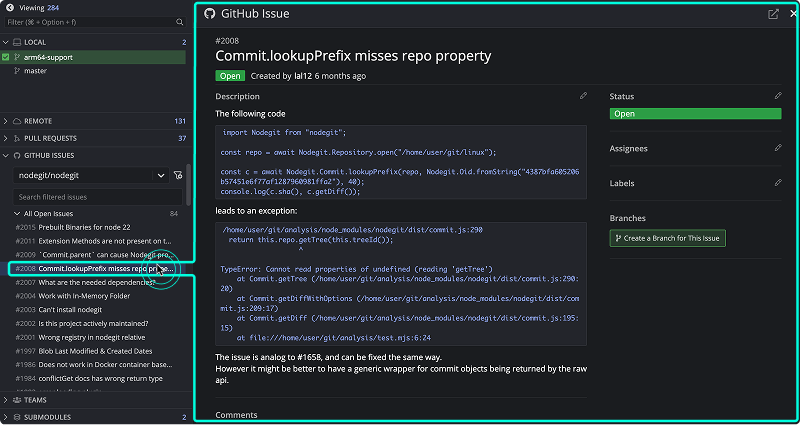
Any changes made here will be synced with GitHub.
Create a New GitHub Issue
To create a new issue, click the + icon from the Left Panel.
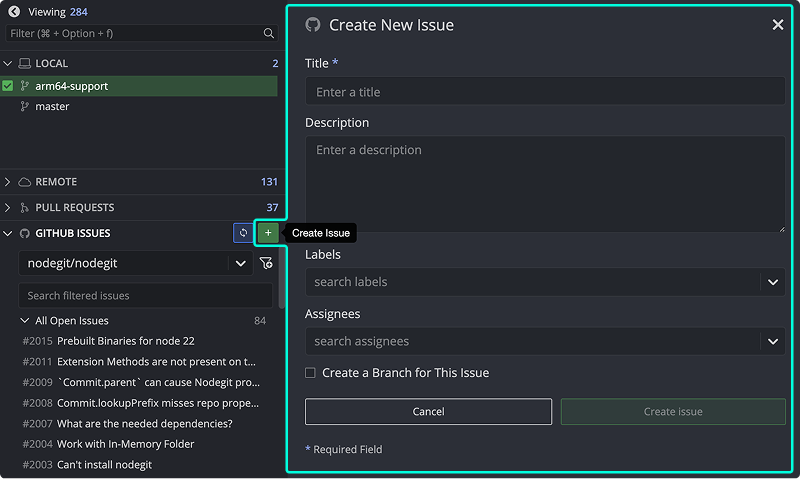
Required fields are marked with *. Your issue will sync directly to your GitHub repository.
Create Filters
Create filters using GitHub’s issue filter syntax. These help narrow your view to specific issue types, labels, or statuses.
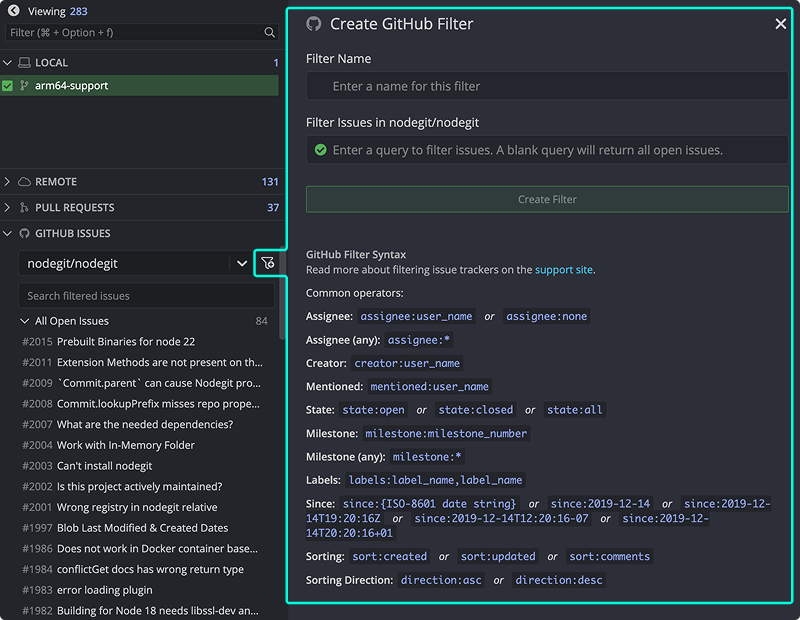
Refer to GitHub’s issue filtering guide for syntax examples.
Create Branches from Issues
From the issue details view, click Create a branch for this issue. You can also right-click an issue or use the menu.
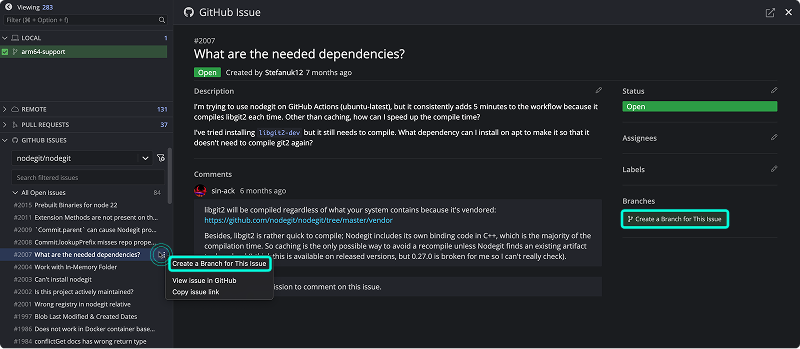
Branch names auto-fill based on the issue title. Created branches will display the GitHub icon to reflect their link.
Copy Issue Link or View in GitHub
To open the issue in GitHub or copy its link, use the menu or click the icon in the top right.