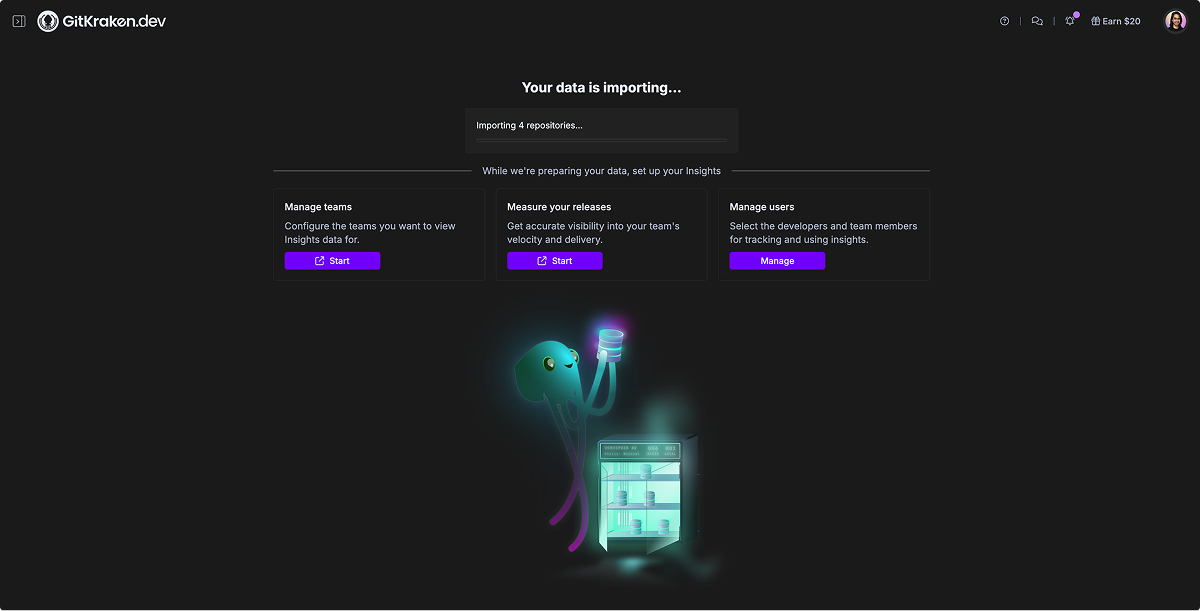Last updated: December 2025
GitKraken Insights turns raw Git data into clear, useful metrics for developers and leaders. It pulls code activity, pull requests, issues, and CI/CD results into a single view that fits directly into existing workflows.
Instead of surface-level stats, Insights shows how work connects to team goals and points out ways to improve flow and productivity.
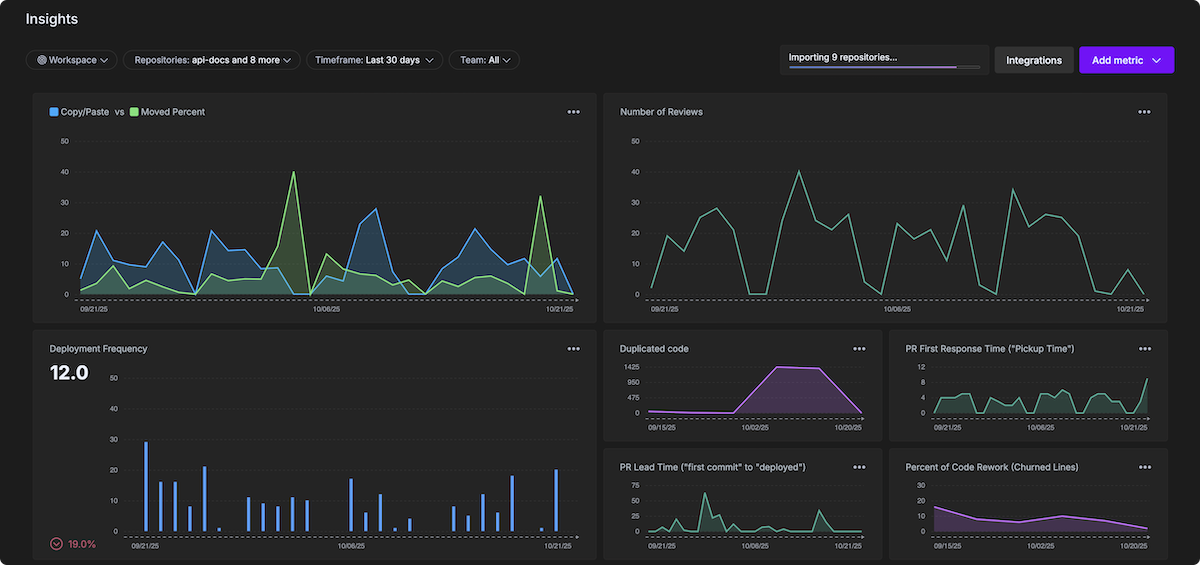
Request Access
GitKraken Insights is available by request only. To get started, request a guided tour.
A member of the GitKraken team will contact you right away to walk you through Insights and explain how to enable access for your organization.
Note: Insights is available as an add-on to the seats in your existing GitKraken subscription, or as a discounted standalone solution for developers on your team who don’t use GitKraken.
Connecting your data
Once your access is approved, you can connect Insights to your repositories and configure settings for your organization.
Currently, Insights supports connections with GitHub, GitLab, Bitbucket and Jira Cloud. Support for Azure DevOps is coming soon.
In addition, you can connect AI providers to enable AI Impact insights (like Duplicated Code, Prompt Acceptance Rate, and more).
1. Repo import
- In GitKraken.dev, go to Insights > Data Connection.
- Click to connect with GitHub, GitLab, Cursor, GitHub CoPilot, Bitbucket or Jira Cloud.
Support for Azure DevOps, is coming soon.
- Authorize GitKraken Insights by GitClear to connect with GitHub.
- Select which repositories to track. Use the filter option at the top of the page to quickly narrow down the list.
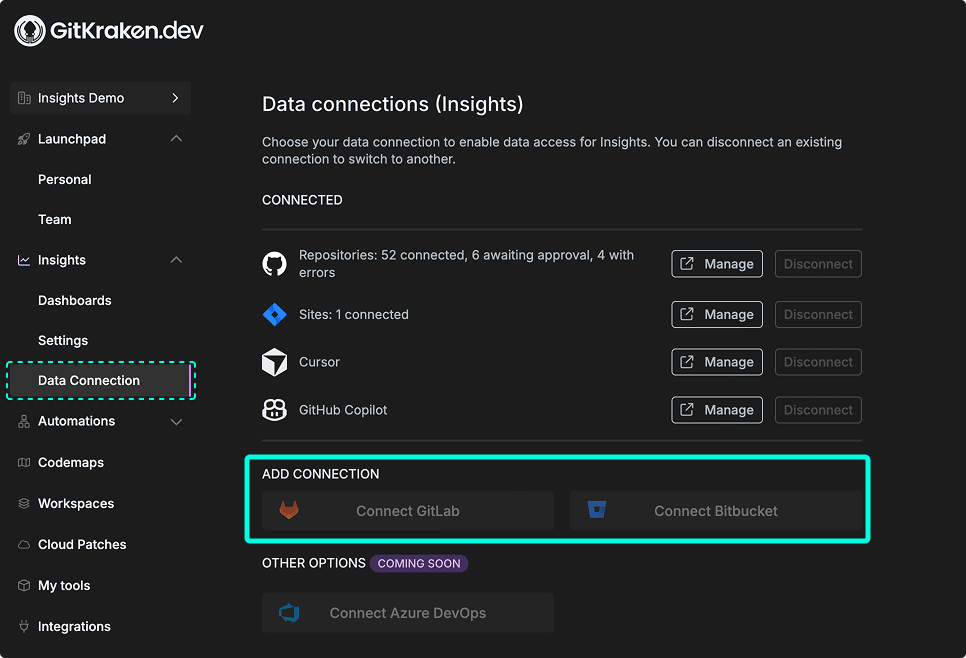
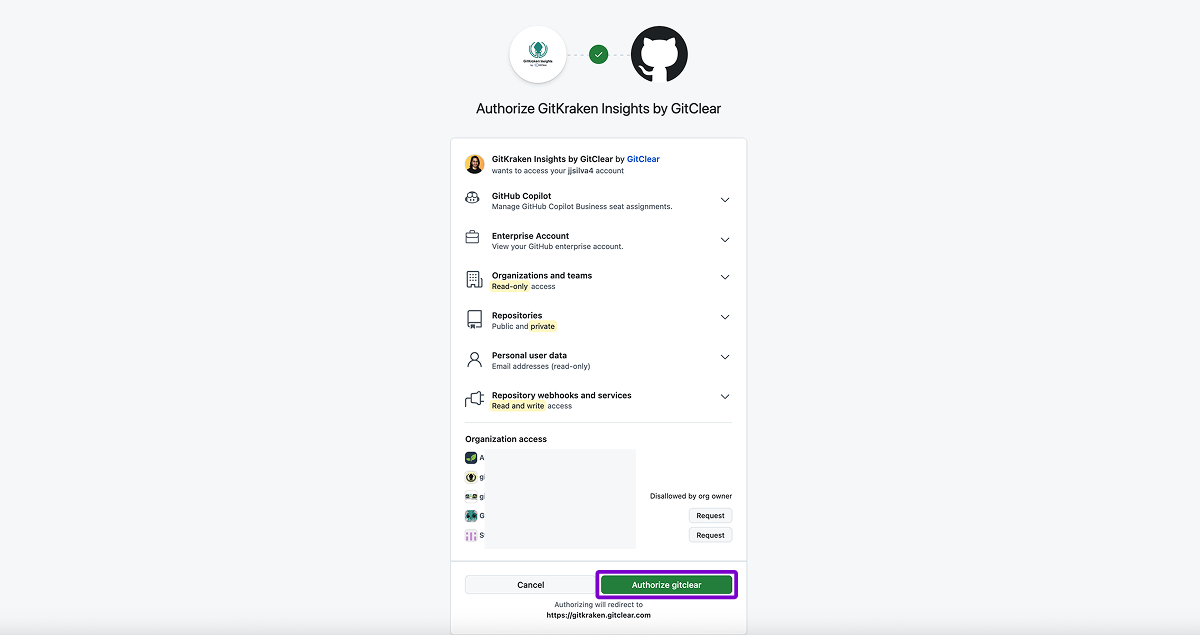
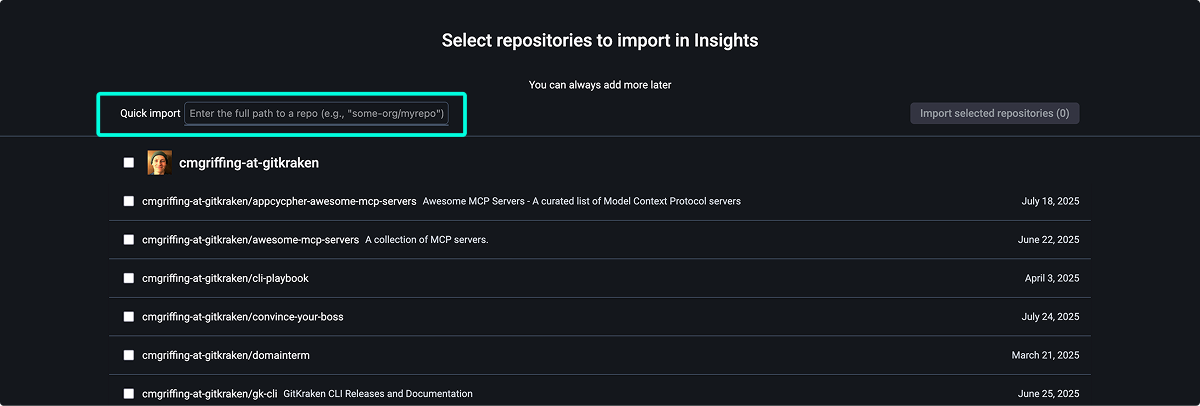
Avoiding GitHub API rate limits
If you’re importing a large number of repositories—depending on size and commit history—you may encounter GitHub’s hourly API rate limits. This can temporarily throttle other GitHub services used by your organization.
To avoid this, additional members of your organization can connect to Insights using a Lead role. When multiple people are connected, the app distributes processing across their GitHub tokens to help avoid throttling.
After the initial import is complete, rate limit issues are unlikely to recur.
AI Provider Connection (Optional)
As of December 2025, GitKraken Insights only supports connections with Cursor and GitHub Copilot to enable AI insights.
To enable AI Impact insights, connect your preferred AI provider:
- In GitKraken.dev, go to Insights > Data Connection.
- Click to
Managewith Cursor or Github Copilot. - In the new window, select the AI provider you wish to connect with and enter the provider Token.
- Click Connect AI Provider to finish the connection.
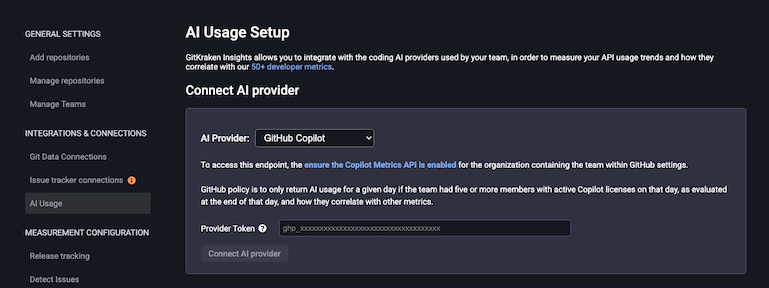
Connect your AI provider to enable AI Impact insights
2. Setup role
After connecting repositories, confirm your personal details:
- First and last name
- Time zone
- Job role
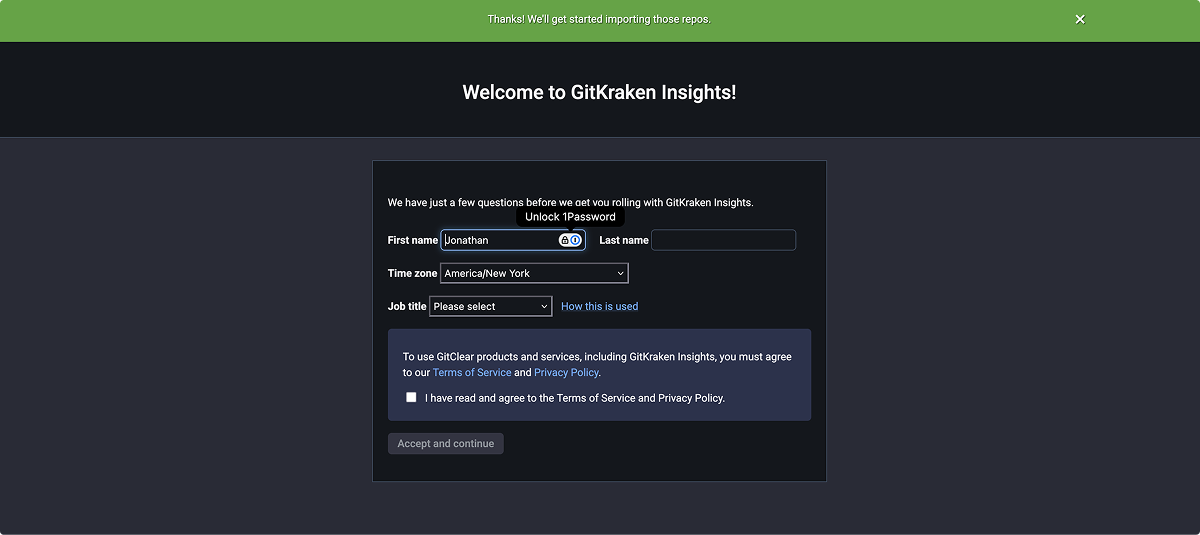
3. Data import progress
Once setup is complete, Insights will begin importing your repository data.
- Expect past month’s activity to appear within a few hours.
- Full year’s activity is usually ready within one to two days.
- Track import progress anytime from the Dashboard tab.