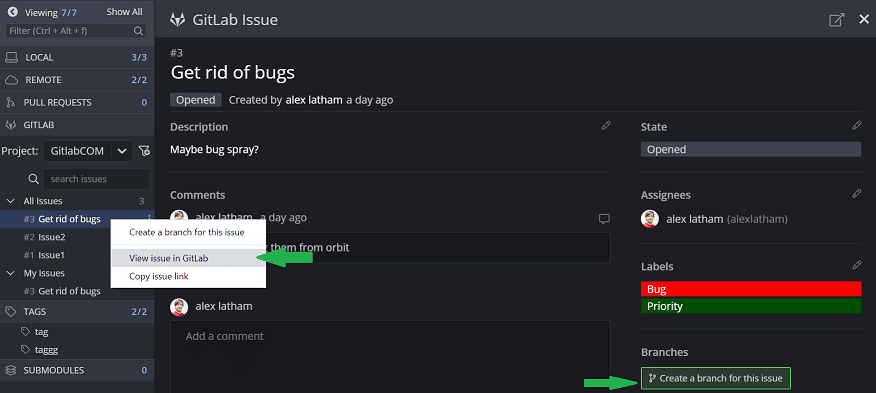GitKraken Git GUI makes it easy to integrate with GitLab Issues.
The GitLab Issues integration is view-only for free users. To unlock all features for the GitLab Issues integration, consider upgrading to a paid GitKraken subscription.
Connect GitLab Integration
The GitLab integration and GitLab Issues integration share the same connection. You can Set up the integration from the ISSUES pane in the left panel or from Preferences Integrations.
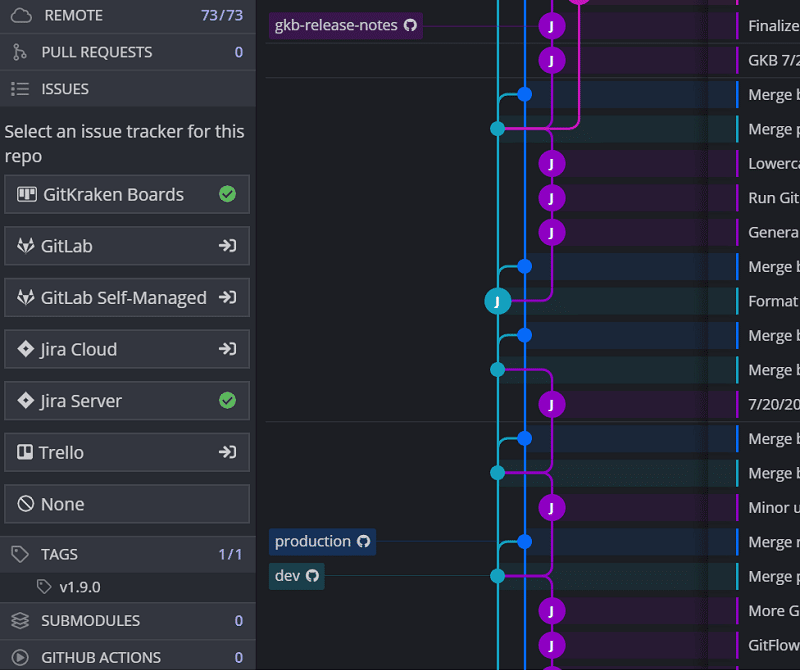
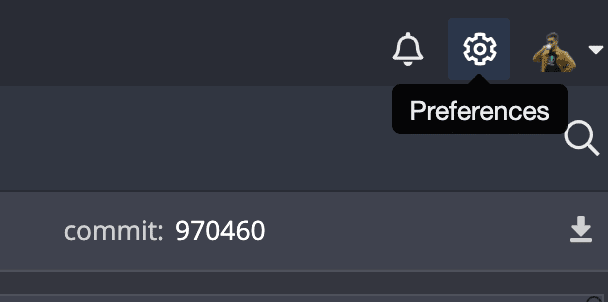
From the Integrations window, select GitLab.com and then hit the button.
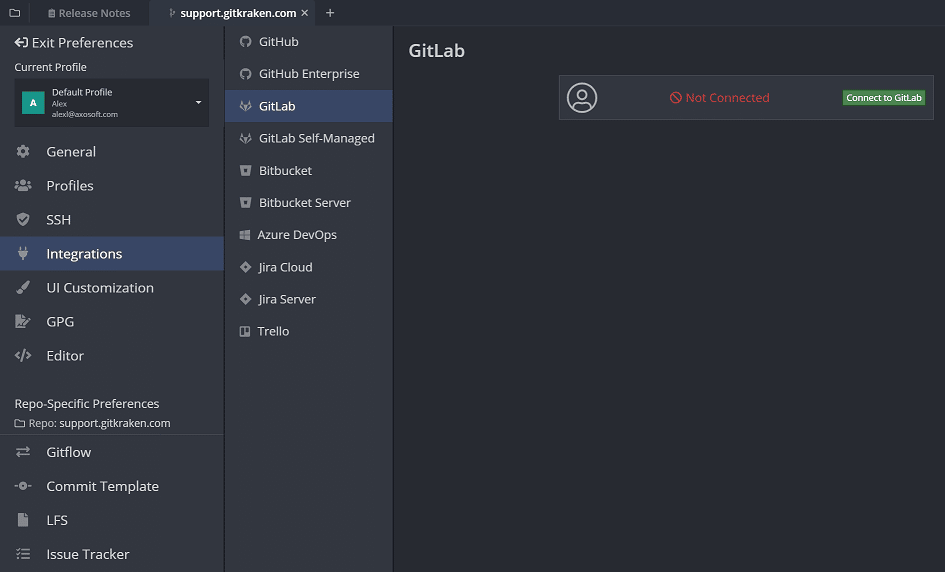
This will open your default web browser where you can click and then log in with your GitLab credentials.
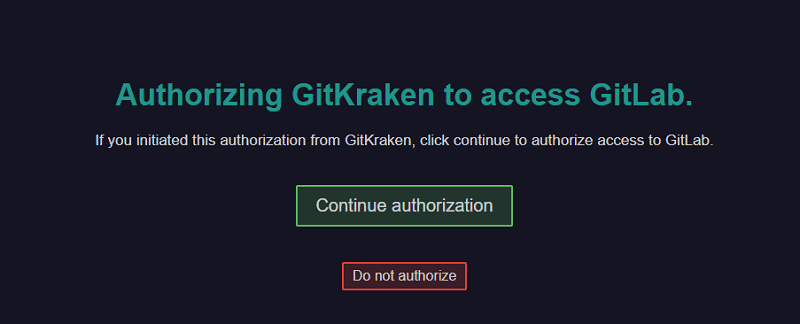
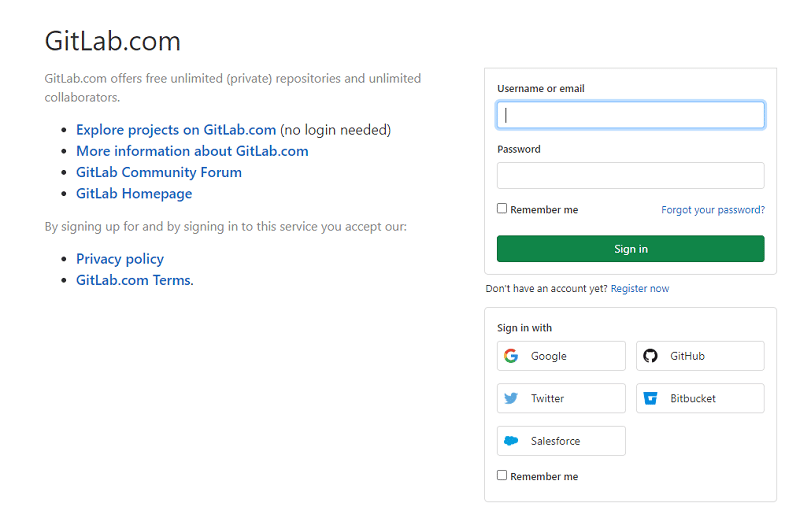
You’ll then see a success message below and the connection will be active in GitKraken 🎉
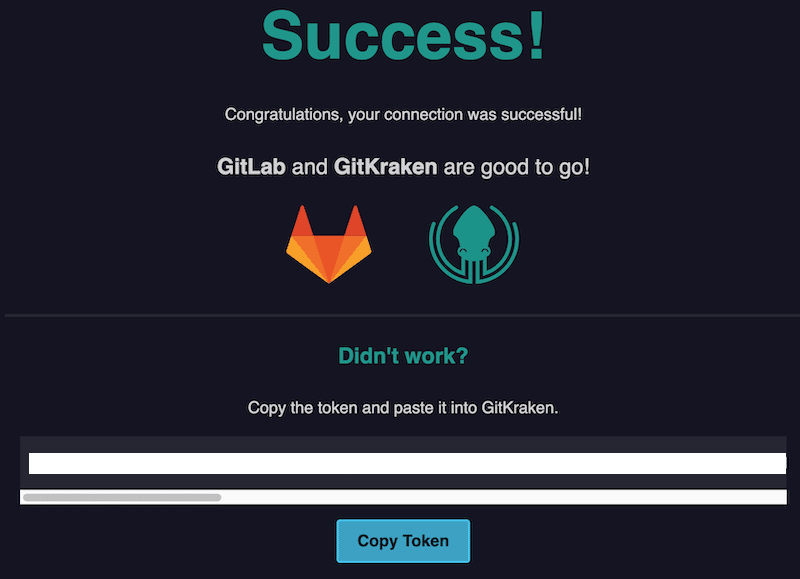
Preview GitLab Issues
Once connected, your GitLab issues will start to appear in the left panel. You will initally see My Issues and All Issues filters by default. You can edit or remove these as needed.
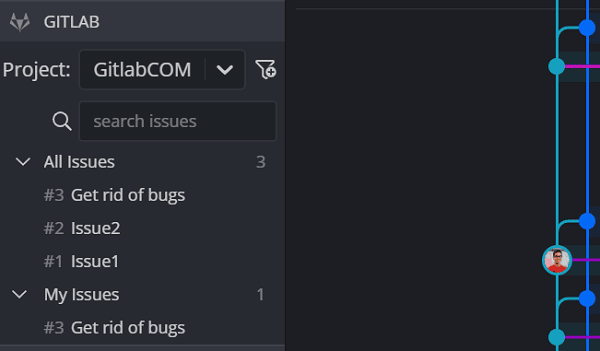
Hover over any issue to get a preview of the issue Title, Description, labels, milestones and assignee.
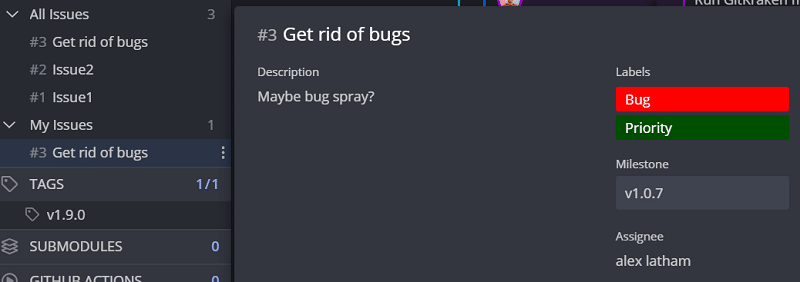
View and Edit GitLab Issue Details
Click to select an issue to view the issue details.
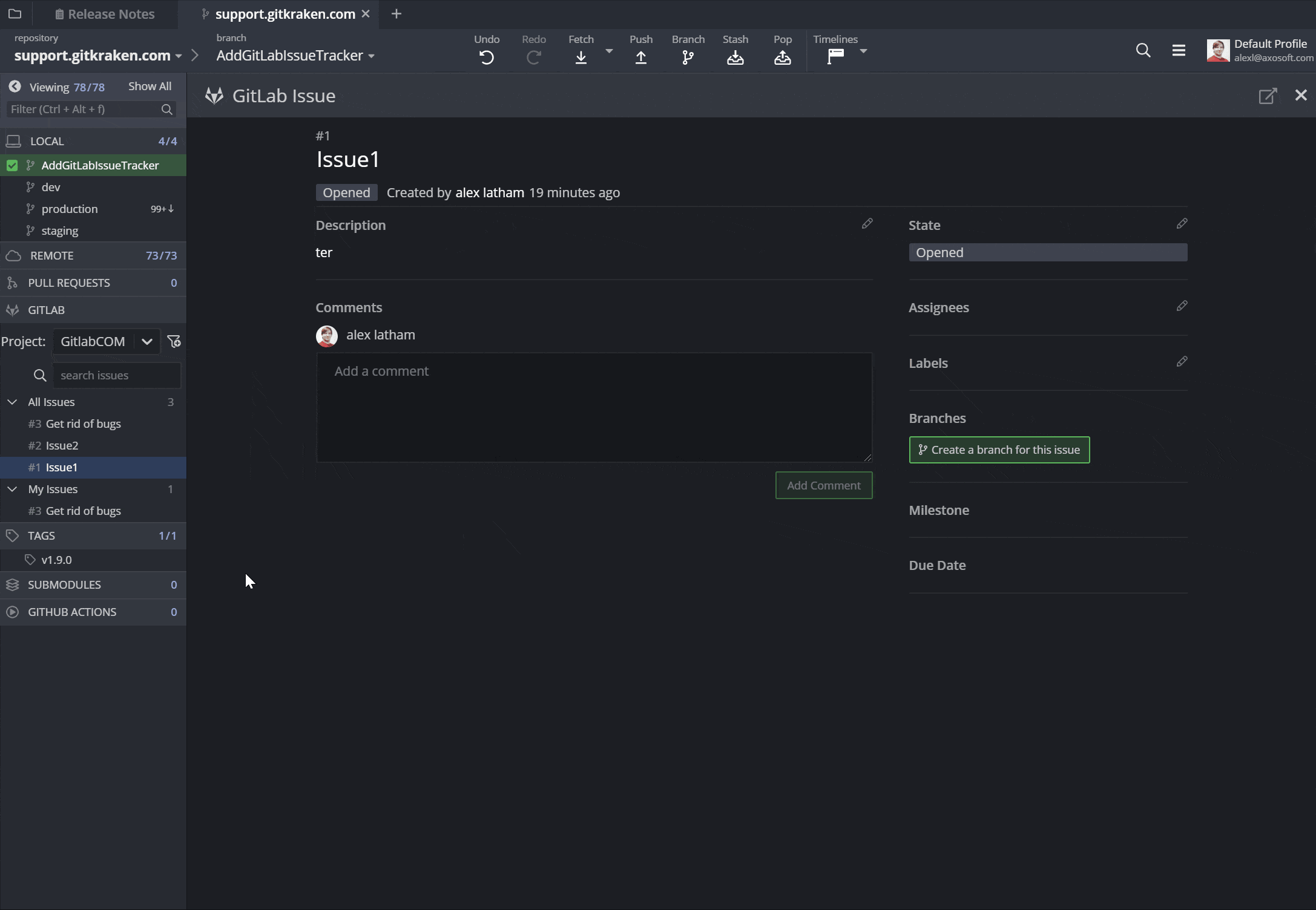
Here any edits made here will be reflected in your GitLab issues.
Create New GitLab Issue
From the left panel, click the icon to add a new GitLab issue.
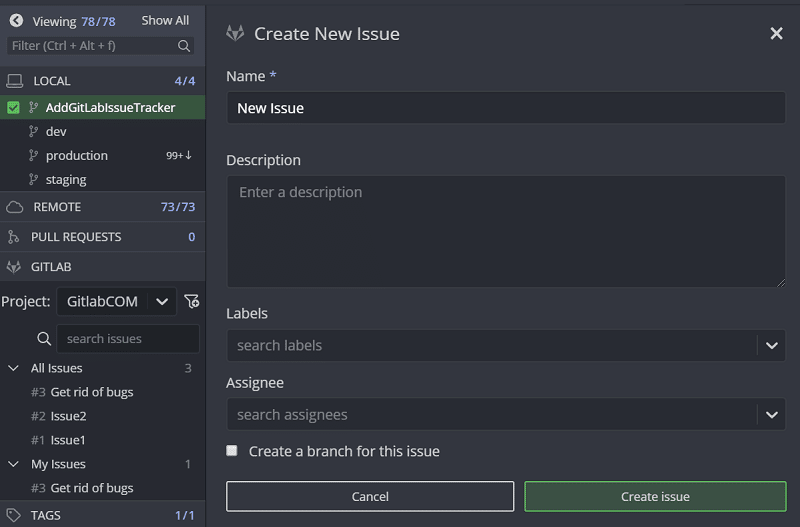
Note that required fields are denoted by *. Your new issue will automatically sync with your GitLab issues.
Create Filters
You may create filters to view the issues you need. We use the same syntax that GitLab uses for thier issues.
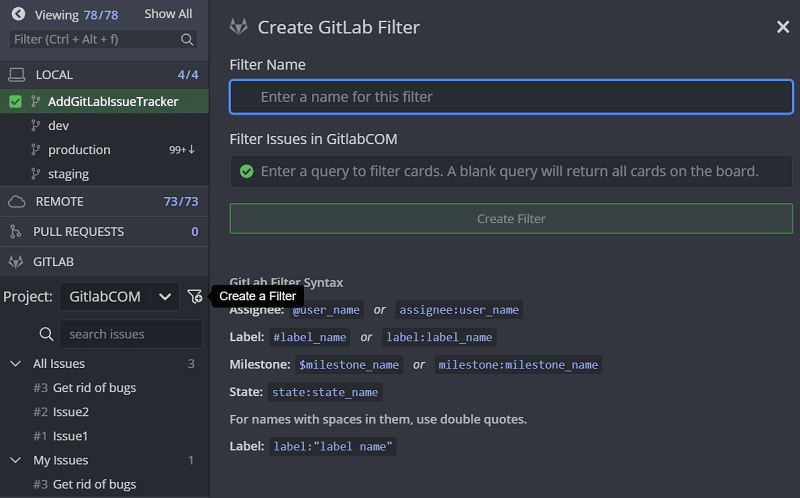
You can refer to GitLab issue filtering docs from GitLab for more information.
Create Branches from Issue
You may create a branches tied to an issue from the issue details view button. You can also right-click the issue or click the .
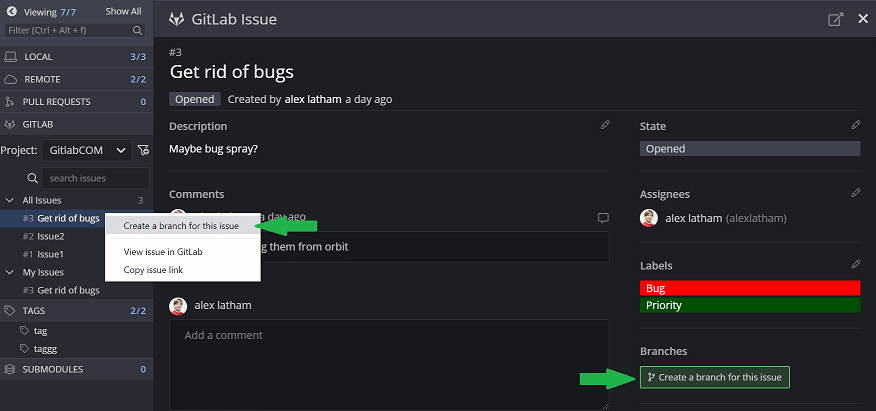
The branch name will automatically prefill based on the issue name. After the branch is created, these branches will be denoted with the GitLab icon to reflect its link to a GitLab issue.
From here, it should be possible to configure triggers on the GitLab side for changes made to this branch.
Copy Issue link or View in GitLab
You can quickly navigate to the issue in GitLab from the menu or by clicking in the top right.