Last updated: June 2025
GitKraken Desktop makes it easy to integrate with Jira Cloud and Jira Data Center.
The Jira integration is view-only for Community users. To unlock full functionality, consider upgrading to a paid GitKraken subscription.
Connect Jira Integration
Set up the integration from the ISSUES section in the Left Panel or from Preferences > Integrations. If you do not see the ISSUES section, right-click on any Left Panel header and enable it from the context menu.

You will be redirected to an Atlassian page to authorize the connection. Click Accept to proceed.
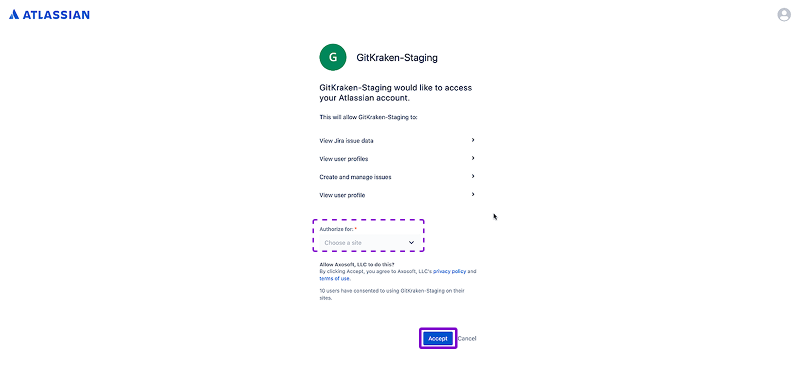
Alternatively, you may copy the token from the Success page and paste it into the Jira Cloud integration screen in GitKraken Desktop.
Preview Jira Issues
Once connected, your Jira issues will appear in the Left Panel. By default, the app displays issues assigned to you under the My Issues filter.
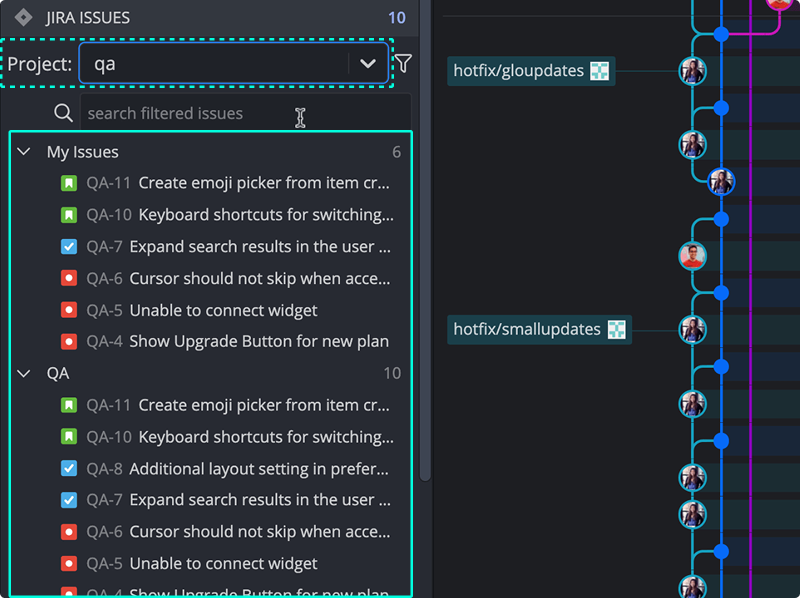
Hover over any issue to preview key details including Title, Description, Status, Assignee, and Reporter.
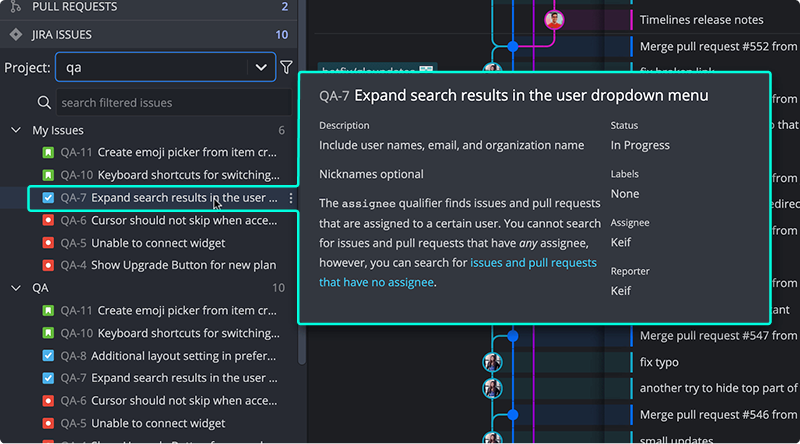
View Jira Issue Details
Click an issue to open its detail view.
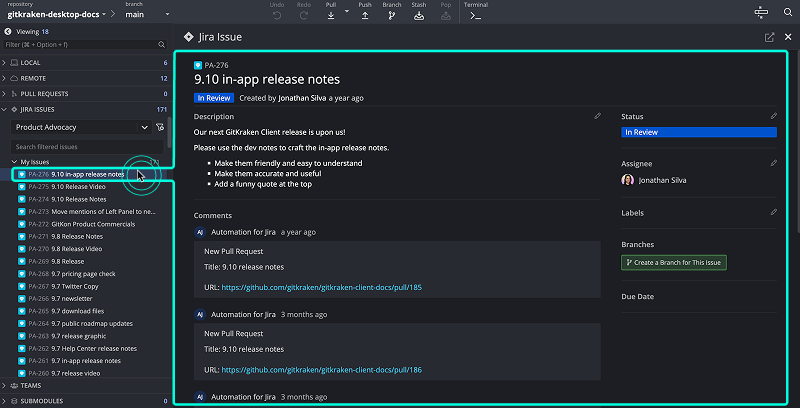
You can:
- Edit Title and Description
- Change Status
- Assign or reassign
- Add comments
These changes will sync with your Jira board.
Create a New Jira Issue
From the Left Panel, click the + icon to add a new Jira issue.
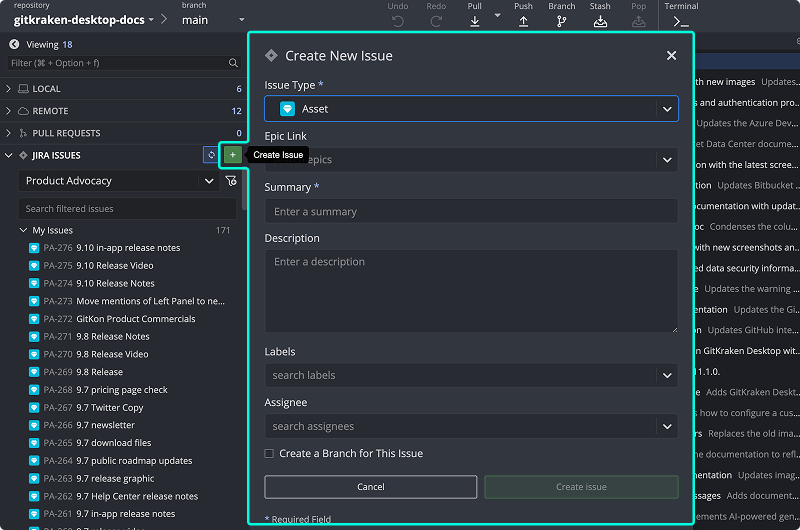
The issue will sync directly with your connected Jira project.
Create Filters
You can create filters to show specific issues. The integration supports Atlassian’s JQL (Jira Query Language) and provides auto-complete for filter fields.
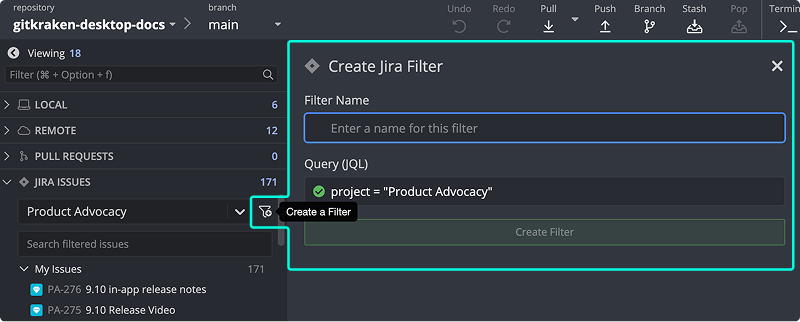
For advanced filtering tips, see Atlassian’s JQL guide.
Create Branches from Issues
You can create branches tied to Jira issues directly from the issue detail view.
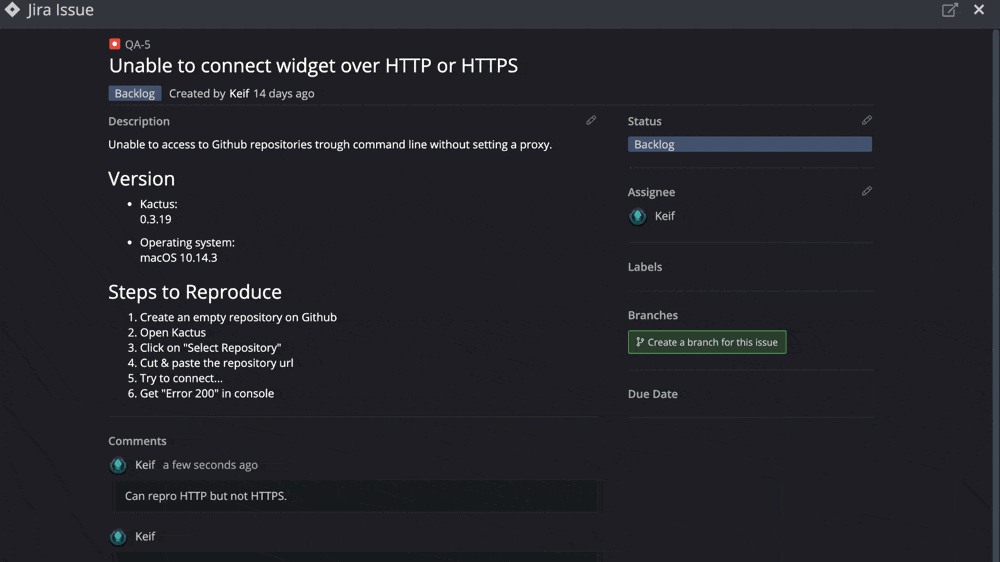
The branch name is prefilled based on the issue title. After creation, branches linked to Jira issues display the Jira icon.
Copy Issue Link or View in Jira
Click the icon on an issue card to copy the issue link or open it directly in Jira.
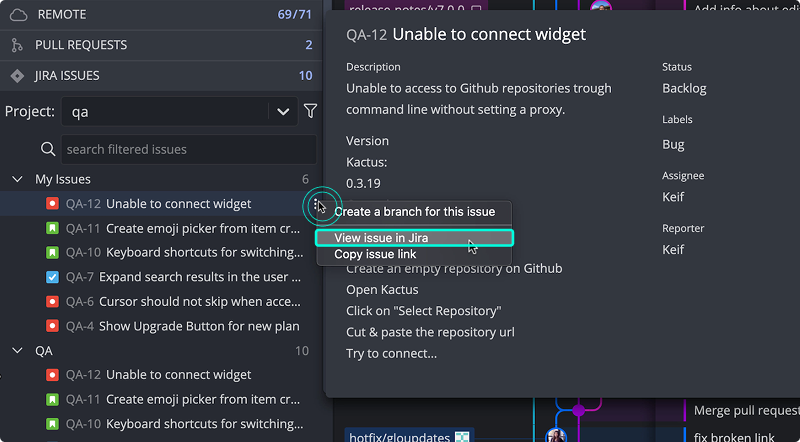
More Integration Options
For more powerful features between GitKraken and Jira, check out Git Integration for Jira.
