Last updated: June 2025
Use cherry pick to apply commits from one branch onto another in GitKraken Desktop. This is especially useful when you accidentally commit to the wrong branch or want to apply specific changes without merging.
Cherry Pick a Single Commit
- Check out the branch where you want to apply the commit.
- Right-click the commit in the graph.
- Select Cherry pick commit.
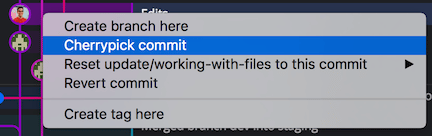
You can also cherry pick the HEAD commit of a branch by right-clicking a branch name under the Local section of the Left Panel.
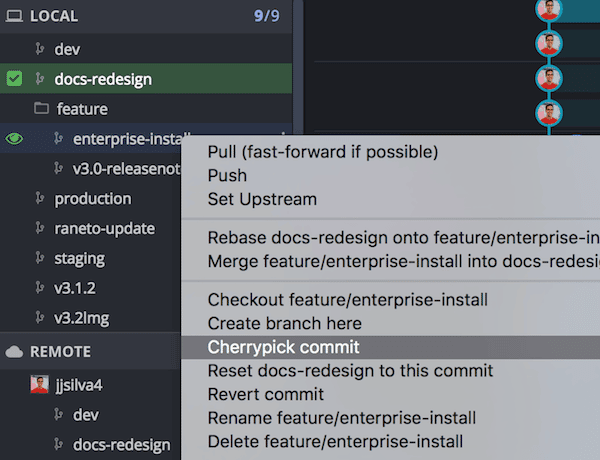
Cherry Pick Multiple Commits
- Hold Cmd (Mac) or Ctrl (Windows/Linux) or Shift and click multiple commits.
- Right-click one of the selected commits.
- Choose Cherry pick X commits.
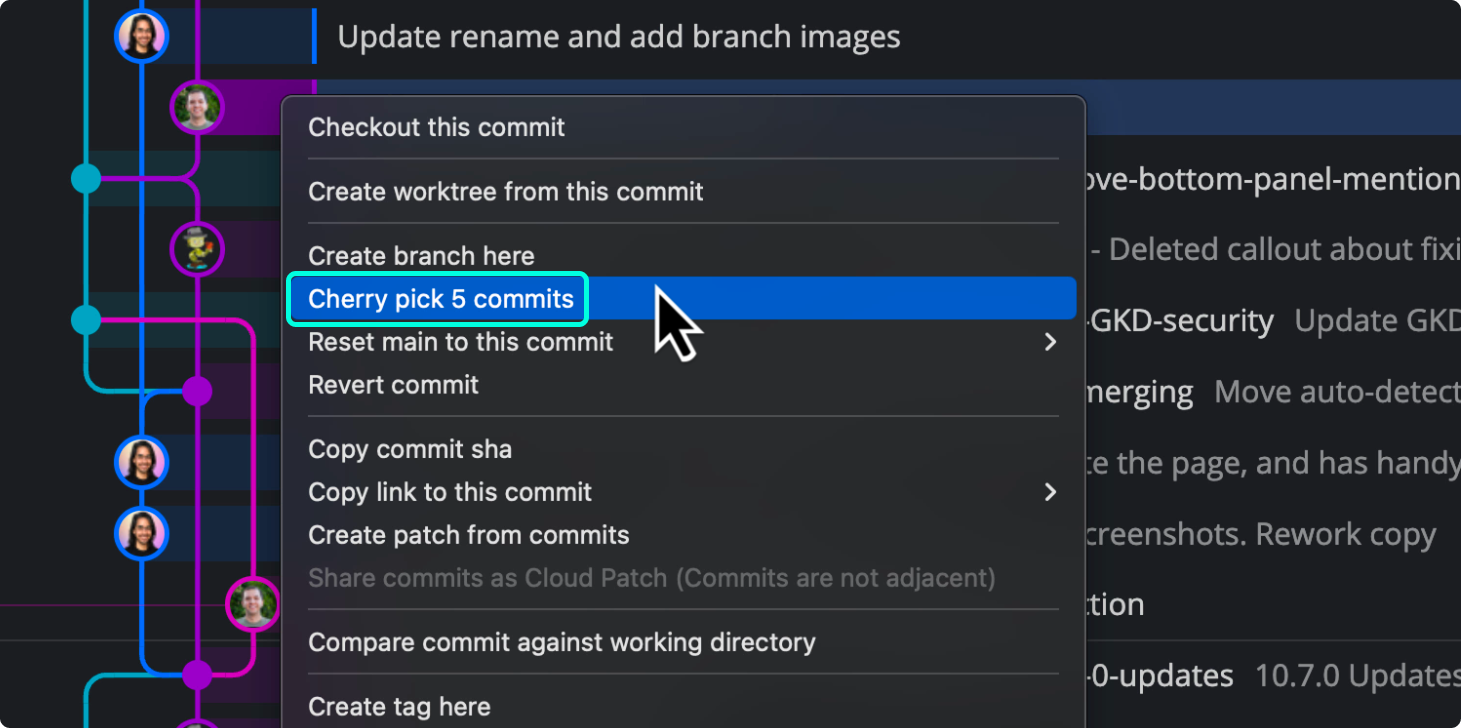
This opens the interactive cherry pick tool where you can:
- Reorder commits with drag-and-drop
- Squash commits
- Reword commit messages
- Drop a commit
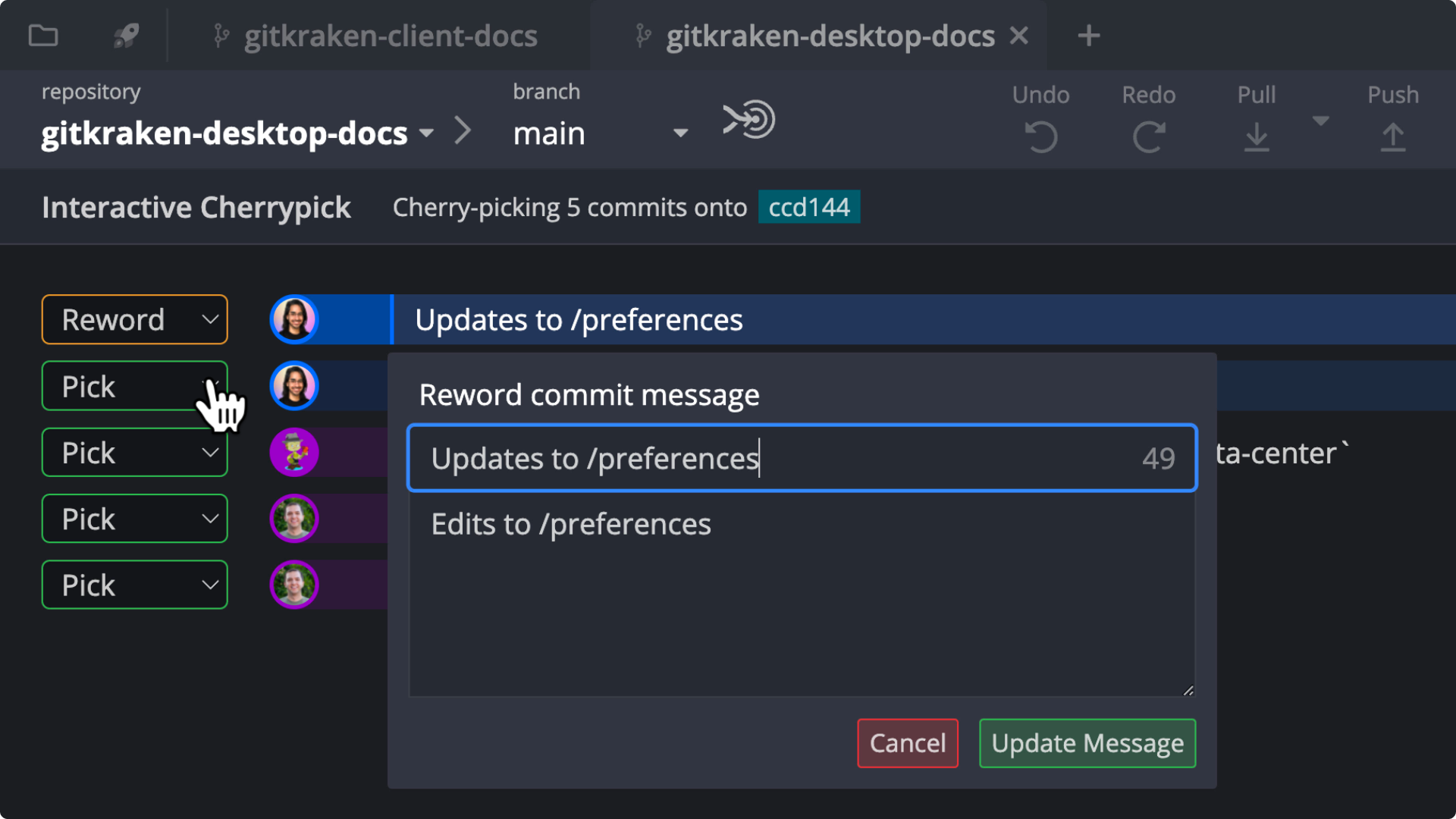
Commit Actions
- Pick: Apply the commit as-is to the target branch.
- Reword: Edit the commit summary and description.
- Squash: Combine a child commit into its parent (requires a parent-child relationship).
- Drop: Remove a commit from the list.
Use keyboard shortcuts to manage commits in the interactive view:
P = Pick S = Squash R = Reword D = Drop
To abandon the cherry-pick session, click:
