Last updated: December 2025
Have you ever made a Git change and immediately wished you could take it back? Whether it’s an accidental commit, a discarded change, or a deleted branch, GitKraken Desktop lets you undo many actions quickly and safely.
You can undo many common actions with a single click of the Undo button. If you undo something by mistake, you can also redo it just as easily.
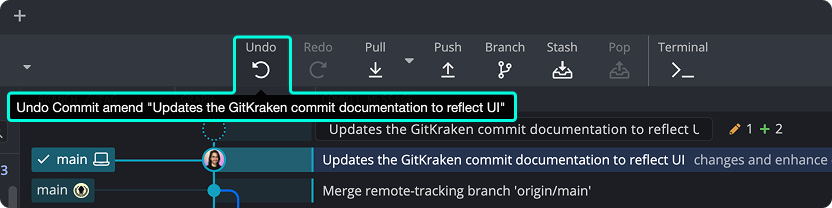
Supported Undo Actions
You can undo the following actions in GitKraken Desktop:
- Checkout
- Commit
- Discard
- Delete branch
- Remove remote
- Reset branch to a commit
- Rebase operations, including Interactive Rebase, Multi-Commit Cherry Pick, dropping and rewording commits, and AI Commit Compose (Recompose with AI).
These undo actions can help you recover from common missteps without going to the command line.
Redo Available
If you undo something accidentally, use the Redo function to restore it. Redo is available for any action you’ve just undone.
Keyboard Shortcuts
| Action | Mac | Windows/Linux |
|---|---|---|
| Undo | ⌘Z | CtrlZ |
| Redo | ⌘Y ⌘ShiftZ |
CtrlY CtrlShiftZ |
Use these shortcuts to move faster and stay in your flow while working in GitKraken Desktop.
