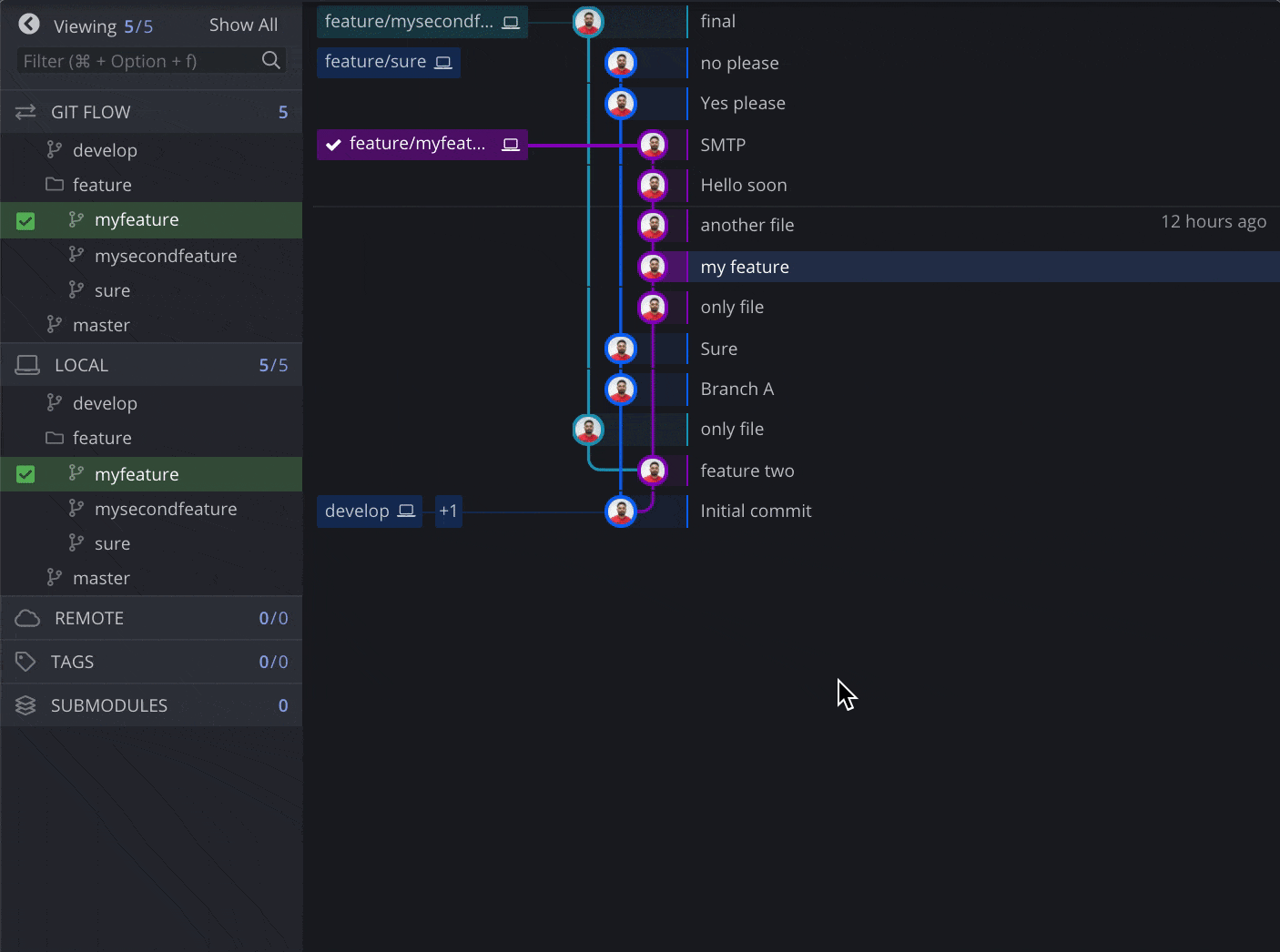Last updated: June 2025
Interactive rebase lets you rewrite commit history by editing, reordering, combining, or removing commits. Use it to clean up your commit history before merging a feature branch.
Start an Interactive Rebase
To begin:
- Drag and drop one branch onto another
- Or right-click a target branch and select Interactive Rebase
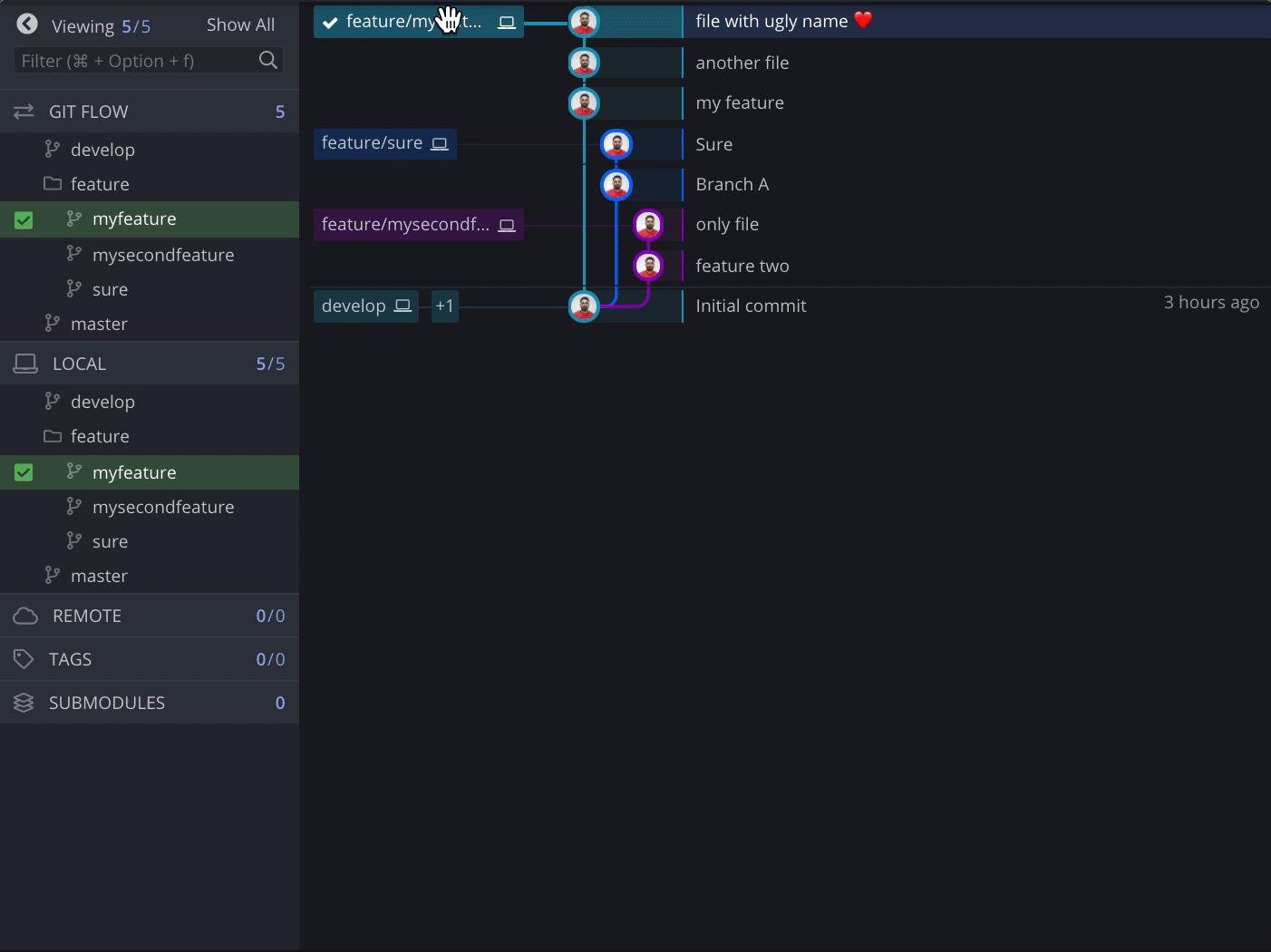
You can also right-click any parent commit to access the option. Note: Interactive rebase is not available for merge commits.
Requirements
Interactive rebase is available only if:
- The branches share a common ancestor
- No merge commits exist on the source branch
- Neither branch includes the repo’s initial commit
- You’re not trying to rebase a parent onto a child (e.g.,
mainontofeature)
Note: If you start the rebase in GitKraken Desktop, you must complete it there.
Commit Actions
Pick
Moves the commit onto the target branch as-is.
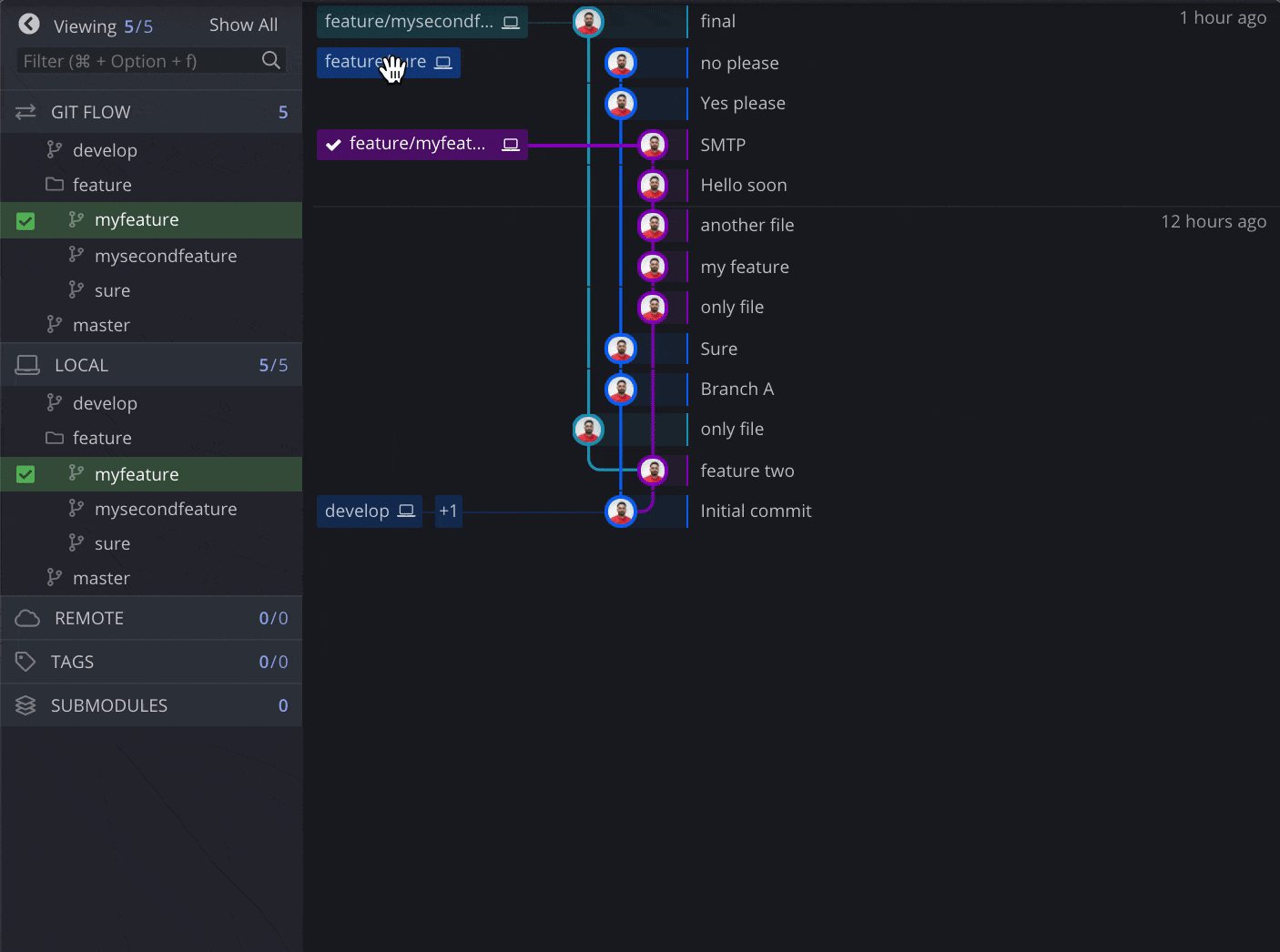
Reword
Opens a modal to edit the commit summary and description.
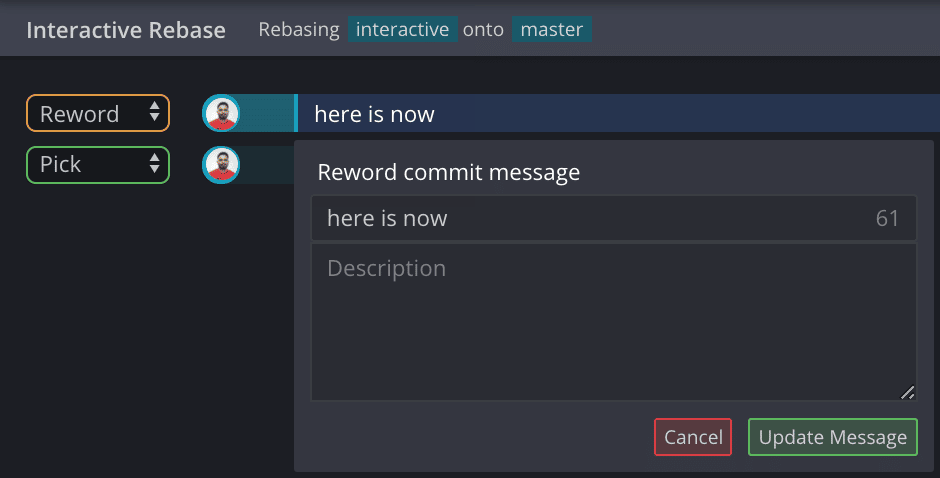
Squash
Combines the selected commit into its parent.
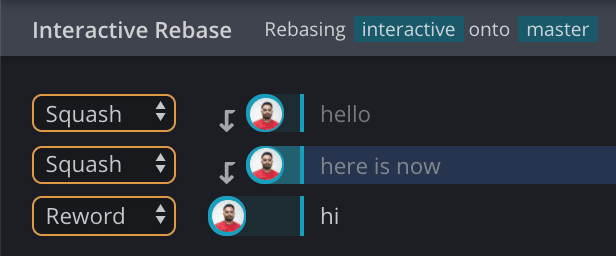
Drop
Removes the commit entirely and rewrites the graph.
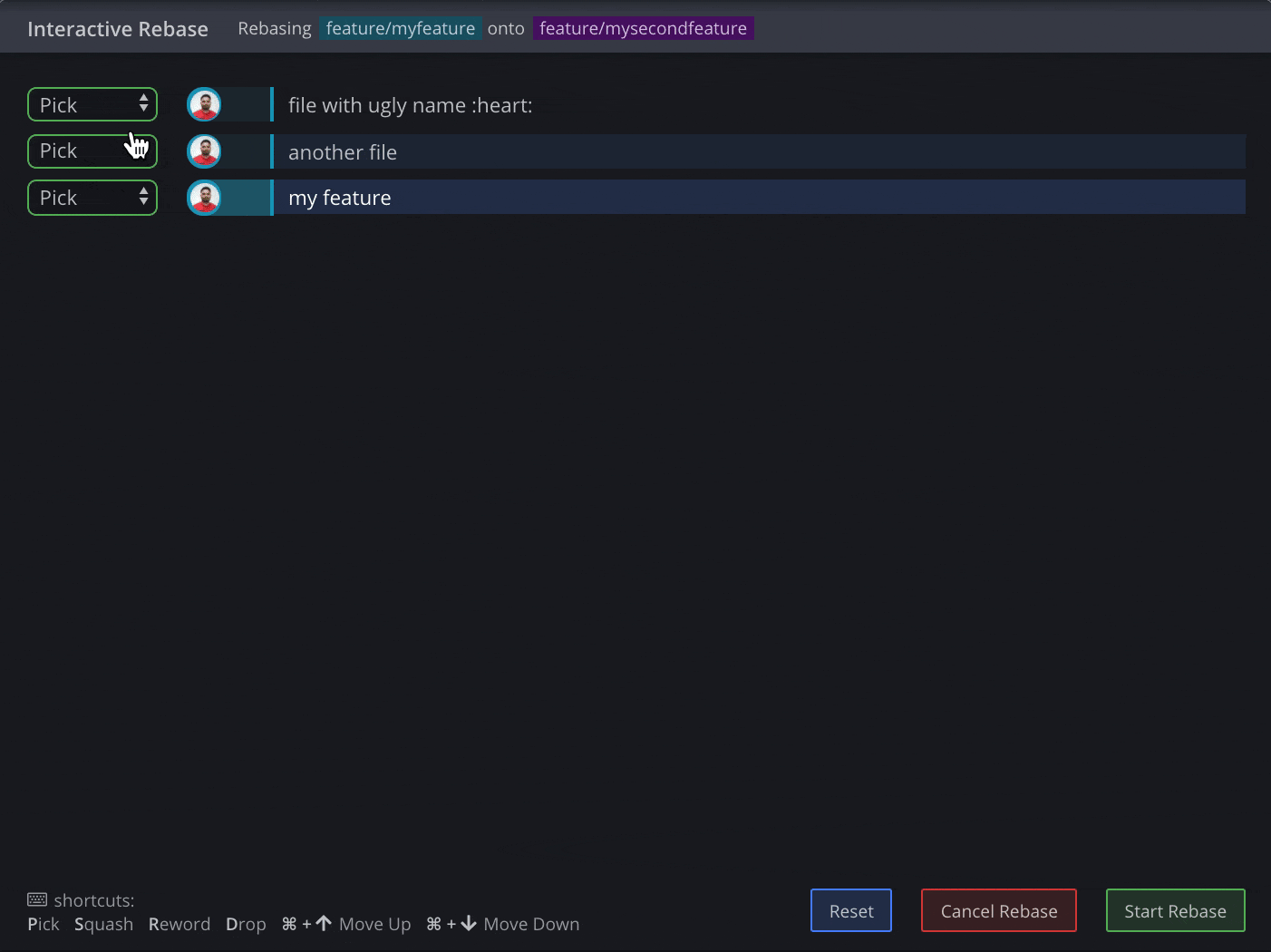
Shortcuts and Reset
Use these keyboard shortcuts during rebase:
- P: Pick
- S: Squash
- R: Reword
- D: Drop
To undo all changes during setup, click .