Last updated: June 2025
Submodules allow you to include another Git repository inside a parent repository. Use submodules to incorporate independent projects while maintaining separate commit histories.
Enable the Submodules Pane
To toggle the Submodules pane:
- Right-click any pane header in the Left Panel.
- Check or uncheck “Submodules” to show or hide the pane.
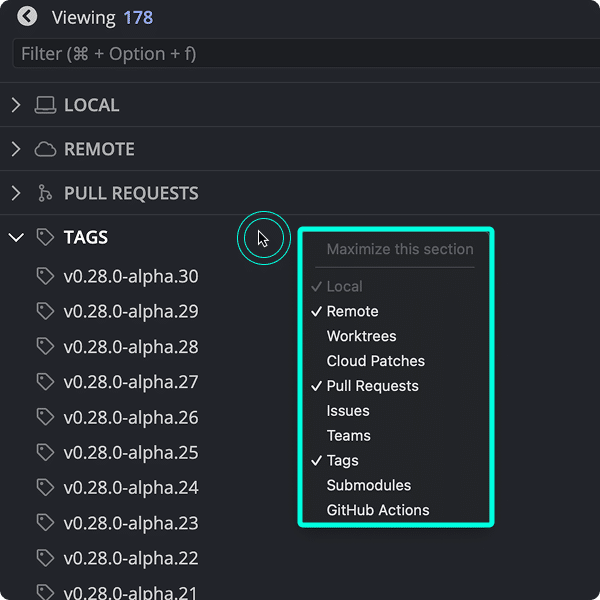
Add a Submodule
To add a submodule:
- Hover over Submodules in the Left Panel.
- Click the icon.
- Paste the HTTPS or SSH repository URL.
- Enter the desired path.
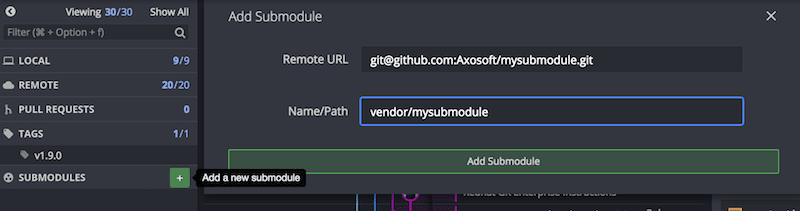
Adding a submodule updates the .gitmodules file and references the submodule commit.
When cloning the parent repository, you’ll be prompted to initialize the submodule to fetch and checkout its commit.
Update a Submodule
To update a submodule:
- Open the Submodules pane.
- Right-click the submodule.
- Select Update to fetch the latest commit.
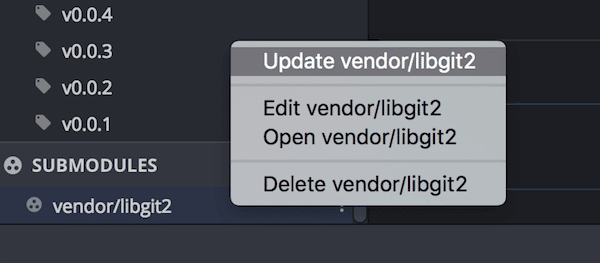
When cloning a repository that includes submodules, GitKraken prompts you to initialize them.
Change the Pointer Commit
To update the tracked commit:
- Open the submodule in GitKraken Desktop.
- Check out a new commit or branch.
- Exit the submodule to return to the parent repo.
GitKraken will prompt you to save the updated pointer commit.
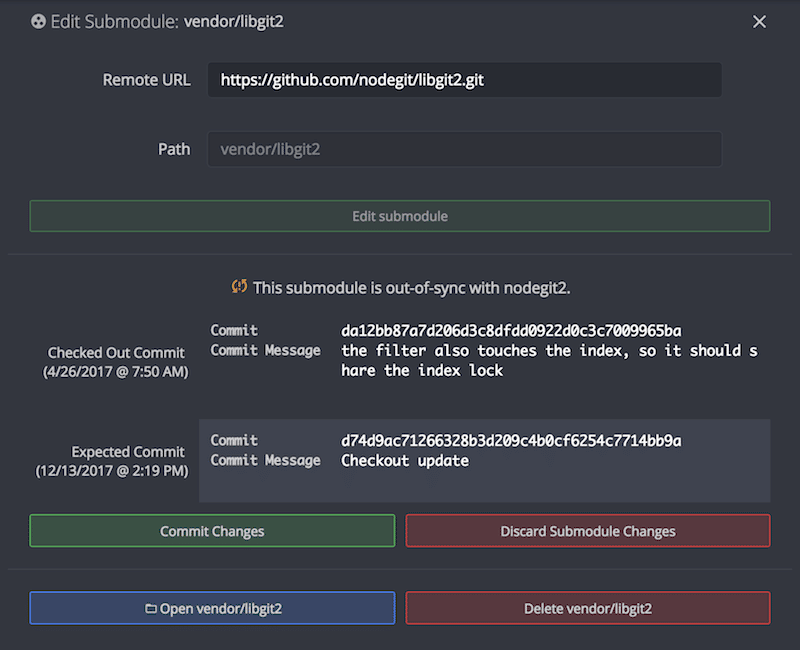
Submodule Statuses
Possible submodule states and how to resolve them:
- Out of sync: The pointer commit changed. Stash, commit, or discard changes.
- Added but not initialized: Right-click and select Initialize.
- Added and initialized but not committed: Commit the submodule folder and update
.gitmodules.
Keep Submodules Up to Date
Enable automatic submodule updates:
- Globally: Preferences > General
- Per repository: Preferences > Submodules
Subtree Support
GitKraken Desktop does not support subtree workflows in-app.
