Use your development activity to make automatic changes in your Jira project workflows. For example:
-
you can configure your Jira workflow to automatically send a Jira issue to IN REVIEW status when a pull request is pushed and associated with the issue, or
-
you can send a Jira issue to IN PROGRESS when a commit is pushed and associated with a Jira issue.
- Commit created
- Branch created
- Pull request created
- Pull request merged
- Pull request declined (closed)
- Pull request reopened
To configure automatic workflow triggers for your project:
-
Go to
 Project settings.
Project settings. -
Select Workflow on the sidebar.
-
Click
 Edit on the Actions column.
Edit on the Actions column. -
Click Text to display the Diagram in text mode.
-
Under Transitions column, click a transition item.
-
Click Add trigger. The Add trigger dialog is displayed.
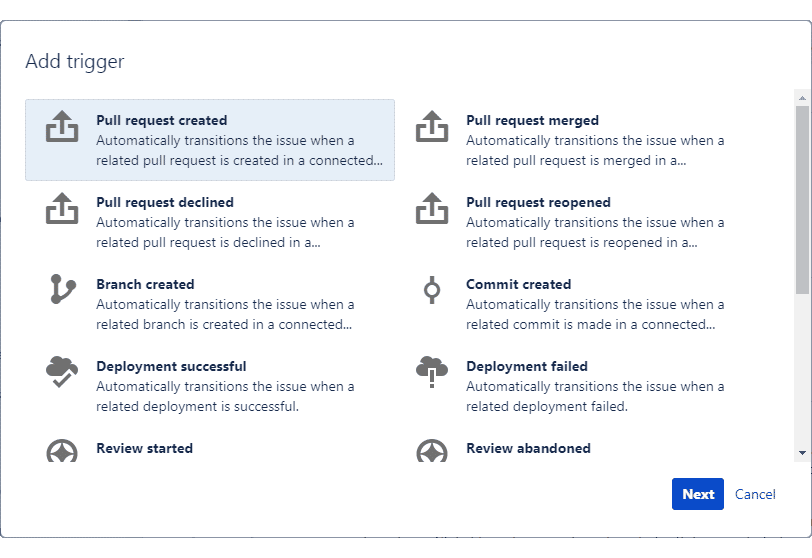
-
Click Commit created.
-
Click Add trigger. This trigger will automatically transition the issue when a related commit is made in a connected repository.
-
Click Publish Draft. This action will publish the currently edited workflow. Create a backup or set it to No then click Publish.
The automatic workflow trigger is now configured. You can also view this entire process by watching the demo video below.
Demo video: Configuring Automatic Workflow Trigger
More related topics about Jira Cloud smart commits and workflow triggers
Enable Jira Cloud Smart Commits, Automation for Jira and Workflow Triggers
Automatic Workflow Triggers (this page)
More related topics on Jira Development Information
JQL searching for commits and pull requests
