On the Manage integrations page, click ![]() Actions ➜ Edit integration for the selected integration to open its configuration page.
Actions ➜ Edit integration for the selected integration to open its configuration page.
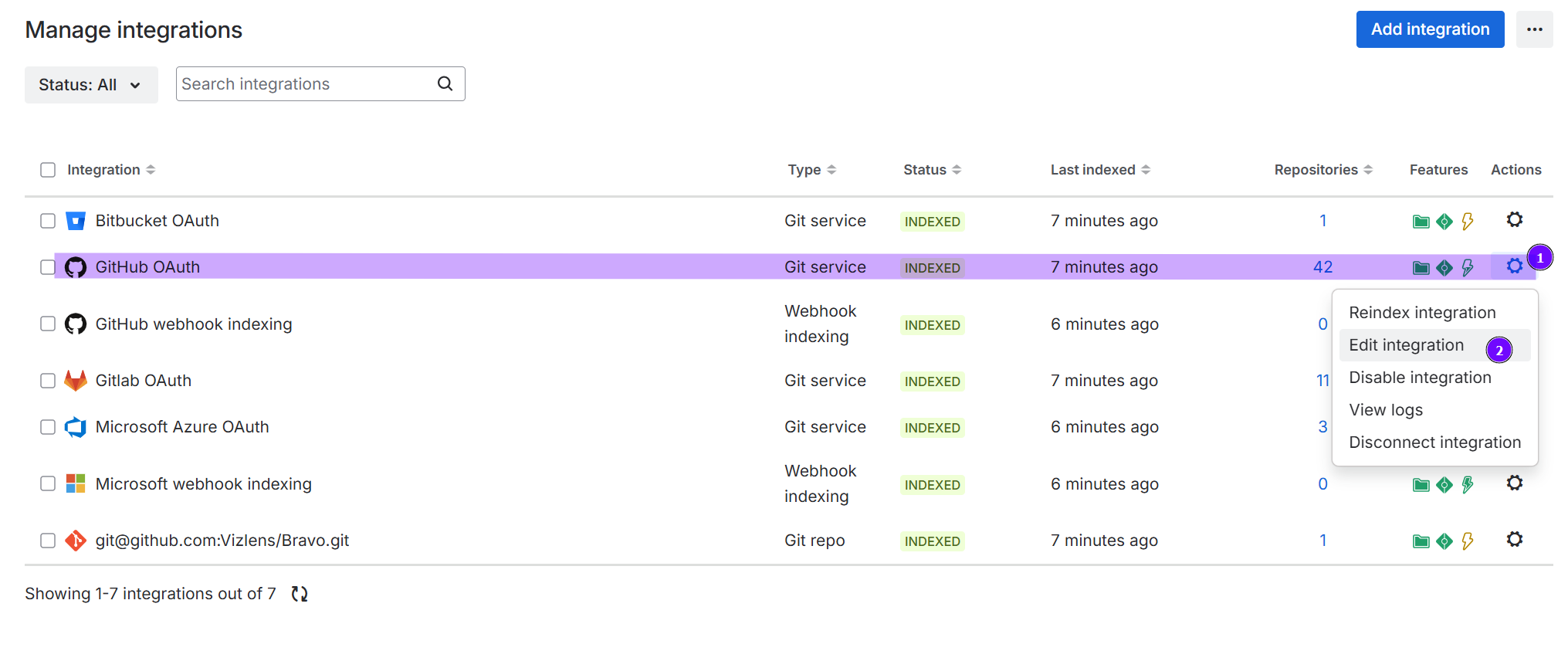
Connection Settings
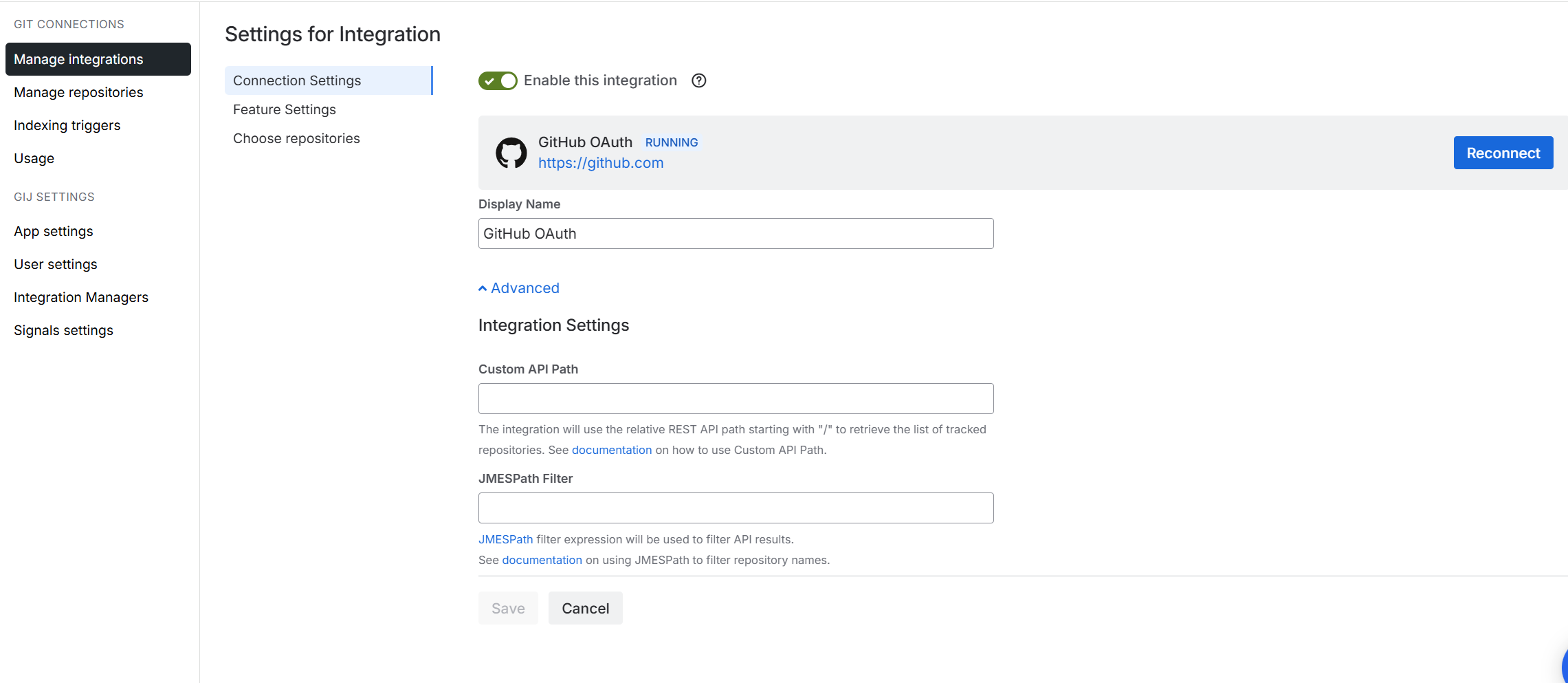
The connection settings page contains configuration options to manage integration connection and displayed repositories.
Use the following options to configure the selected integration:
| Option | Description |
|---|---|
| Enable this integration | Toggle to enable or disable this integration for use with Jira. |
| Reconnect | Click this button to refresh the integration connection and indexing. |
| Display Name | This is the name that appears in the Integration column on the Manage integrations page. |
| Advanced: Custom API Path |
Git Integration for Jira supports this feature for GitHub and GitLab integrations. For more details, see Working with Custom API Path. |
| Advanced: JMESPath Filters |
JMESPath is a query language for JSON used to filter API results and limit which repositories are integrated. For more information, see Working with JMESPath Filters. |
Feature Settings
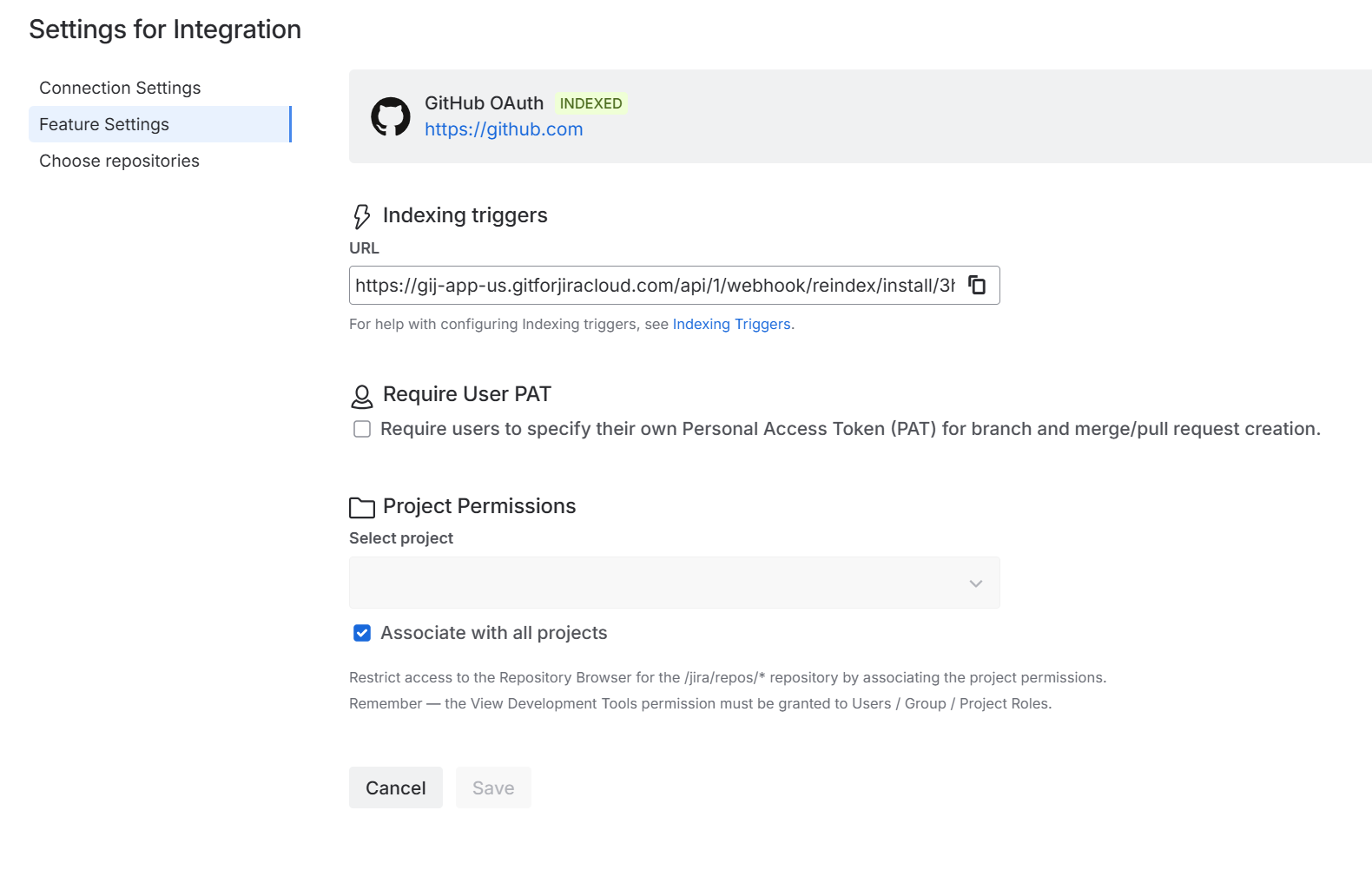
The Feature settings page contains configuration options related to user and project access, and the indexing triggers URL.
| Option | Description |
|---|---|
| Indexing triggers | This is the automatically-generated webhook URL upon installation of Git Integration for Jira Cloud.
Use the URL to set up webhook triggers to your git host service, which allows immediate reindex of connected integrations. |
| Require User PAT | Enable this option to require users to provide PAT, which is used for branch and merge/pull request creation/deletion (via the developer panel on the Jira issue page). This is a security feature of Git Integration for Jira for git hosts that support two-factor authentication.
This option requires the Repository Browser feature enabled.
This setting is only available for integrations connected via the Git service integration panel.
|
| Project permissions | This feature allows administrators to configure project associations with repositories/integration to restrict which users can view development information. For more information, see Associating project permissions. |
Choose Repositories
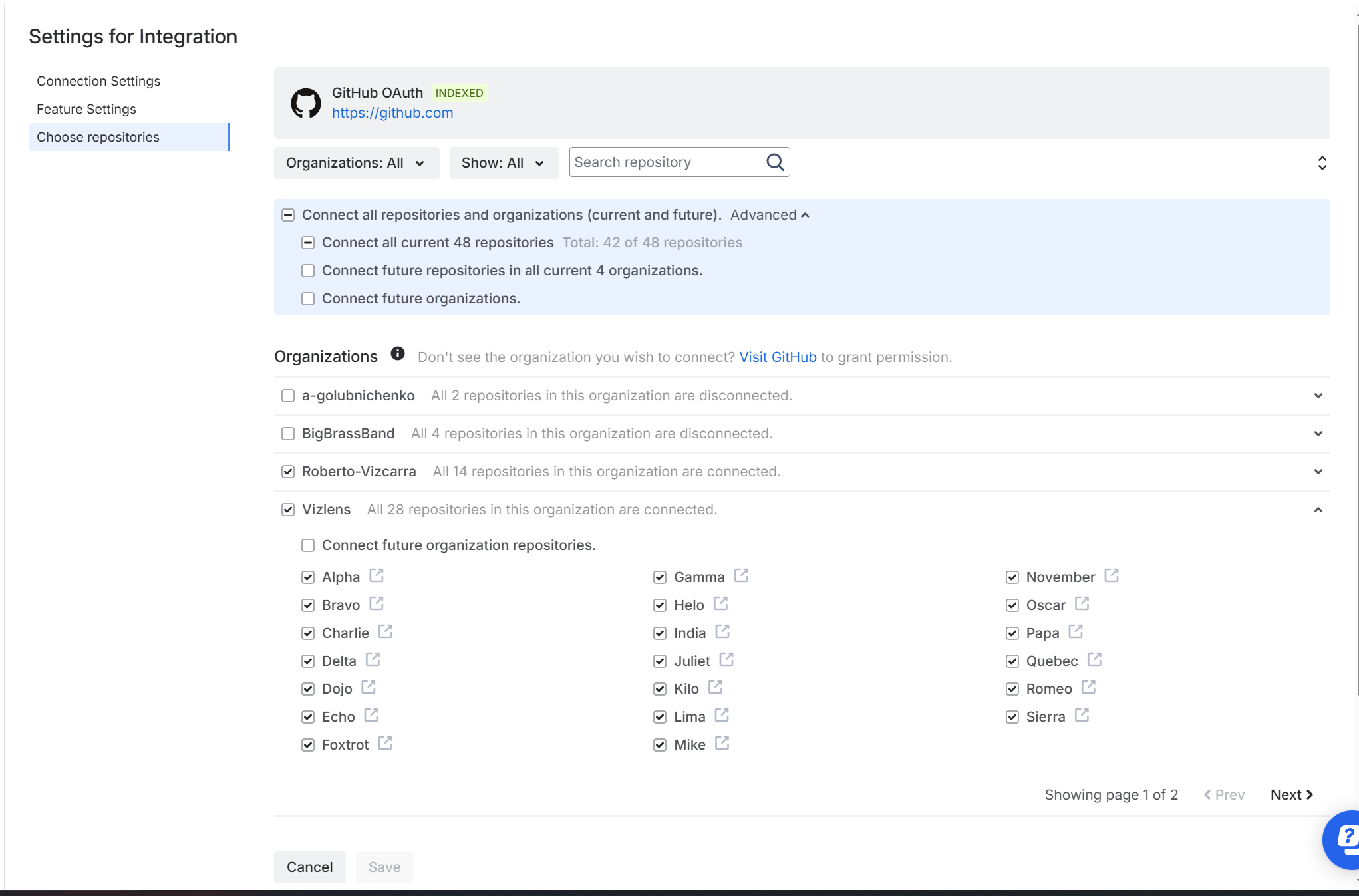
The Choose repositories settings page contains configuration options to manage which repositories to connect to Jira.
Adjacent to the Search box are search filters to control which repositories are displayed.
On the panel (highlighted in blue) are selection options for which repositories to connect. Repositories inside an organization can also be included, provided that the current service user has access permissions for these.
In the Organizations section, select all or specific repositories to connect to Jira.
Click Cancel to return to the Manage integrations page and discard changes.
Click Save to save the changes and apply the integration settings.
Prev: Managing integrations via Actions (Jira Cloud)
Next: Edit repository settings
More Related Topics About Managing Repository/Integration Configuration
Managing integration or repository configuration (Git Integration for Jira Cloud)
Managing integrations via Actions (Jira Cloud) (Git Integration for Jira Cloud)
Edit integration settings (this page)
Edit repository settings (Git Integration for Jira Cloud)
Edit nested repository settings (Git Integration for Jira Cloud)
SSL Verify (Git Integration for Jira Cloud)
View repository indexing logs (Git Integration for Jira Cloud)
Disconnect an integration or repository configuration (Git Integration for Jira Cloud)
Disconnect a nested repository configuration (Git Integration for Jira Cloud)
Associating project permissions (Git Integration for Jira Cloud)
Last updated: December 2025
