The Repository Browser allows users to view git repositories of configured projects via the Git menu on the Jira dashboard.
On this page:
- Getting started
- Repositories list
- Repository view – Viewing list of commits
- Comparing branches or tags
Getting Started
- By default, Git Integration for Jira has the Repository Browser enabled.
- By default, Dev Info for Jira has the Repository Browser disabled.
The View developer tools permission is required to view the Repository Browser. Jira users must also have the Browse Project permissions to a project associated with a repository to view. For more information on assigning Jira permissions, see Managing Permissions in Jira.
The Repository Browser provides a view into your connected repositories in Jira Cloud. From the Repository browser page, you can see summaries of:
- Repository
- Most recent issue associated by a commit
- Last updated by commit author
- Last commit date/time
- Personal Access Token management
To Access the Repository Browser
On any Jira Cloud page, go to Side Menu ➜ Apps ➜ Git Integration for Jira ➜ click the Repositories button.
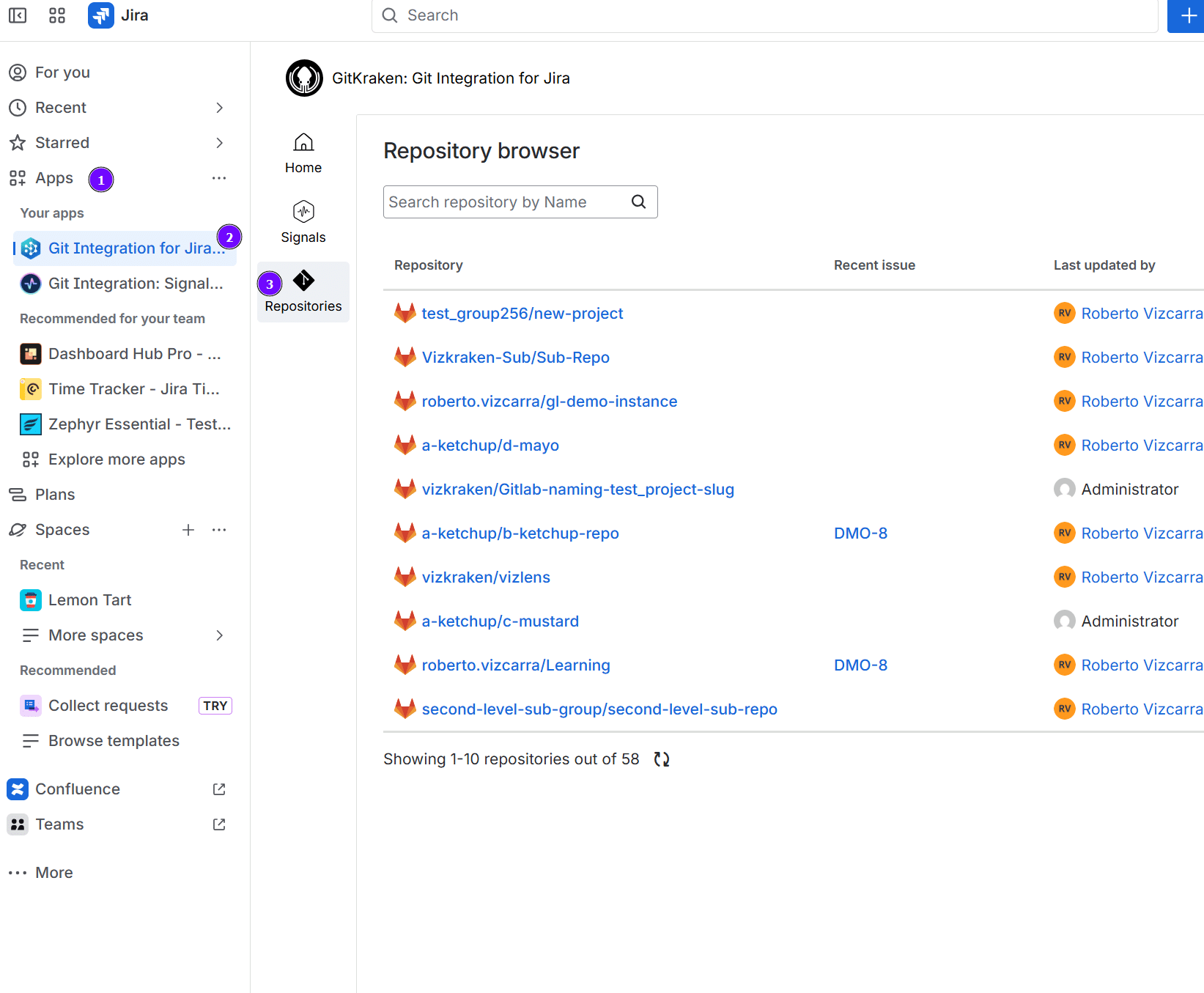
Repositories List
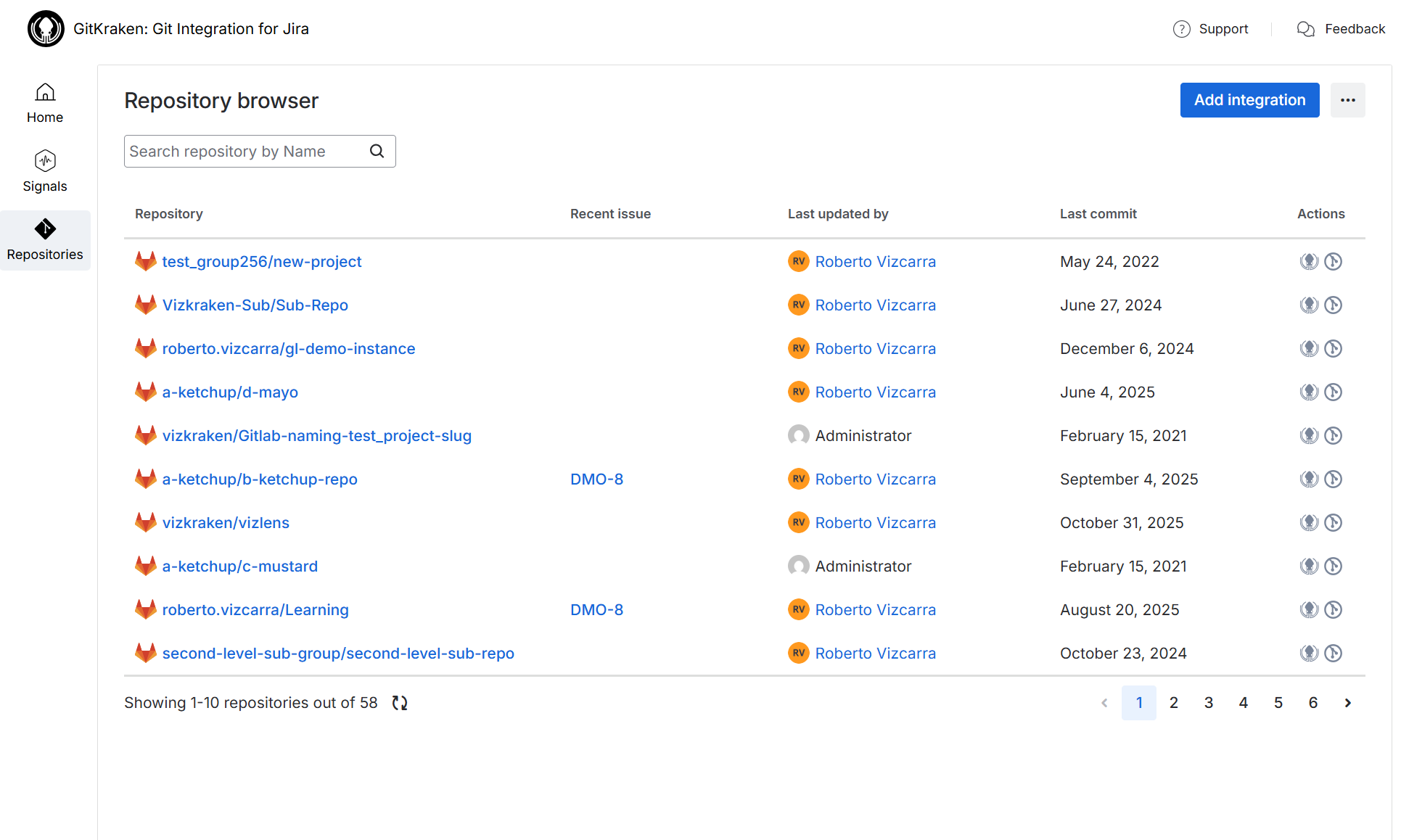
- The list table displays git repositories, recent issues updated by users, and the last commits made.
- Click Manage integrations at the top right of the screen to open the git integration configuration page.
- Use the search bar to find repositories that contain the specified name.
- Click a git repository name to browse its contents. See Repository view below.
- Click the GitKraken icon under the Actions column to view the selected repository in the GitKraken git client app.
- Use the page navigation at the bottom right of the list to display the next page.
- Click User Settings to access the User settings page for setting up connected apps, default repositories, default branches, and personal access tokens configuration.
Repository View – Viewing List of Commits
On the Repository browser page, click a repository to open it in Commits view and browse commits made for this repository.
The list of commits for the currently selected project appears in descending order:
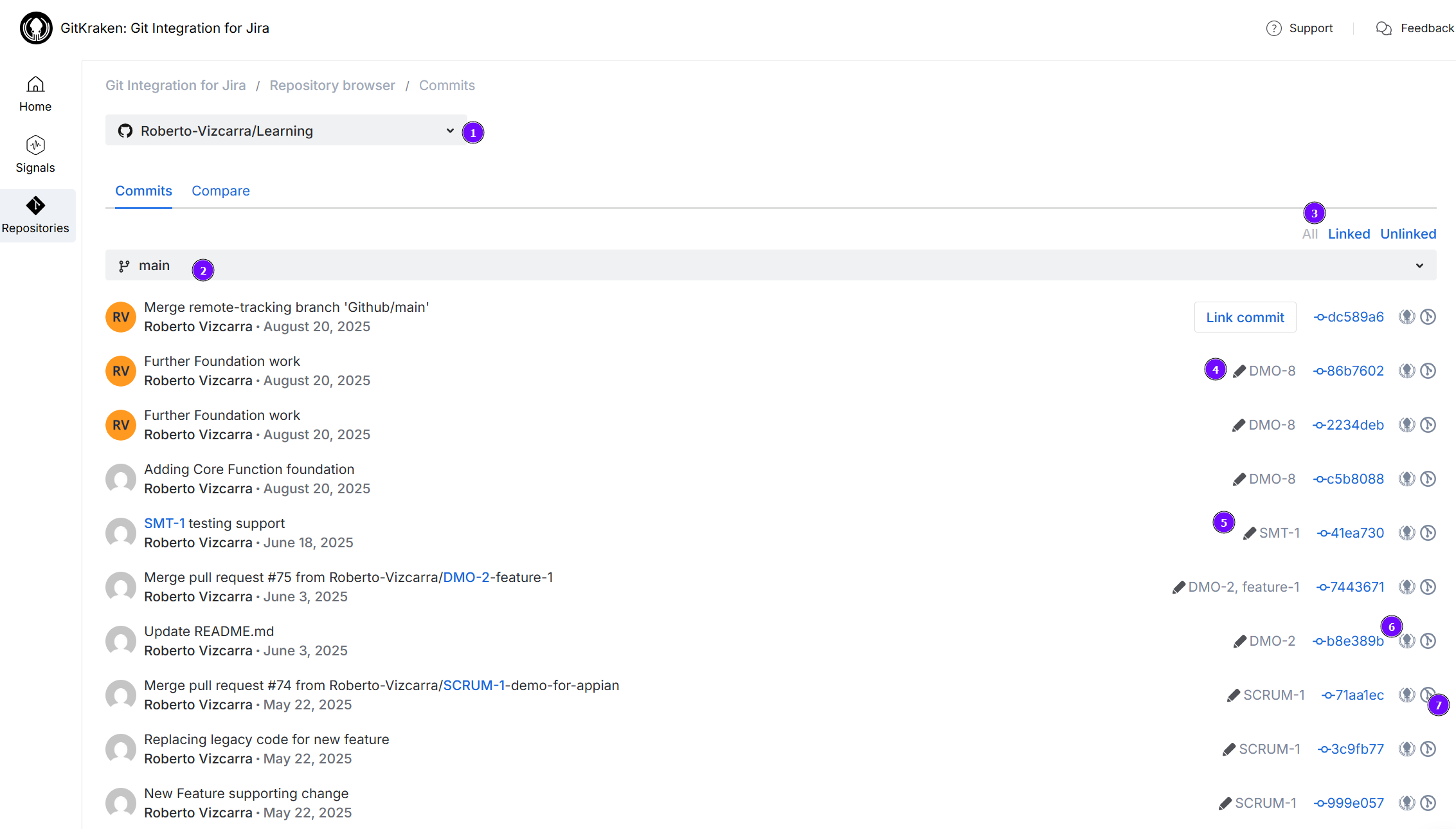
-
Click the repository selector dropdown list to select the repository to view.
-
Select the branch from the dropdown list to browse repository contents for that branch (default view is the master branch).
-
Select a filter to show all commits, linked commits, or unlinked commits that were not associated with a Jira issue.
-
Displays the Jira issue key associated with this commit or pull/merge request (for example,
DMO-8). -
Click the Change icon
 to edit or manage associated Jira issue keys for the selected commit.
to edit or manage associated Jira issue keys for the selected commit. -
Click the GitKraken icon at the far right of the row to view this commit in the GitKraken git client app.
-
Click the GitLens icon at the far right of the row to view this commit in the GitLens for VSCode extension.
Comparing Branches or Tags
On the Repository browser (Jira dashboard ➜ Apps menu ➜ Git Integration: Repository browser), click the Compare page tab.
On this page, you can compare two branches from the current repository.
A diff between the base branch and the compare branch appears:
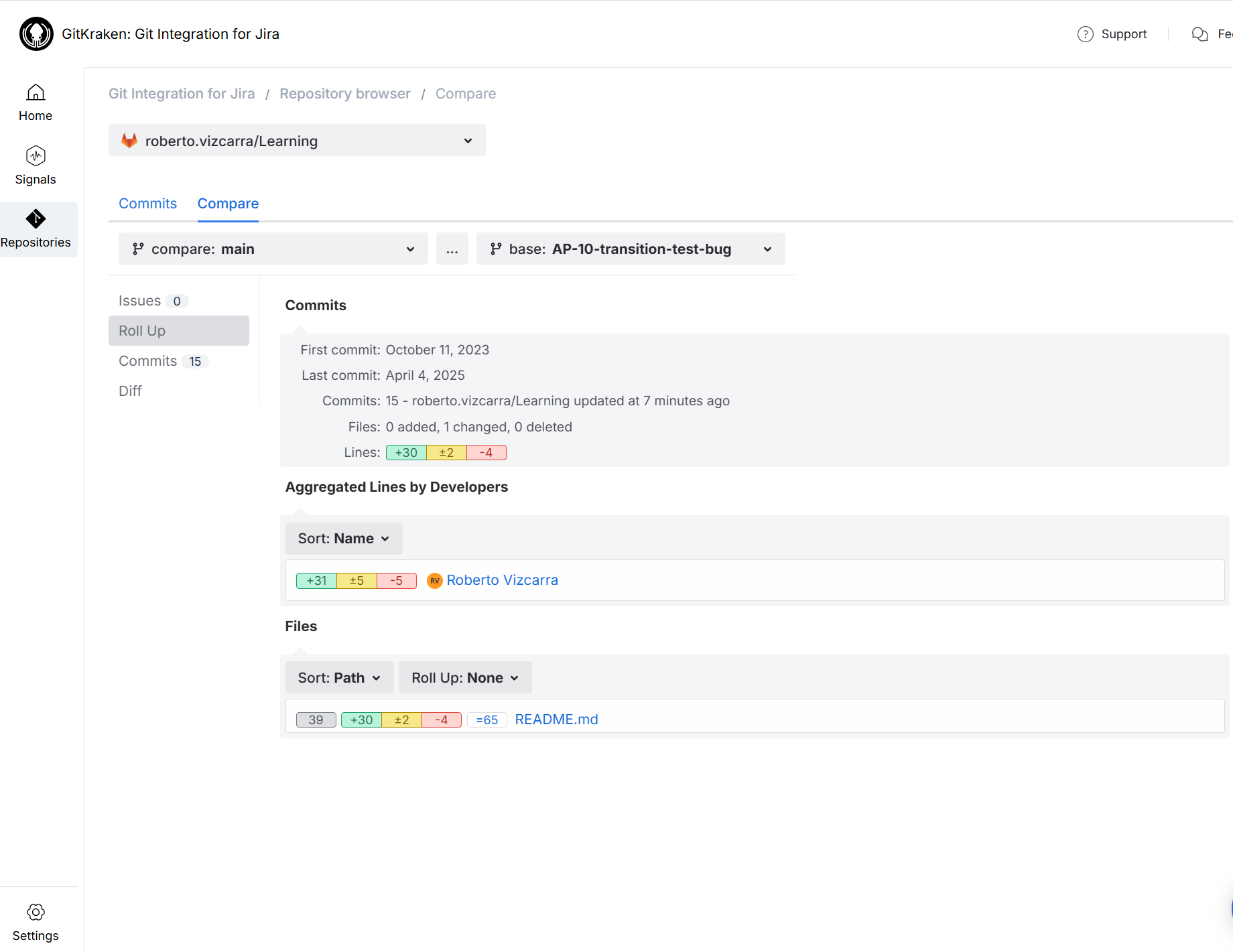
To view desired results, use the following selection scenarios:
- Select master as compare; select the most recent branch as base.
- Select master as compare; select a tag with a version release.
- Select different branches as base and compare. (Example:
TYT-212againstTYT-316)
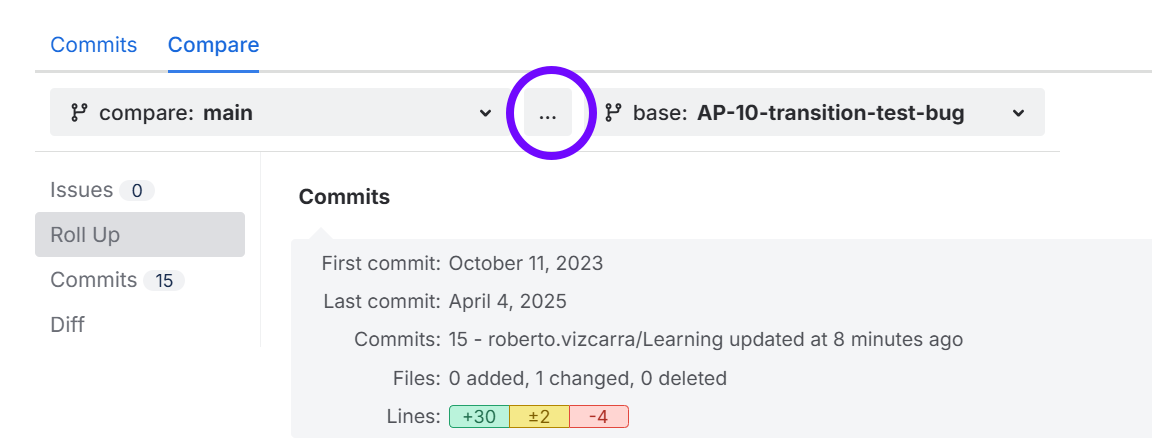
Click … to swap the base and compare selections.
The Summary page displays the Commits, Aggregated Lines by Developers, and Files. Click a file to view its code diff.
Click Commits on the sidebar to view the list of commits resulting from this comparison. The adjacent figure indicates the number of commits associated with this comparison.
Click Diff on the sidebar to view code diffs of the selected range of commits with the path and name of the affected files.
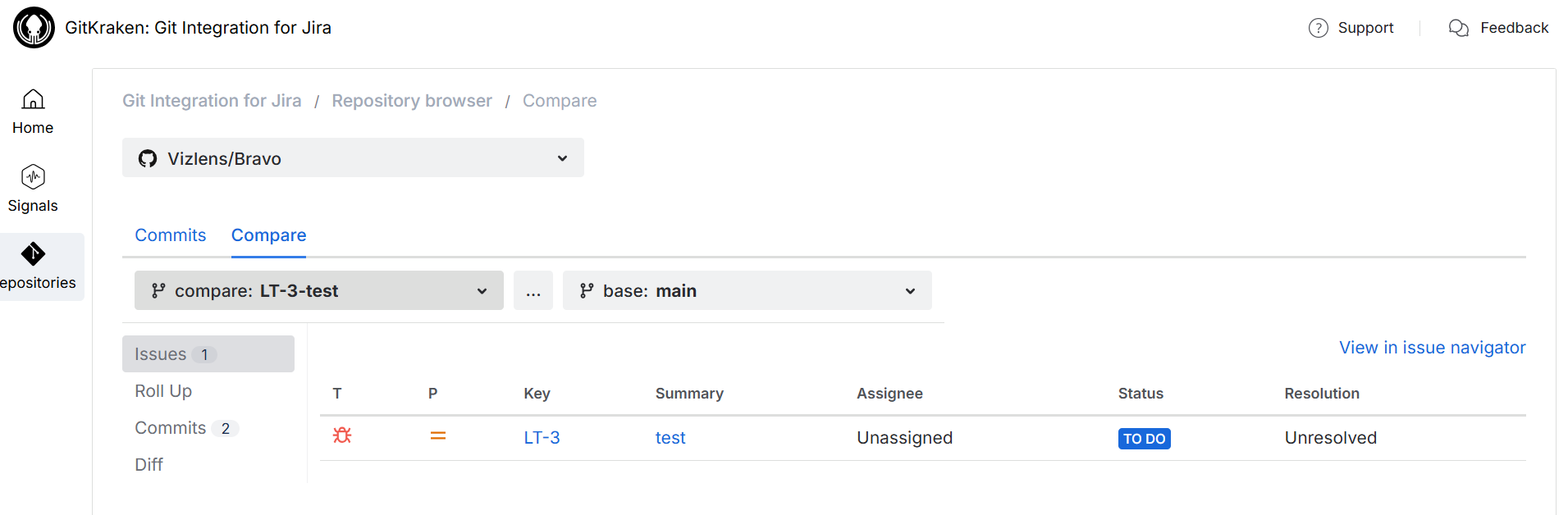
Click Issues on the sidebar to view a list of unique Jira issues related to commits.
On the Issues page, clicking the View in issue navigator label opens the search page with a query of Jira issues found based on the compare criteria.
Next: Viewing commit code diffs
Last updated: December 2025
