GITHUB ENTERPRISE GITLAB CE/EE
When connecting to a private HTTPS git repository, a problem may be caused by a custom (self-signed) certificate. See below for the steps to workaround this issue:
-
Configure the repository to disable verification of the SSL certificate:
-
Run
git config http.sslVerify falsein the repository folder.Example:
cd project.git git config http.sslVerify false
-
-
On the Manage integrations page, click on Add integration.
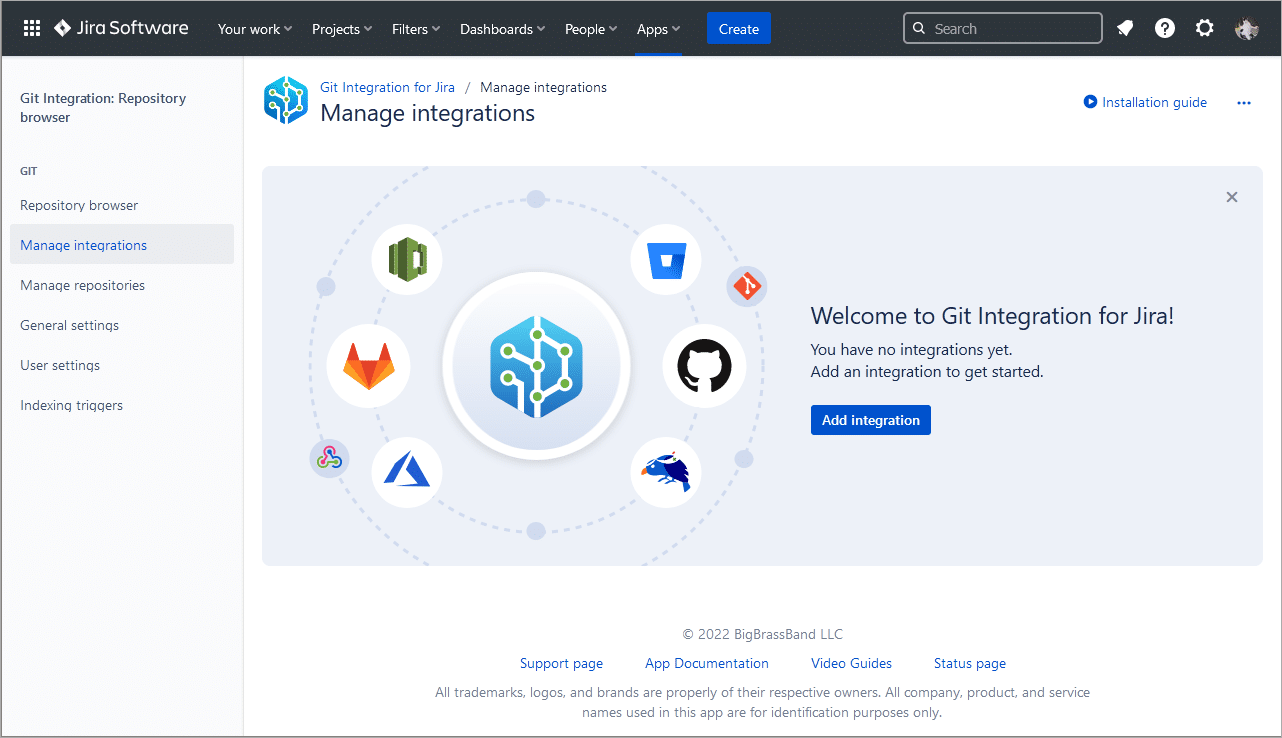
-
Add the repository via Plain Git integration or Quick start on the Add integration page.

-
Enter Host URL and login credentials on the next screen. If 2FA is enabled on this account, enter PAT as the password.
-
Click Add integration and continue to the end to complete this setup.
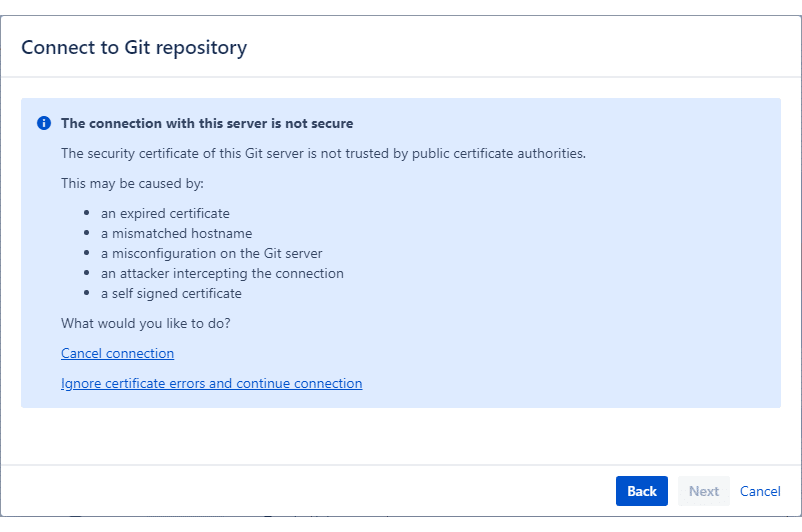
-
If there’s an SSL verification error, click Ignore certificate errors and continue connection to proceed.
There are alternative solutions to make Java trust this certificate. Refer to the good articles from Atlassian which focuses on helping to resolve SSL Verification Issues:
For related topics on connecting repositories from other git hosts, see Integration Guide.
