On the Repository browser page, click a repository to open it in Commits view and browse commits made for this repository.
The list of commits for the currently selected project is displayed in descending order:
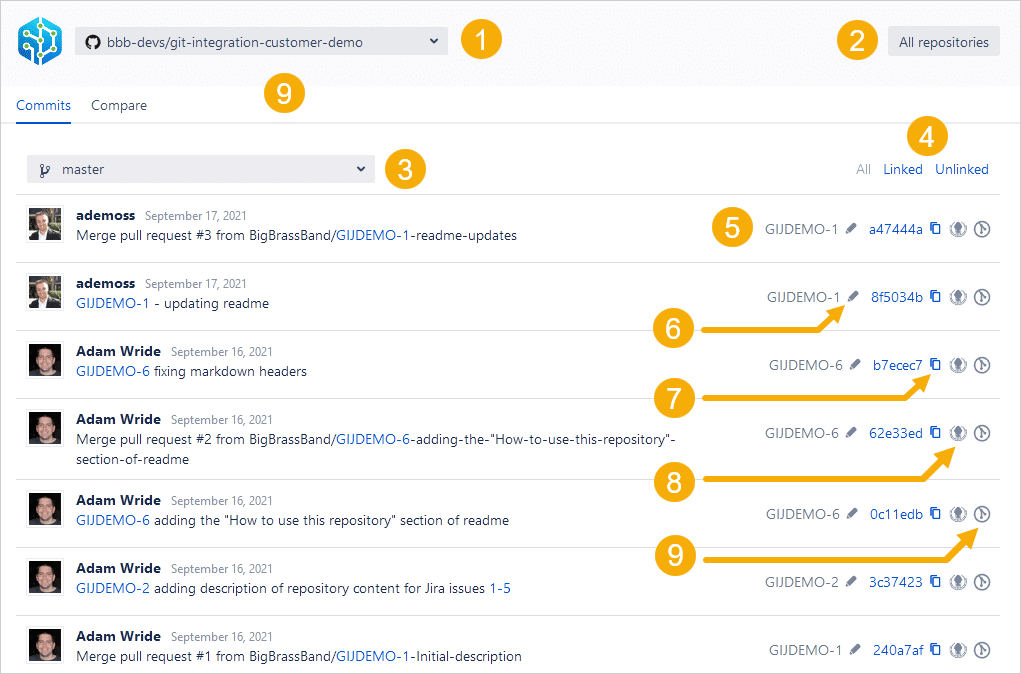
-
Click on the repository selector dropdown list to select the repository to view.
-
Clicking All repositories at the top right of the page will take you back to the main Repository browser page.
-
Select the branch from the dropdown list to browse repository contents for that branch (default view is the master branch).
-
Select filter to show all commits, linked commits or unlinked commits that were not associated to a Jira issue.
-
Displays the Jira issue key associated with this commit or pull/merge request (for example,
GIJDEMO-1). -
Click on the Change icon
 to edit/manage associated Jira issue keys to the selected commit.
to edit/manage associated Jira issue keys to the selected commit. -
Click on the copy icon to put the commit ID to the system clipboard for later use.
-
Click on the GitKraken icon at the far right of the row to view this commit in GitKraken git client app.
-
Click on the GitLens icon at the far right of the row to view this commit in GitLens for VSCode extension.
