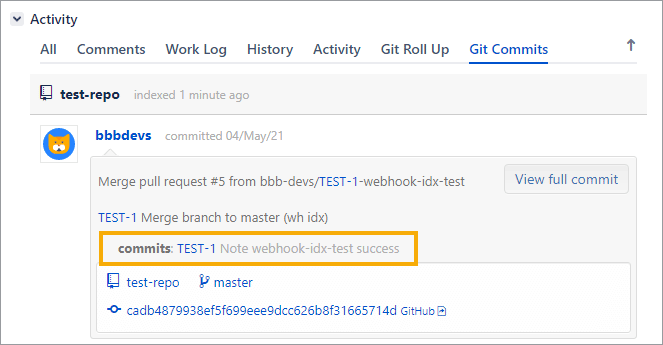The Git Integration for Jira app displays git notes in the Git Commits tab:
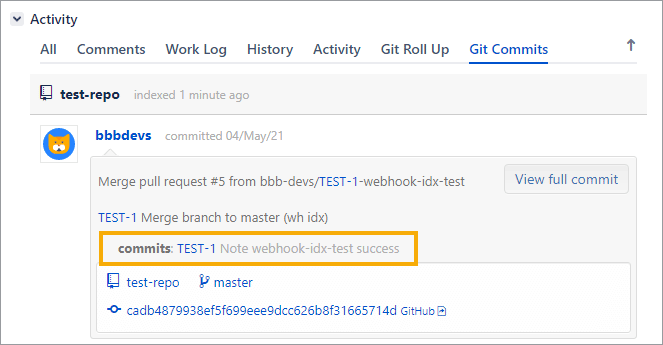
For a git repository with several existing commits in it, commit authors can associate issue keys via git notes to these commits without having to edit the commit messages. The Git Integration for Jira app will index issue keys in git notes.
Smart commit actions are also supported in git notes.
Each commit can only have one git note per namespace. There can be multiple note namespaces per commit. These note namespaces are automatically indexed.
Guidelines for adding new git notes:
-
add git notes to new commits which has not been indexed yet;
-
git notes can be added to old commits which is already indexed – but does not have an issue key.
git notes add -m 'TST-3 is also fixed' 107af254
git show -s 107af254
git push origin refs/notes/*Bonus: Adding git notes with TortoiseGit
For those who are using TortoiseGit client on Windows, you can perform the following steps to add/edit git notes:
-
Navigate to your local git clone folder.
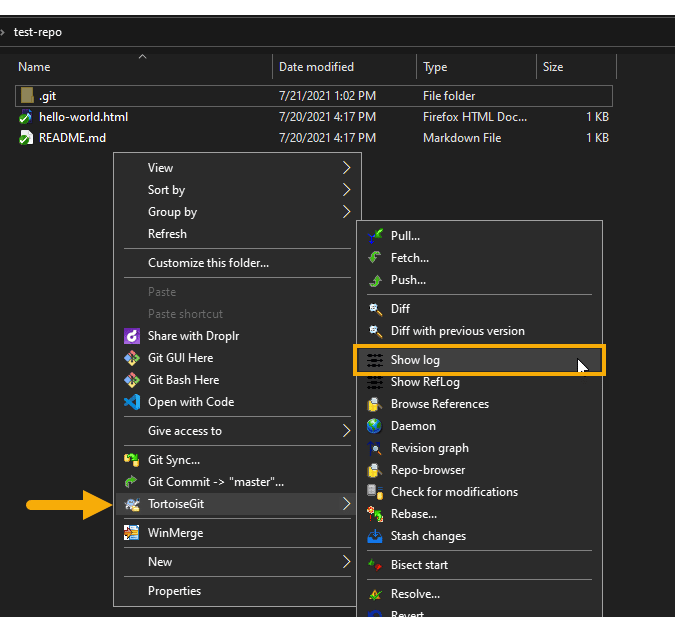
-
Right click anywhere on the file list view pane of the File Explorer to open up the context menu; go to TortoiseGit then click Show log. The Log Messages dialog is displayed.
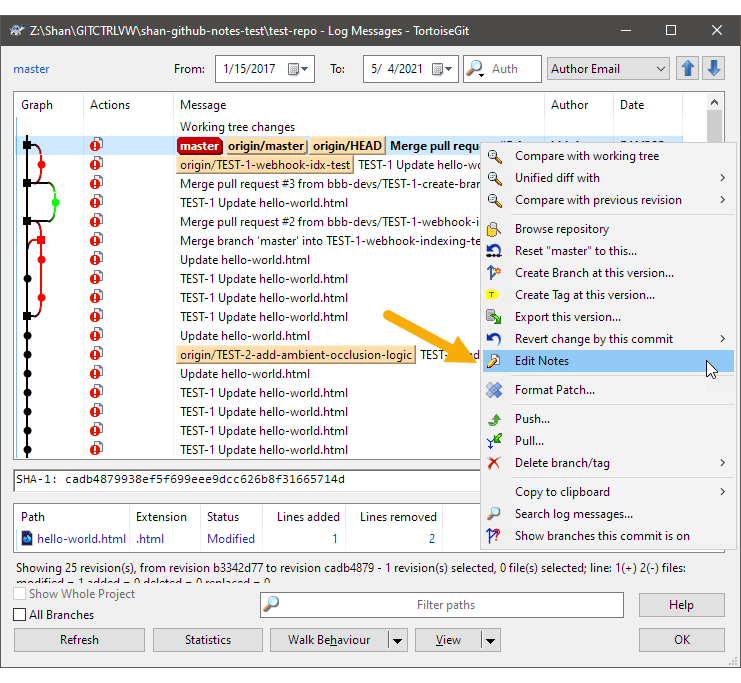
-
Right click on a commit or PR then click Edit notes. The Edit Notes dialog is displayed.
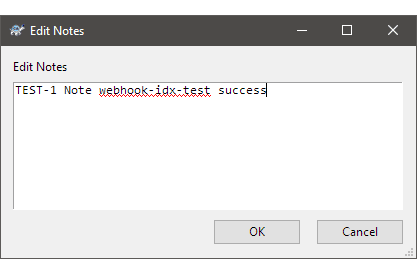
-
Enter a descriptive note for the selected commit or PR. We recommend to add a Jira issue key to this git note so that it will be indexed by the Git Integration for Jira app.
-
Click OK to accept this entry.
-
-
Push this git note to the git server. To do so, right click on the file list view of the File Explorer then click Git sync… . The GIt Synchronization dialog is displayed.
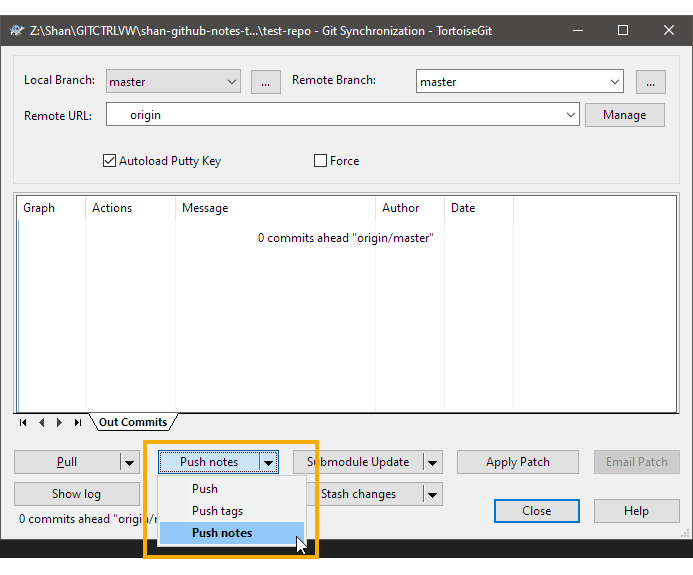
-
The new/edited git note is pushed to the git server and the git note can be seen in the Git Commits tab of the specified Jira issue.