To manually link a git commit to a Jira issue, access the Change commit issues feature from the following locations:
-
Project page ➜ Git Commits ➜ click View Full Commit on the commit panel.
-
Issue page ➜ Git Commits tab ➜ click View Full Commit on the commit panel.
-
Git menu ➜ View all repositories ➜ click a repository with git commits.
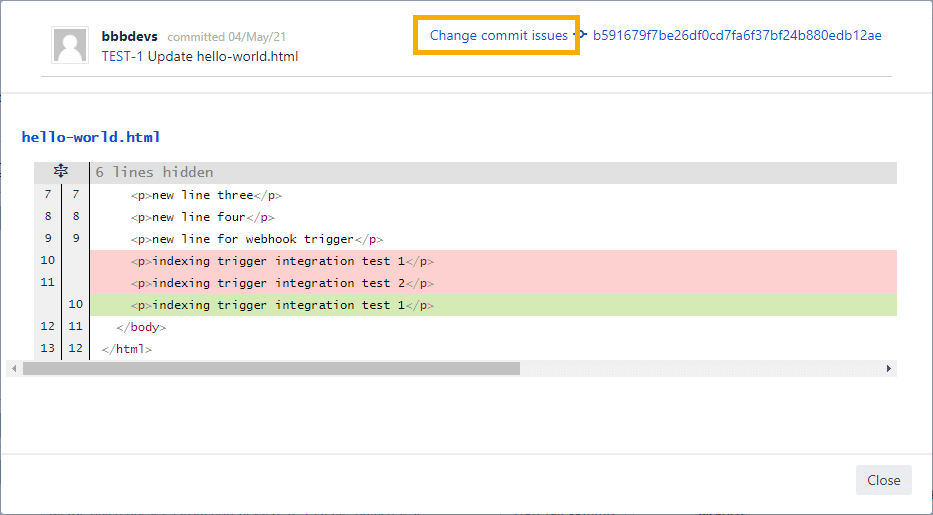
Click the Change commit issues label. The following dialog is displayed.
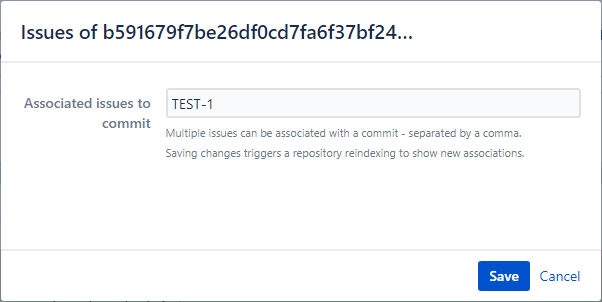
Add, edit or delete linked Jira issue keys in the Associated issues to commit field.
-
JIRA administrators can add/remove any association.
-
Project administrators can add/remove any association in that project.
-
The authors of the commit can add/remove the association, if they have the View Development Tools access.
If the commit is associated with multiple Jira issues, you will see the following:
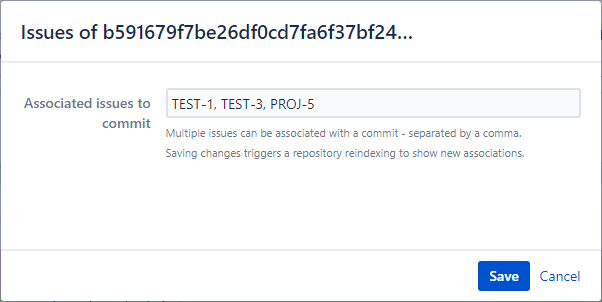
In the above example, the selected commit is associated with Jira issues TEST-1, TEST-2 and PROJ-4 separated by commas.
Using the above example:
-
To associate the commit to an issue, insert a new issue key separated by a comma.
-
To remove commit association to an issue, delete the issue key.
Click Save to save the changes.
