In most cases, when a new license for an app is purchased, the new license key can be retrieved from Atlassian. Replace the trial license key with the purchased one in the Manage apps configuration page.
Log in to your My Atlassian Account where you will see the purchased license. From there, you can find the key:
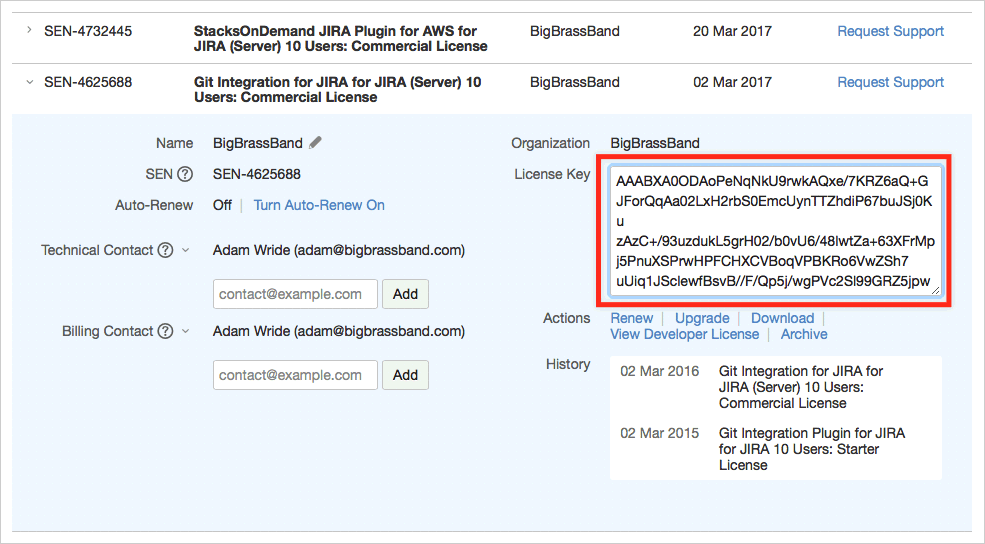
Go to the Git Integration for Jira app configuration ( ![]() Jira Administration ➜ Manage apps ).
Jira Administration ➜ Manage apps ).
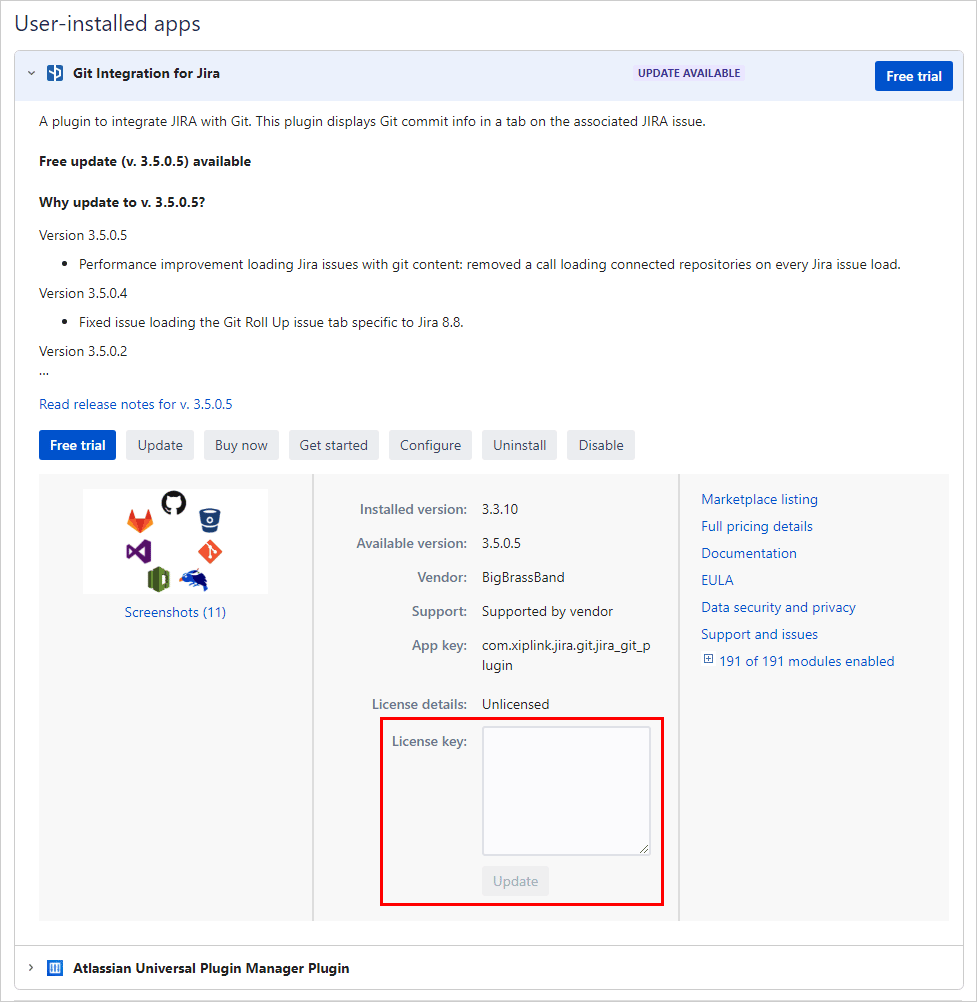
Click on the box to enter/change the License key.
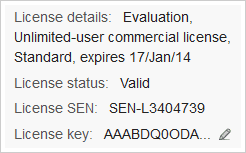
-
After the 30-day evaluation period has expired, administrators can renew the evaluation for a total of 90 days. Paste the new license key in the provided field to activate a new trial period.
-
Upon purchasing the Git Integration app, the license key can be pasted on the provided field. Click Update to save the new license key.
