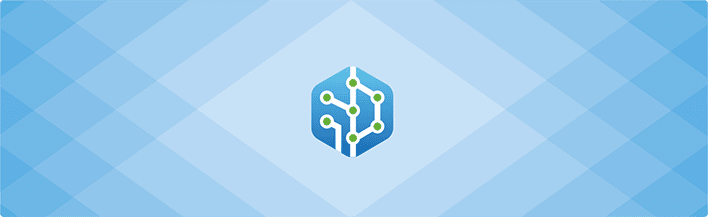
Welcome Git Admin!
You are probably reading this page because a Jira administrator has requested access to the Git server. The Jira administrator has installed the Git Integration for Jira app.
What is the Git Integration for Jira app?
The Git Integration for Jira app pulls data from a Git source code control repository. Jira users will be able to see code in Git in context with Jira projects and issues. Even non-technical users will be able to see Git in the familiar Jira interface.
Jira users will be able to securely browse content in Git without requiring you to create IDs for every user.
How does Jira interact with the Git server?
The Git Integration for Jira app acts as a regular Git client. It performs a scheduled pull from the repository.
What does the Jira administrator need?
The Jira administrator needs the ability to clone the repository and pull from it just like a regular developer workstation would do.
We recommend that you create a new user identity specifically for this Jira server.
For Git repositories with HTTP/HTTPS access
Please do the following:
- Create a new user for the Jira server.
- Send the Jira administrator:
- The URL to the Git server
- For example:
https://gitserver/repo/timetrackingproject.git - The username and password for the user you created
For Git repositories with SSH access
Please do the following:
- Define a new SSH public/private key pair for the Jira server
- Install the public key on the Git server
- Send the Jira administrator:
- The URL to the Git server
- For example:
git@gitserver:repo/timetrackingproject.git - The private key you created
For Git repositories with Git protocol access
Send the Jira administrator the URL to the Git server.
For example: git://gitserver/repo/timetrackingproject.git
For Git repositories on the same host as Jira
Send the Jira administrator the full path to the Git repository.
For example: /home/git/repo/timetrackingproject.git
For Git repositories across network file shares
If you have users access the Git repository over a network file share using Windows file sharing or NFS, the network share will need to be mounted on the Jira server. Assist the Jira administrator in mounting the network share. Then, provide the Jira administrator with the path to the Git repository over the network share.
Linux example: /mnt/gitserver/home/git/repo/timetracking.git
Windows example: \gitservergitrepotimetracking.git
For Git repositories hosted on Windows servers
For cases when git repositories are hosted at Windows servers (Windows Server network drive) – while it is using the Windows server networking, the network credentials accessing the git repository must be the same as the user running Jira.
The repository setting for Enable Fetches of the configured network path must be Git Repository hosted on same server as Jira.
For Jira hosted on Windows
When using Active Directory accounts for repository access, changing the password of the AD account running Jira can cause repository authentication issues.
Restart Jira to regain access to repositories.
Does the Git Integration for Jira app have API commands that allow addition/removal of a Git project?
Yes, the REST API for add, update, and delete repository is available. The documentation for this feature is available at Git Integration for Jira: Hook and API Reference – Repository REST API.
Troubleshooting issues
For information on troubleshooting known errors and issues, see Git Integration for Jira – Knowledge Base/FAQ and Troubleshooting guides.
| Get new product notifications and feature updates from GitKraken. |
|---|
| Click here to subscribe to our mailing list |
Next: Setup GitLab Server to respond to incoming network API calls
More related articles on Git for Jira administrators
Setup GitLab Server to respond to incoming network API calls
New GitLab v10+ authentication
General settings: Improving Jira performance
Adding a repository hosted on Windows Servers or Windows Network Share (Admins)
Setting up repository root not located in Jira Home directory (Admins)
Reindex API to trigger indexing
Recommended reindex interval setting
Increasing timeout threshold for large repositories while doing a Git pull
Recommended upgrade method for Git Integration for Jira
Discard cloned files in Jira Home directory (General setting)
