Download the Git app installer package from Atlassian Marketplace:
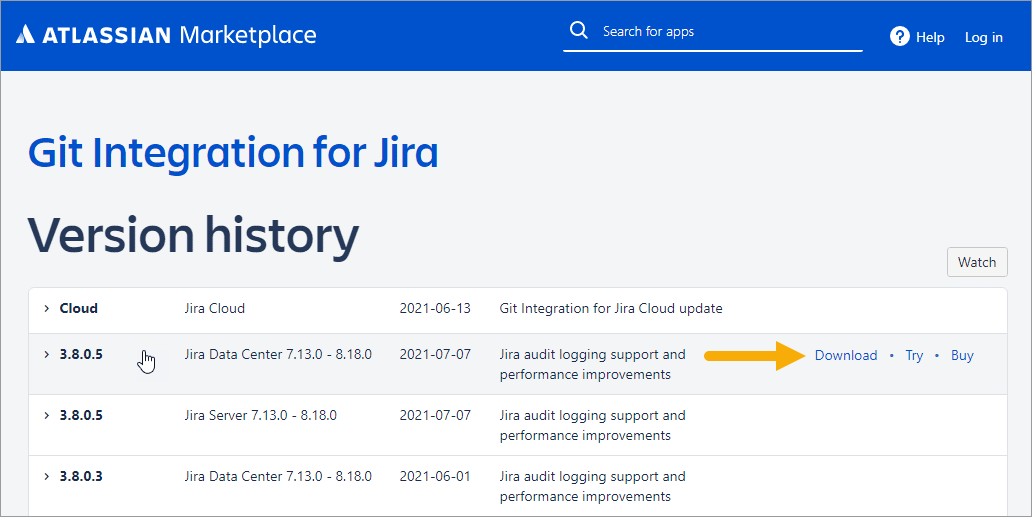
Use manual install if you have a specific version of Git Integration for Jira downloaded from the marketplace or sent by some other file sharing method.
-
On the Jira dashboard, go to menu
 Jira Administration ➜ Manage Apps.
Jira Administration ➜ Manage Apps.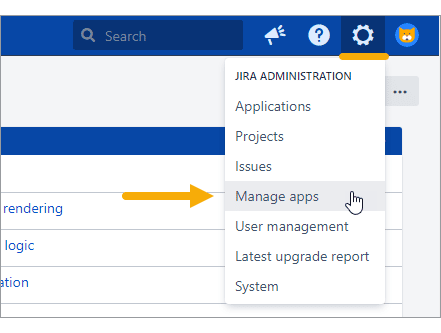
-
Click Manage apps on the sidebar.
-
Find and select Git Integration for Jira in the User-installed apps list.
-
Click Disable.
-
Click Uninstall to remove the Git Integration for Jira app.
-
Scroll up and click Upload app and navigate to the Git Integration for Jira app JAR file that you have downloaded.
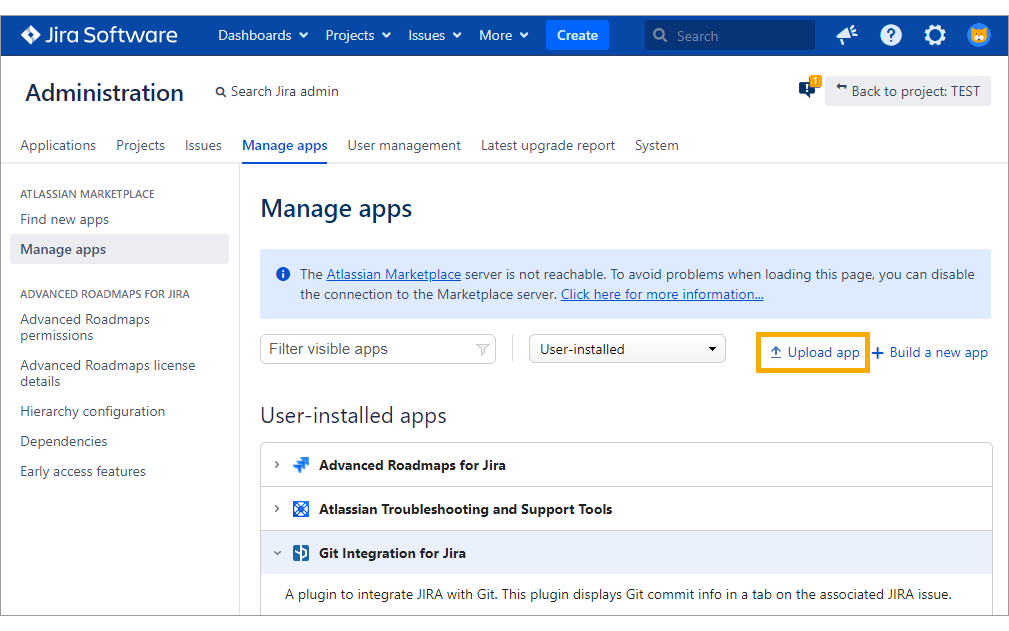
-
Click Upload.
-
Buy the app or start the free trial for 30 days. Skip this step if this app was already purchased.
-
Login to your Jira account, if required, to proceed installation of the app. The license key is automatically configured into the app configuration for free trial licenses. For purchased license keys, see Managing license key.
Prev: Installation via Jira Plugin Manager
Next: Installation and updating
More on Git Integration for Jira installation
Installation via Atlassian Marketplace
Installation via Jira Plugin Manager
Manual installation (this page)
