If you have installed the Git Integration for Jira app with versions prior to v2.10.2, perform the following steps to upgrade with minimal risk:
-
Do the upgrade at night – when the number of Jira users is minimal.
-
Make backups (see below).
-
Upgrade the Git for Jira app to the latest version.
Making backups
We strongly advise to make backups to avoid operations disaster.
Make a Jira backup (recommended)
The Git for Jira app upgrade only updates its components. Thus, it has no adverse effect to Jira. It is still better to make a backup of your Jira before any app upgrade as a safety measure.
Make a Git Integration for Jira app configuration backup (recommended)
Make sure to do a backup of the Git repositories connection configuration.
-
Perform a bulk export of your existing repositories or integration via the Git Integration for Jira app repositories configuration page.
-
On your Jira dashboard menu Git ➜ Manage repositories.
-
Click the Bulk Change button drop down then select 1. Export configuration. For detailed steps, see Bulk Change – Export Configuration.
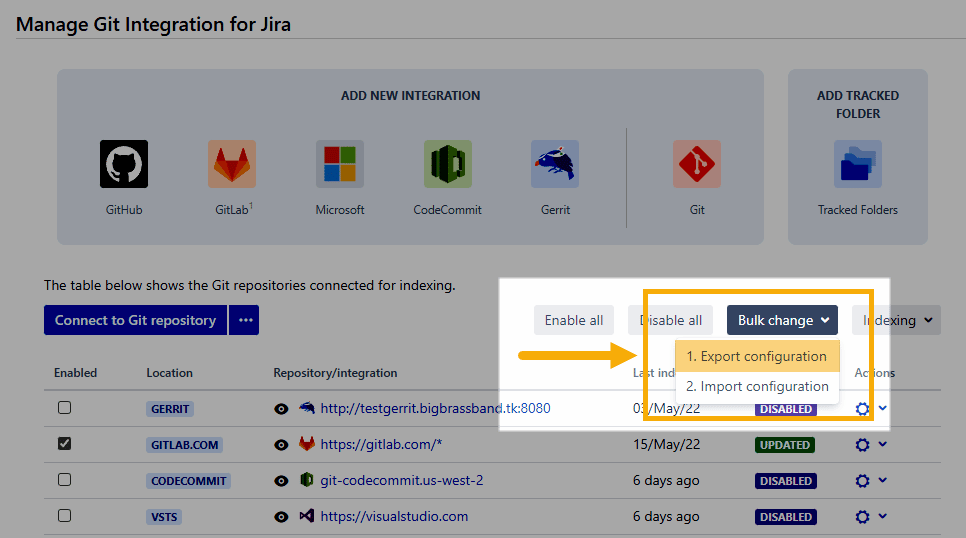
-
-
Make sure that you have all the required SSH keys uploaded to the Git Integration for Jira app
-
On your Jira dashboard, go to menu Git ➜ Manage repositories.
-
Click SSH keys on the sidebar. This will make seamless connection of the SSH git repositories to Jira via Bulk Change – Import Configuration.
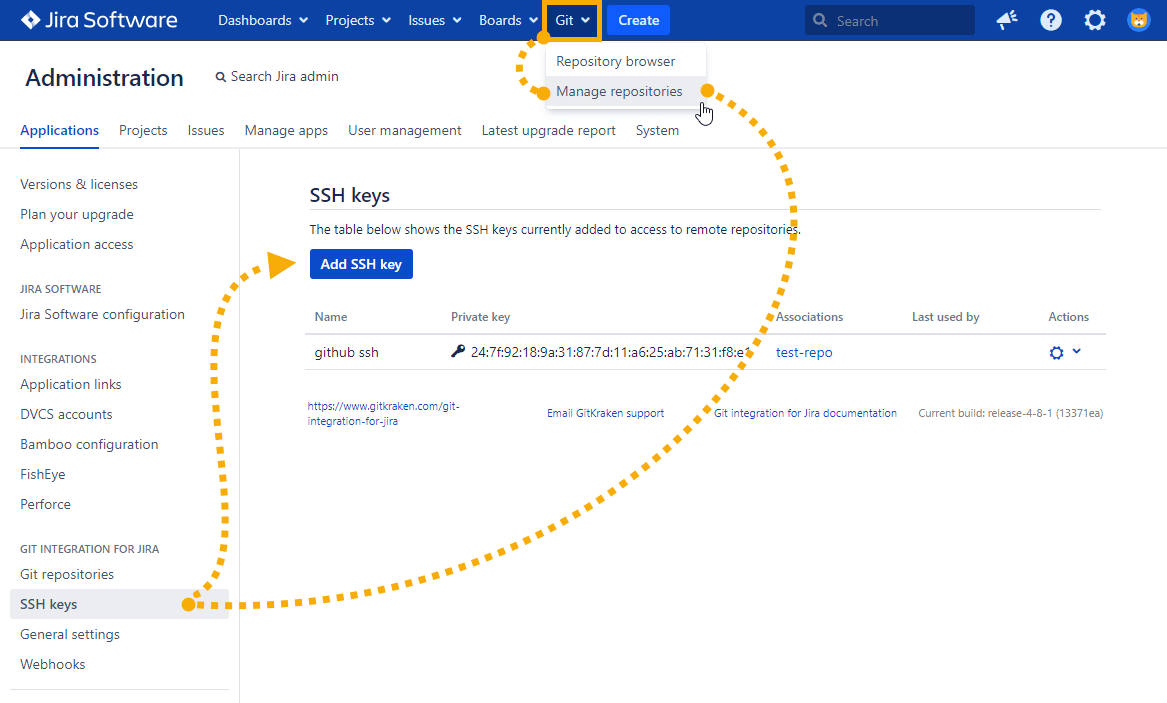
-
Unisntall or Reinstall (Not recommended)
Another option is to completely uninstall then reinstall the Git for Jira app. However, this will result in Jira running on a clean state:
-
Backup the Git repositories configuration via the Git for Jira app Bulk Export.
-
Fully uninstall the Git Integration for Jira app – follow these instructions.
-
Install the Git Integration for Jira app via UPM.
-
Add all required SSH keys again by uploading them into Git Integration for Jira app ➜ SSH keys.
-
Using the file from Bulk Export, import all your repositories via Bulk Change ➜ Import Configuration.
-
Manually reindex the repositories based on its usage priority or click Reindex all to reindex them all at once.
Prev: Working with Tracked folders
Next: Discard cloned files in Jira Home directory (General setting)
More related topics on Getting started for Git administrators
Setup GitLab Server to respond to incoming network API calls
New GitLab v10+ authentication
General settings: Improving Jira performance
Adding a repository hosted on Windows Servers or Windows Network Share (Admins)
Setting up repository root not located in Jira Home directory (Admins)
Reindex API to trigger indexing
Recommended reindex interval setting
Increasing timeout threshold for large repositories while doing a Git pull
Recommended upgrade method for Git Integration for Jira (this page)
Discard cloned files in Jira Home directory (General setting)
