Last updated: June 2025
GitKraken Desktop allows you to connect to Bitbucket Data Center, so you can find repositories, manage remotes, and create pull requests from a self-hosted environment.
Benefits
- Create repositories on Bitbucket Data Center with optional .gitignore and license files.
- Generate and copy an SSH key to use with Bitbucket Data Center.
- Save authentication in reusable profiles.
- Clone from your Bitbucket Data Center repository list.
- Add remotes for Bitbucket Data Center repositories.
- Create and view pull requests.
Note: All self-hosted server integrations, including Bitbucket Data Center, require an Advanced subscription tier or higher.
Connecting to Bitbucket Data Center
Note: GitKraken Desktop supports Bitbucket Data Center versions released within the past year.
To authenticate:
- Go to Preferences > Integrations.
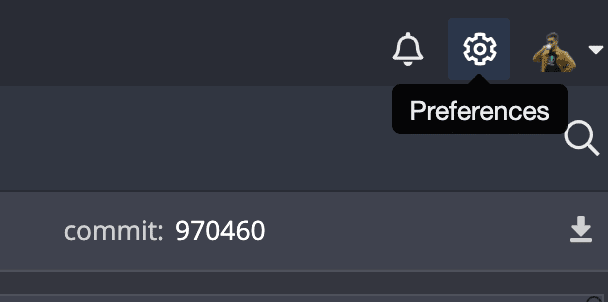
- Choose Bitbucket Data Center. Enter your host domain and click . Ensure the token has appropriate permissions.
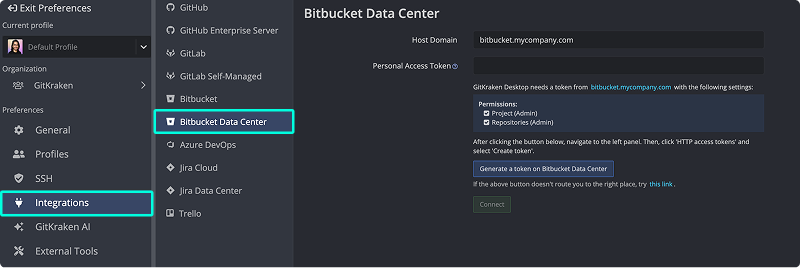
- In the browser, log in to your Bitbucket Data Center account and create the token.
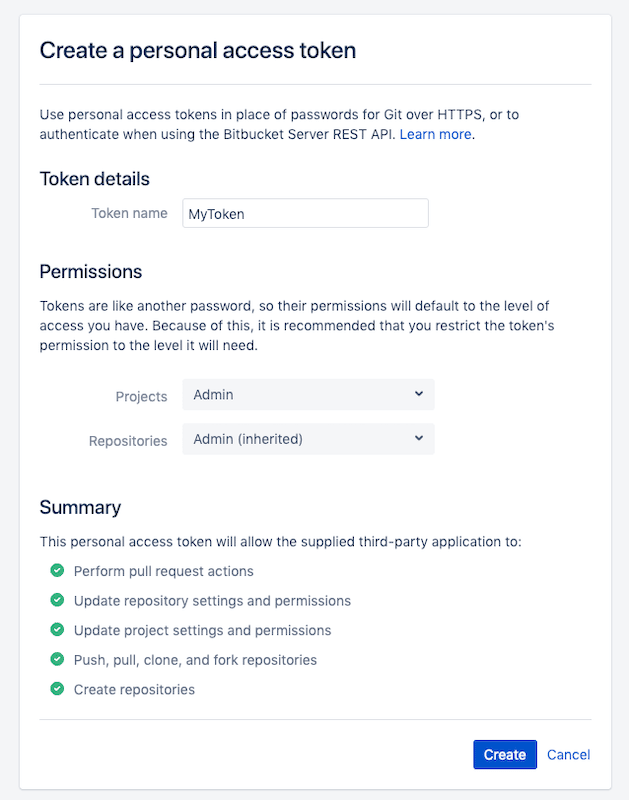
- Paste the token into GitKraken and click .
Generating SSH Keys for Bitbucket Data Center
Note: GitKraken uses the key in Preferences > SSH unless you configure a Bitbucket-specific SSH key or use your system SSH Agent.
- Open Preferences > Integrations.
- Click .
- Follow the in-app toast or manual instructions to add the key.
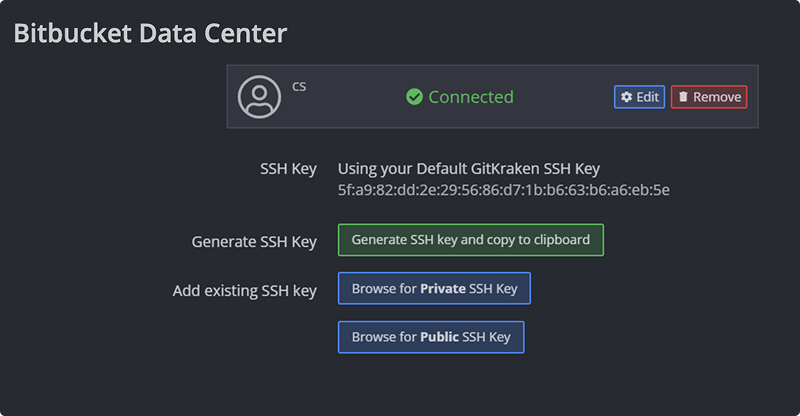
- In your Bitbucket Data Center account:
- Click .
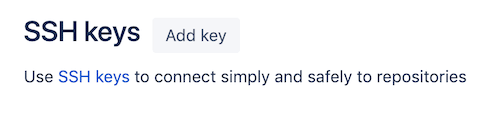
- Paste your public key and click .
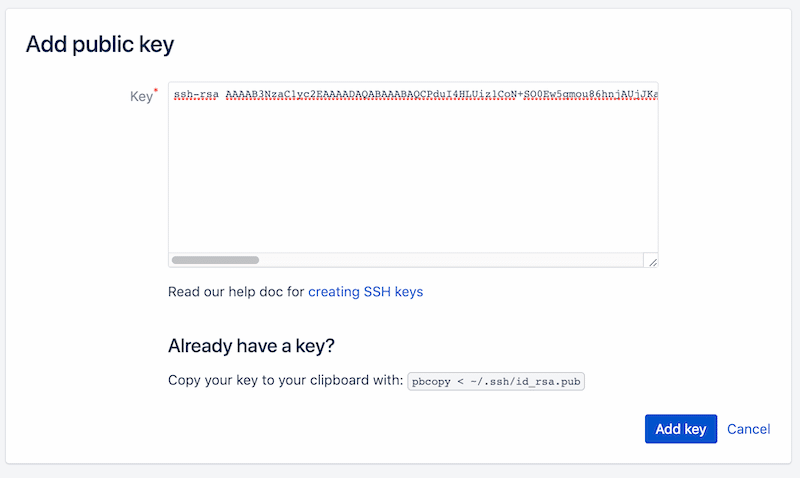
OAuth Integration with Bitbucket Data Center
GitKraken allows you to:
- Search your repositories when cloning:
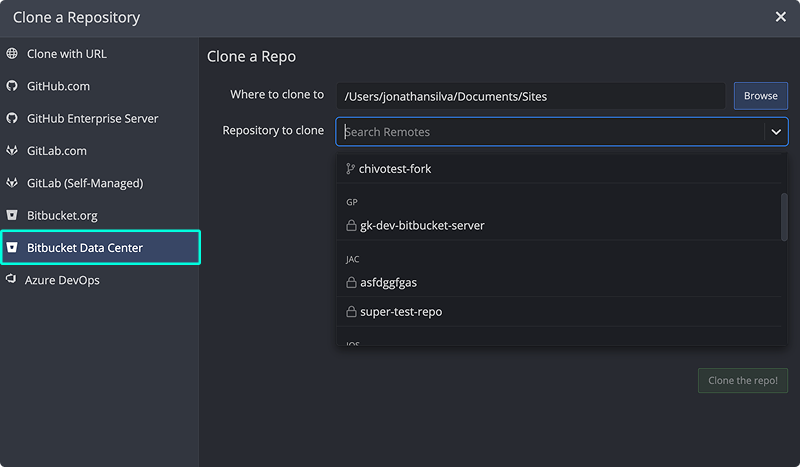
- View forks when adding remotes:
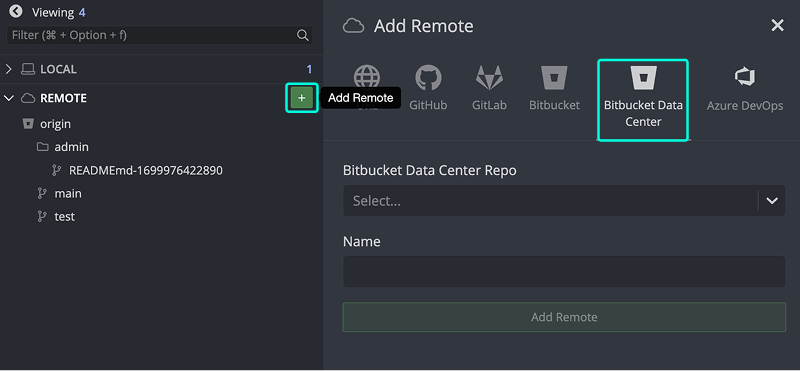
Manual entry of repository URLs is also supported.
Connecting to Multiple Bitbucket Data Center Accounts
GitKraken supports one Bitbucket Data Center account per profile. Use multiple profiles with GitKraken Pro to switch between accounts.
Bitbucket Data Center Pull Request Reviewers
If your token includes Project Admin and Repository Admin scopes, and you have the correct permissions, GitKraken will display reviewer details for pull requests.
