Last updated: June 2025
GitKraken Desktop uses profiles to manage app preferences, Tabs, and Git config settings. You can create and switch between profiles for different projects and environments.
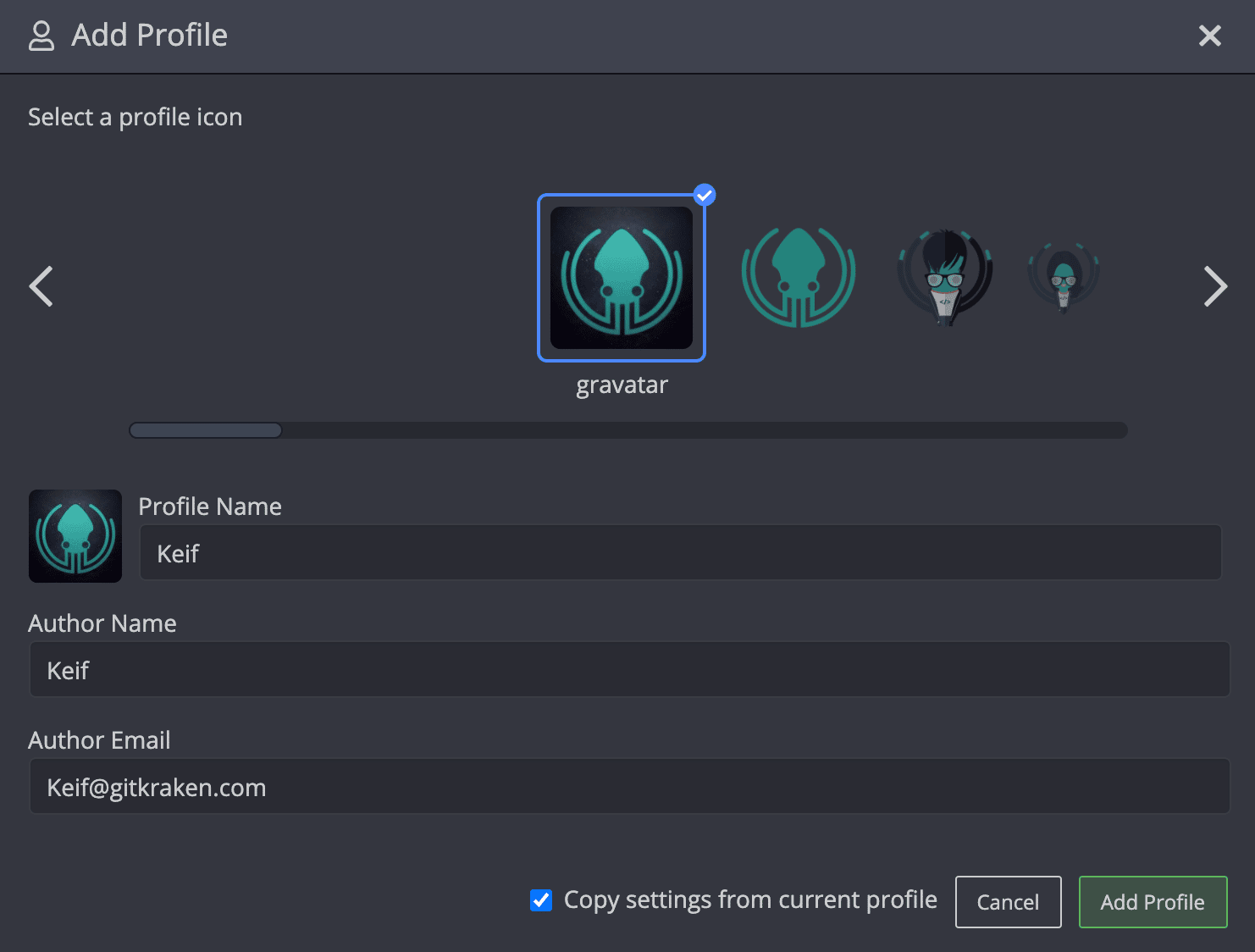
Create and switch between multiple profiles with a GitKraken subscription.
Manage Profiles
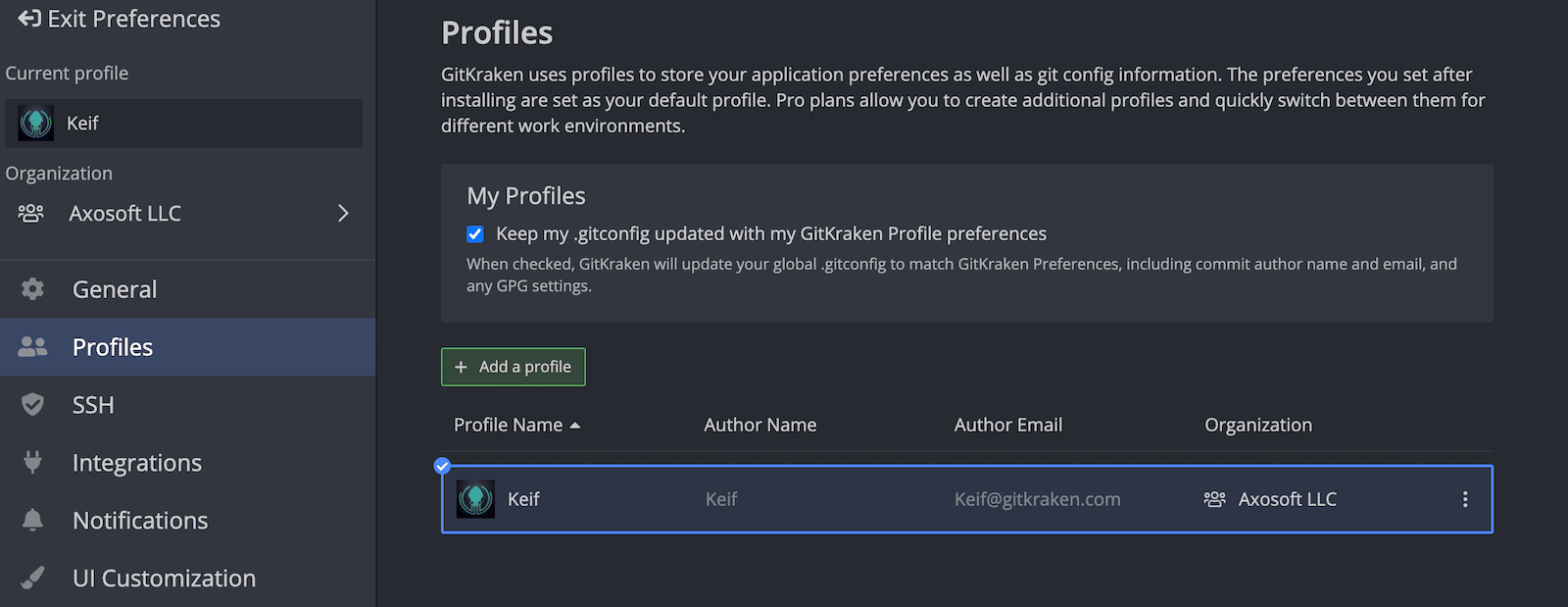
Enable Keep my .gitconfig updated with my profile info to sync your name and email with Git’s global .gitconfig.
What Does a Profile Store?
Each profile retains settings under:
- Preferences > General
- Preferences > Integrations
- Preferences > UI Preferences
Tabs are also profile-specific. When you create a new profile, GitKraken Desktop will duplicate the tabs open in your current one.
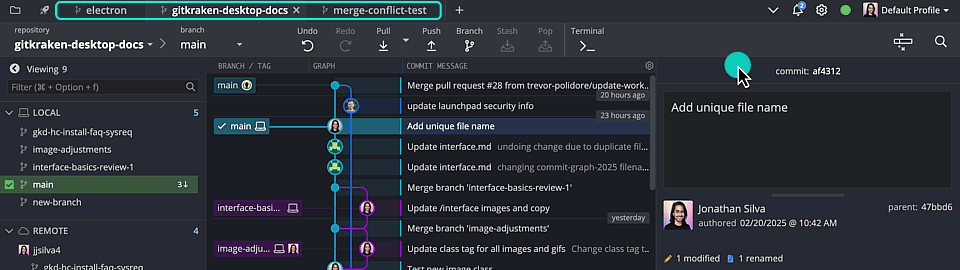
Profiles support unique integration connections. For example, use separate profiles to connect different GitHub accounts.
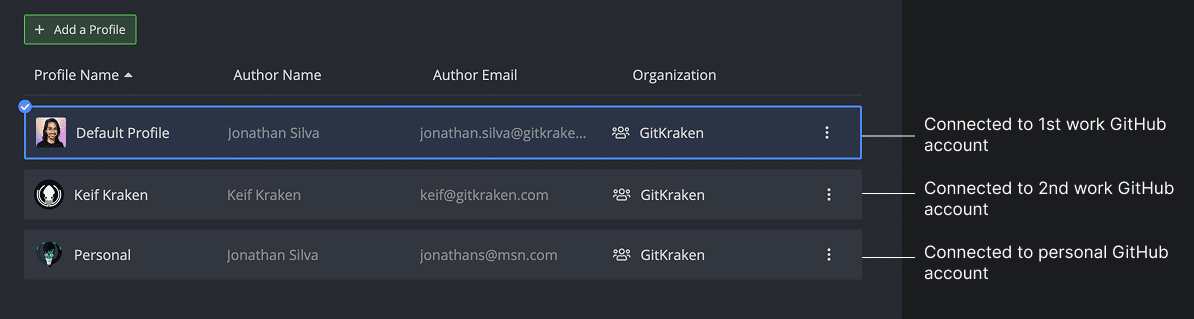
Change Profile Avatars
If connected to GitHub, GitHub Enterprise Server,GitLab, GitLab Self-Managed, Azure DevOps, or Bitbucket your avatar will match your GitHub profile. Otherwise, GitKraken Desktop uses the Gravatar linked to your profile’s email address.
To change your profile avatar:
- Click the profile icon in the top-right corner.
- Select Manage Profiles
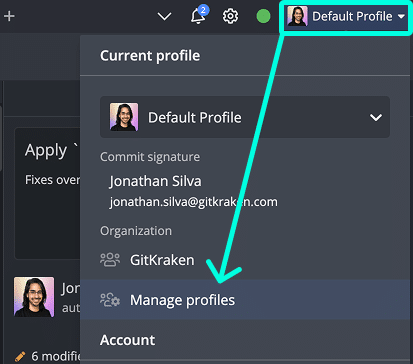
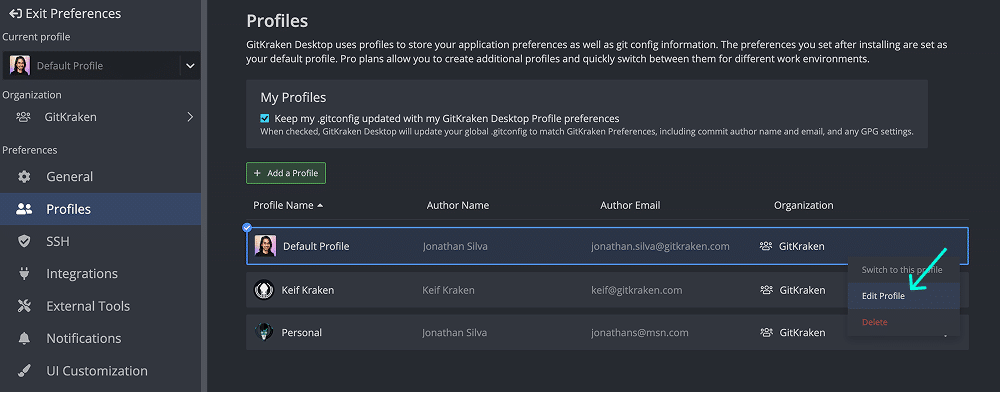
Choose an icon or change the email address to use a different Gravatar image.
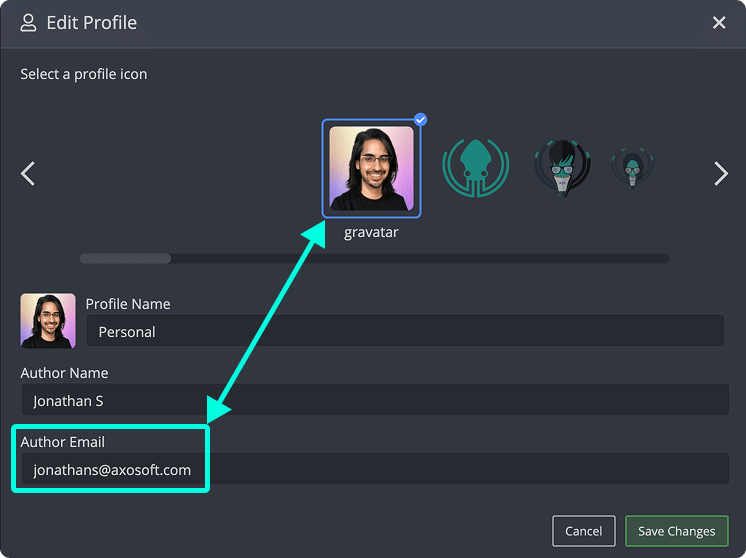
Author Initials in the Graph
Instead of avatars, display commit author initials in the commit graph:
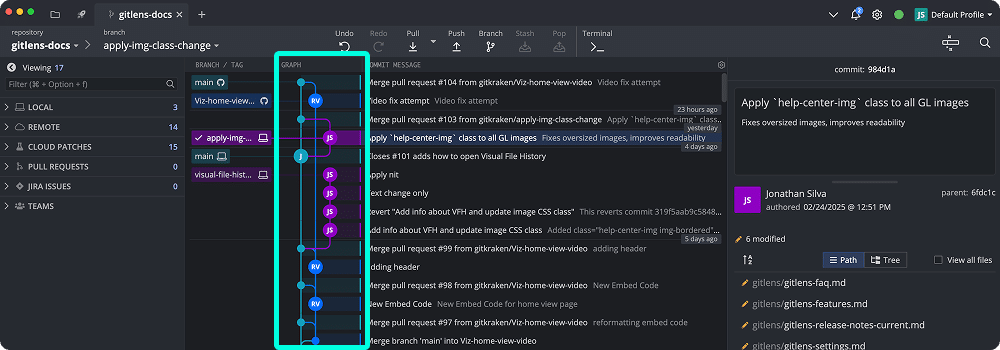
To enable, go to Preferences > UI Preferences > Display author initials and generic remote icons instead of avatars.
Which Initials Are Used?
GitKraken Desktop uses initials based on the commit’s author name:
- Commits made in GitKraken use profile name initials.
- Commits from the CLI use initials from
.git/configor.gitconfig.
Can Profiles Use Different Avatars?
Yes it can, if each profile has a unique email address linked to a different Gravatar. GitKraken currently does not support custom image uploads.
