GitKraken Desktop allows you to authenticate with Bitbucket Server, which will help you find repos on Bitbucket Server when cloning or adding your remotes.
Benefits
- Create repositories on Bitbucket Server including .gitignore and license
- Easily generate an SSH key pair and copy to clipboard to add to Bitbucket Server
- Save authentication into profiles
- Clone from Bitbucket Server repo list
- Add remotes for Bitbucket Server repos
- Create and view Pull Requests
Connecting to Bitbucket Server
Note 📝 – GitKraken Desktop supports any version of Bitbucket Server released within one year.
To authenticate with Bitbucket Server, navigate to the upper right corner to access Preferences Integrations
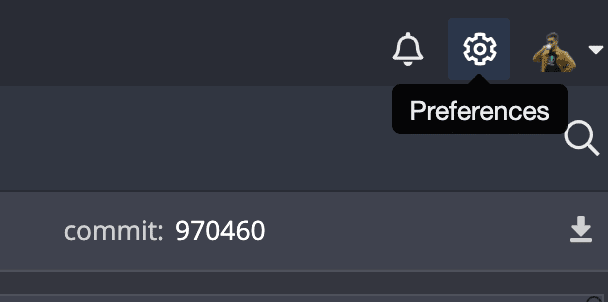
Or alternatively if you are in the New Tab view, click on See all the integrations under Integrations.
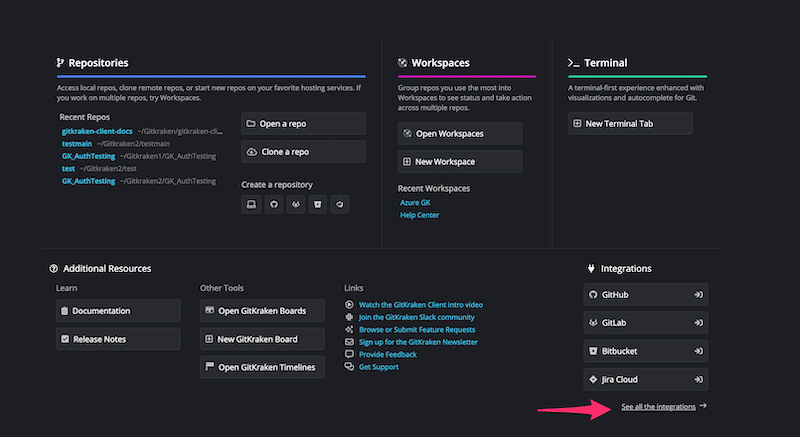
From the Integrations window, select Bitbucket Server. Enter your host domain URL and then click the Generate a token on Bitbucket Server button. Note the permissions that need to be assigned to the token on your Bitbucket Self-Hosted server.
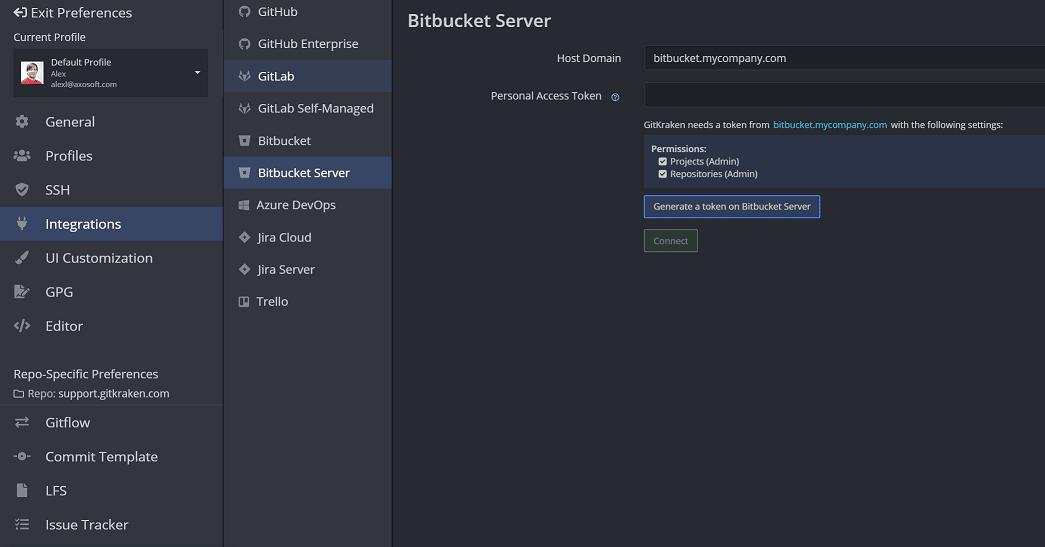
This opens a web browser where you will log in with your Bitbucket Server credentials and create an access token.
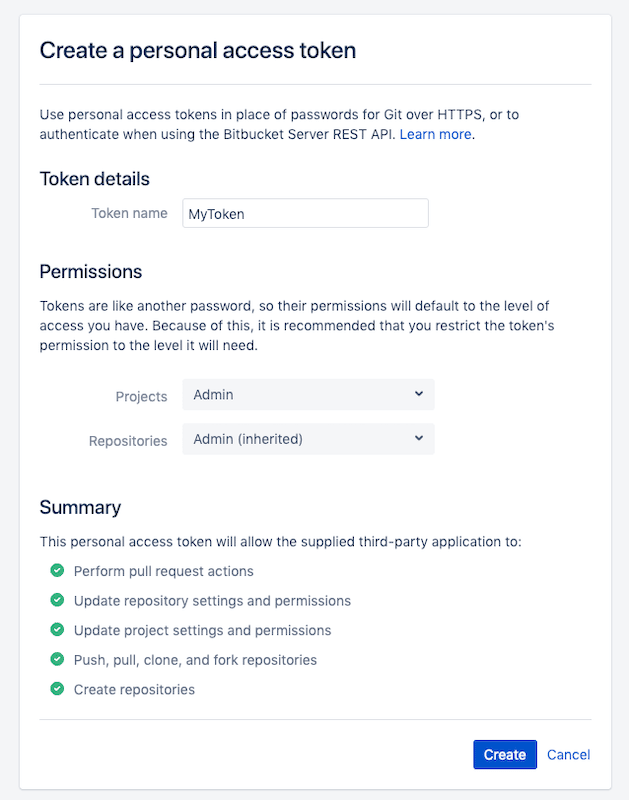
Copy the token and paste it into GitKraken Desktop, then click the button.
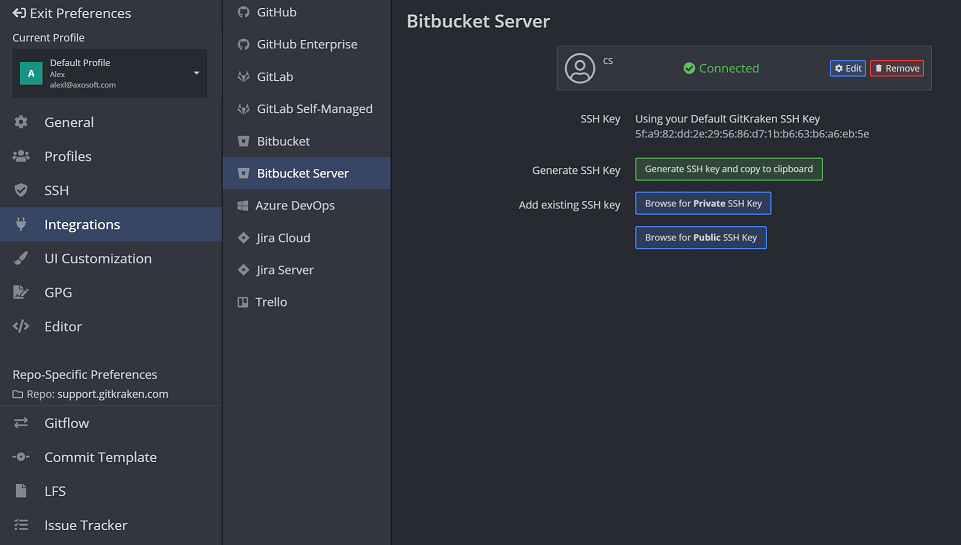
Generating SSH keys for Bitbucket Server.
Note 📝 – GitKraken Desktop uses your SSH key defined in Preferences SSH for git operations unless you set up a BitBucket-specific SSH key, or enable your local SSH Agent.
Once your Bitbucket Server account has been connected to your GitKraken Desktop, you may then generate an SSH key and add it to your Bitbucket Server account from Preferences Integrations
Click and follow the toast prompt to add the key to your Bitbucket Server account. If you miss the toast pop-up or need to copy the public key later, you can use the link as well.
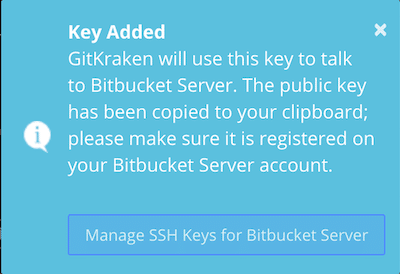
In your Bitbucket Server SSH keys page, click .
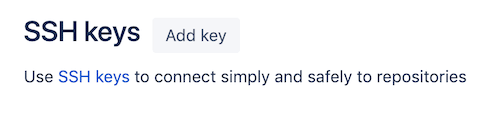
Paste your key and click .
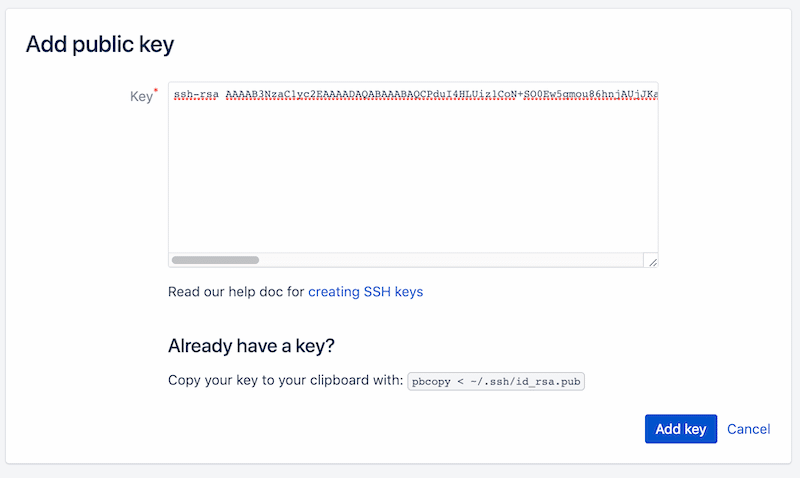
OAuth integration with Bitbucket Server
GitKraken’s integration with Bitbucket Server provides handy information about your repositories.
First, you may search through your existing repositories when cloning:
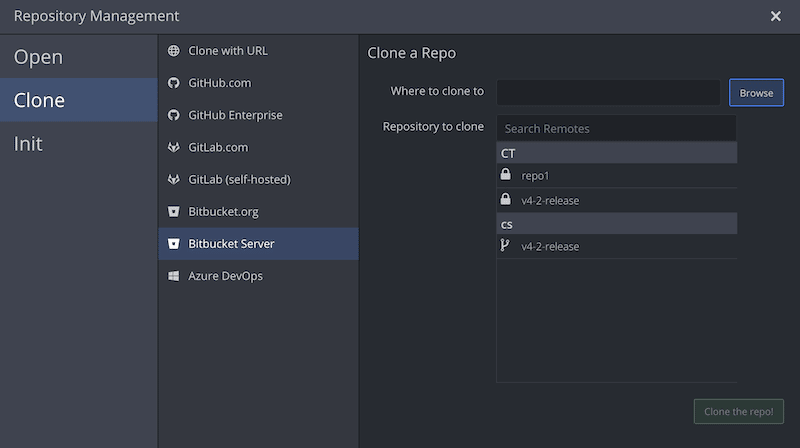
Next, GitKraken Desktop presents a list of forks of the current repository when adding remotes:
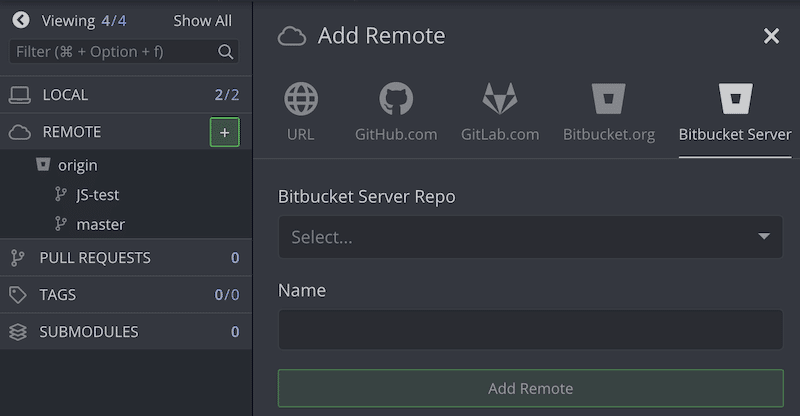
Of course, you still have the option of manually entering repo URLs.
Connecting to multiple Bitbucket Server accounts
GitKraken connects to one Bitbucket Server account at a time. However, with GitKraken Pro’s multiple profile support, you can easily switch between profiles that each have their own associated Bitbucket Server accounts.
Bitbucket Server Pull Request Reviewers
Bitbucket Server supports pull request reviewers. GitKraken Desktop will display the list of reviewers for a pull request. In order to view the list of reviewers, you must have Project Admin permissions and connect using a token with Project Admin and Repository Admin scopes.
