Last updated: June 2025
GitKraken allows you to connect to GitHub Enterprise Server to streamline development workflows. Integration enables quick repository access, authentication, and pull request management.
Note: All self-hosted server integrations, including GitHub Enterprise, require an Advanced subscription tier or higher.
Benefits
- Create new repositories on GitHub Enterprise Server with options to add a .gitignore and license file.
- Automatically generate and upload an SSH key to GitHub Enterprise Server.
- Fork repositories directly from GitKraken.
- Save GitHub Enterprise Server authentication into profiles.
- Clone repositories using the integrated repo list.
- Add remotes from GitHub Enterprise Server.
- Create and view pull requests within GitKraken.
Connecting GitHub Enterprise Server
Note: GitKraken supports any GitHub Enterprise Server version released within the past year.
To authenticate with GitHub Enterprise Server:
- Go to Preferences > Integrations in the upper-right corner.
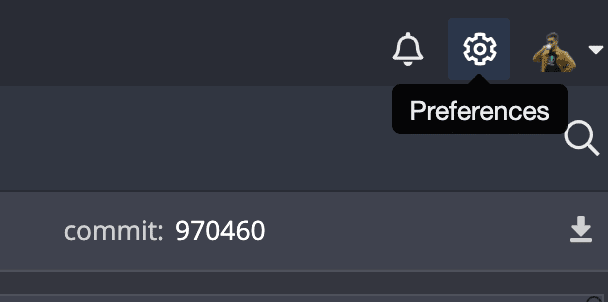
- Enter your GitHub Enterprise Server host domain and follow the link to generate an access token.
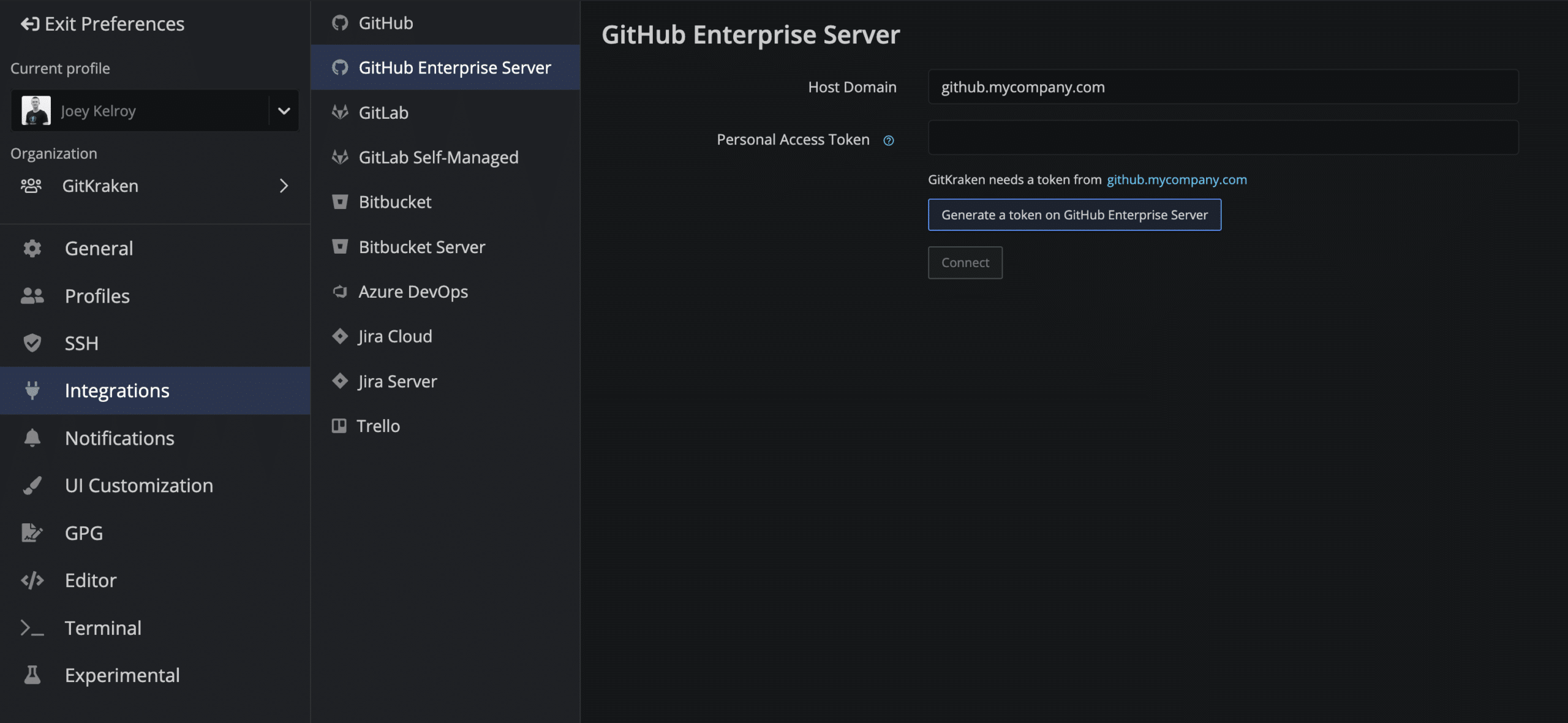
- Log in using your GitHub Enterprise Server credentials and copy the token. Paste it into GitKraken and click .
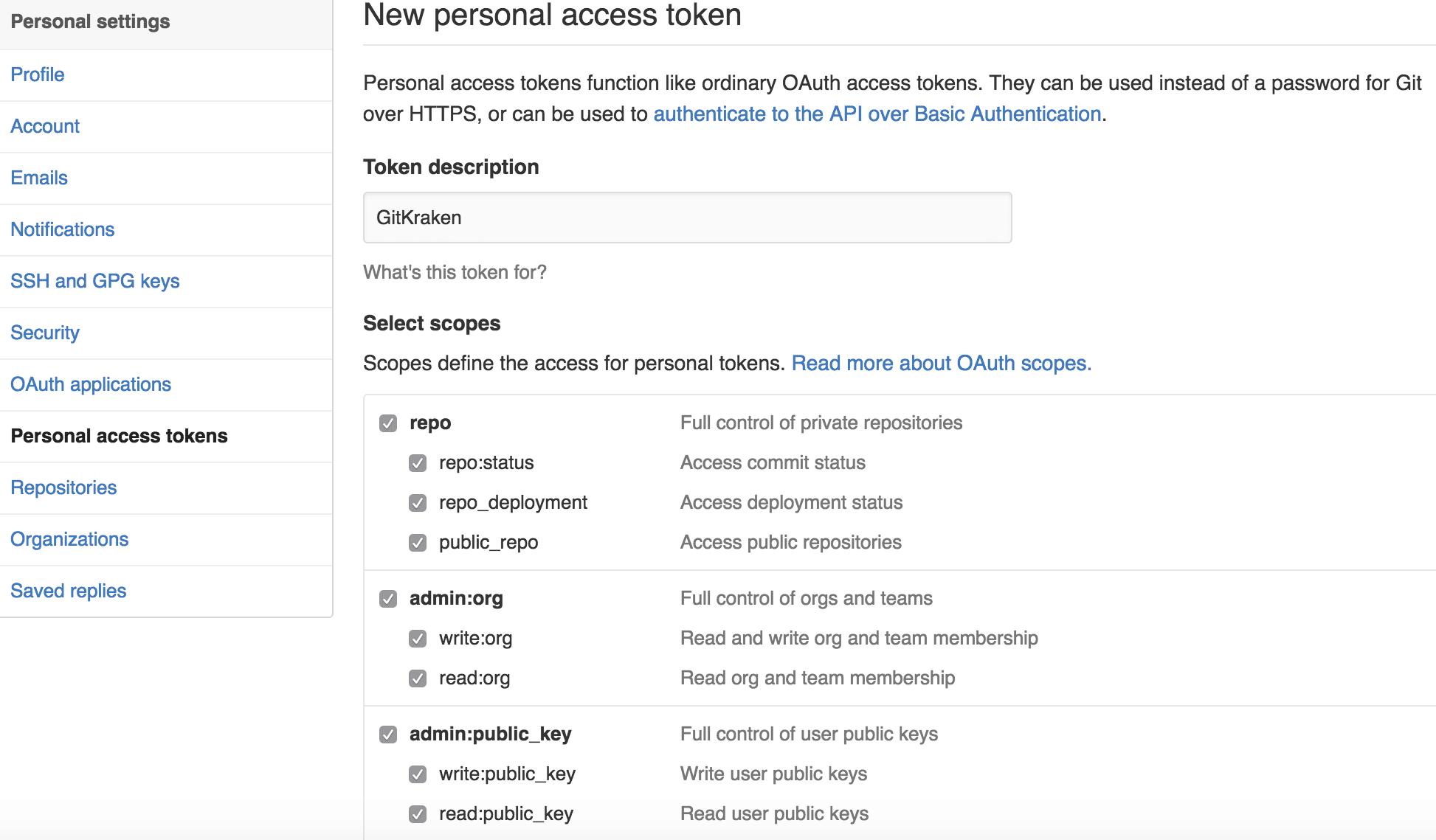
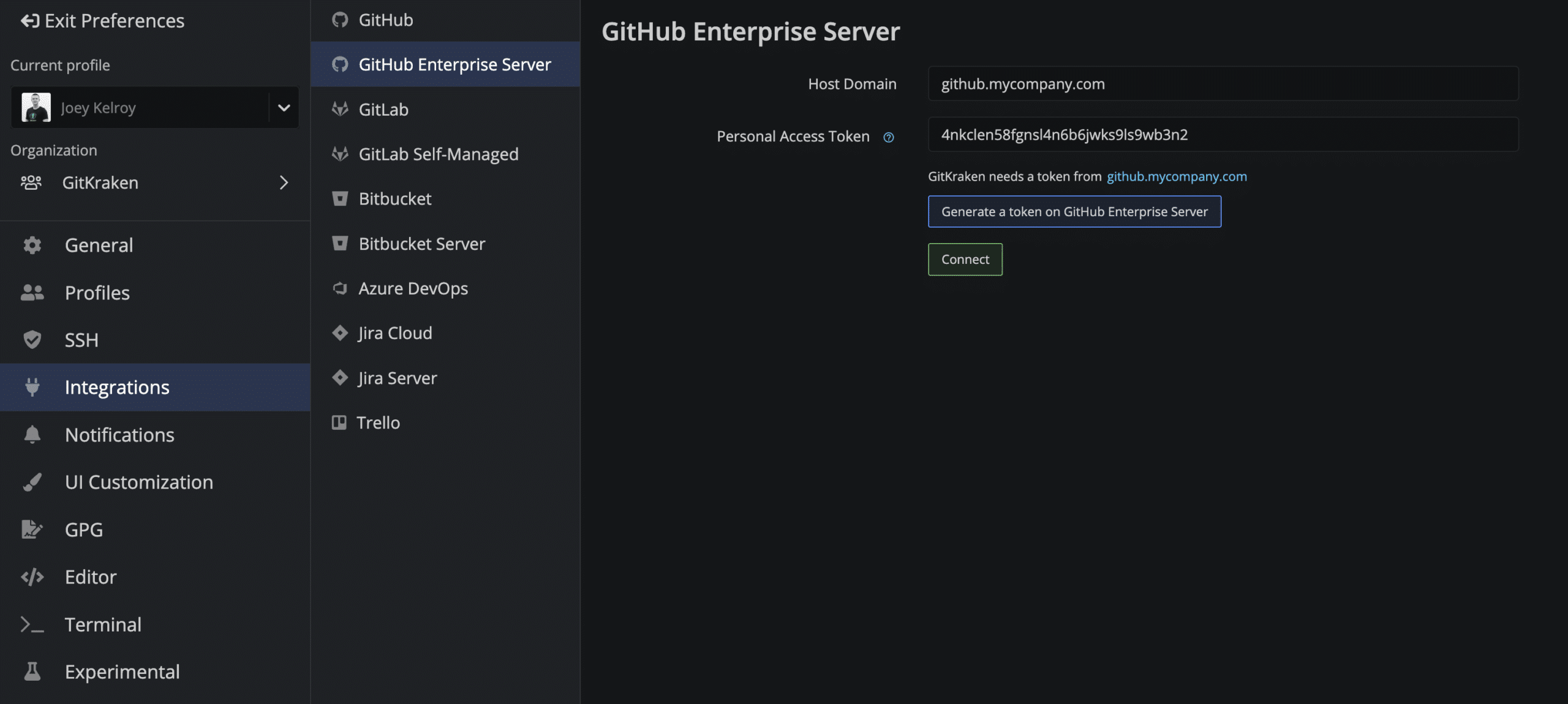
Generating an SSH Key for GitHub Enterprise Server
Note: GitKraken uses the SSH key set in Preferences > SSH unless you configure a GitHub-specific key or enable your system’s SSH Agent.
After connecting your GitHub Enterprise Server account, you can generate a new SSH key and upload it directly:
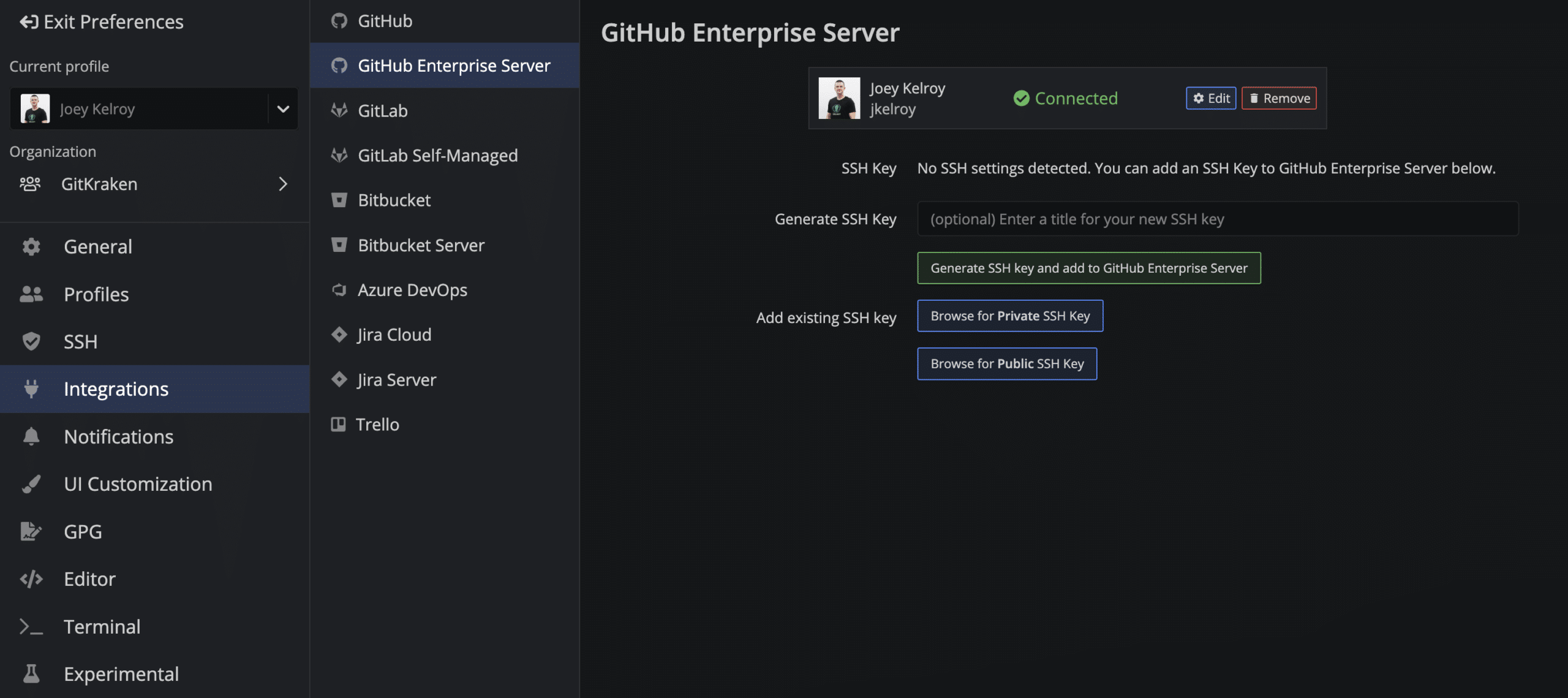
You can:
- Click .
- Use to upload your SSH default.
- Use Add existing SSH key if you have a saved key pair.
Connecting to Multiple GitHub Enterprise Accounts
GitKraken supports one GitHub Enterprise Server account per profile. Use multiple profiles to switch between accounts.
