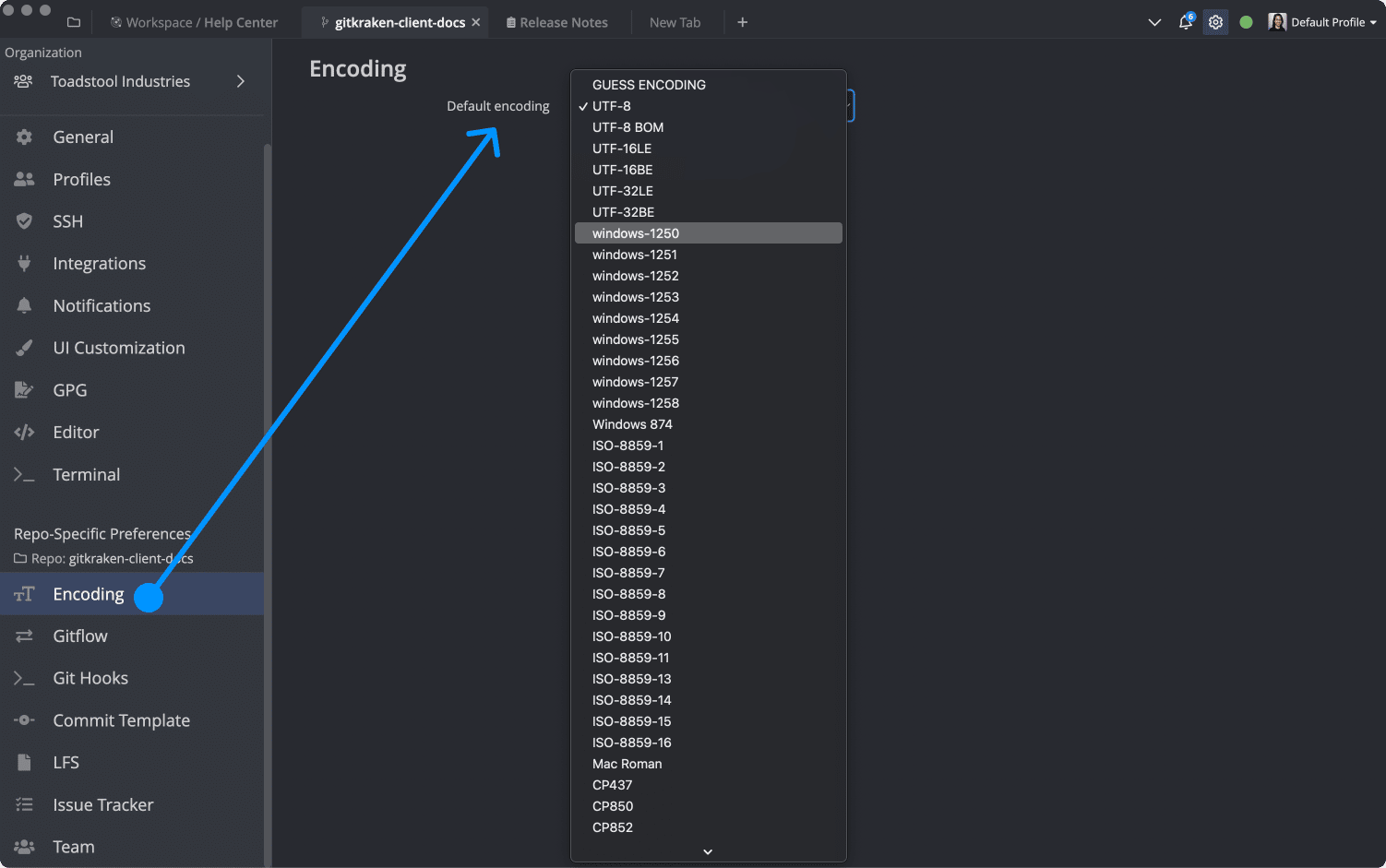Learn how to edit files in GitKraken Client.
Editing a file
If you just created a new file in GitKraken Client, then you will automatically be placed into edit mode, so you can start coding right away.
There are several ways to edit an existing file:
-
Right click the file from a previous commit or when
View all filesis enabled and selectEdit file.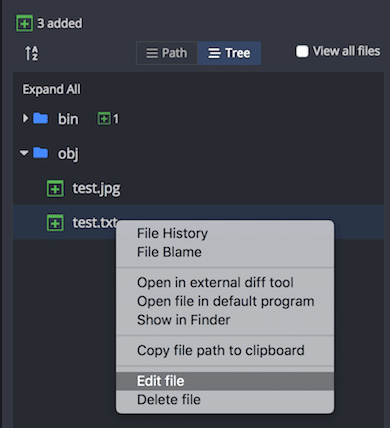
-
Use the Edit File subcommand in the Command Palette.
Hit Ctrl/Cmd + P, typeEdit File, hit Enter, type the name of the file, and hit Enter.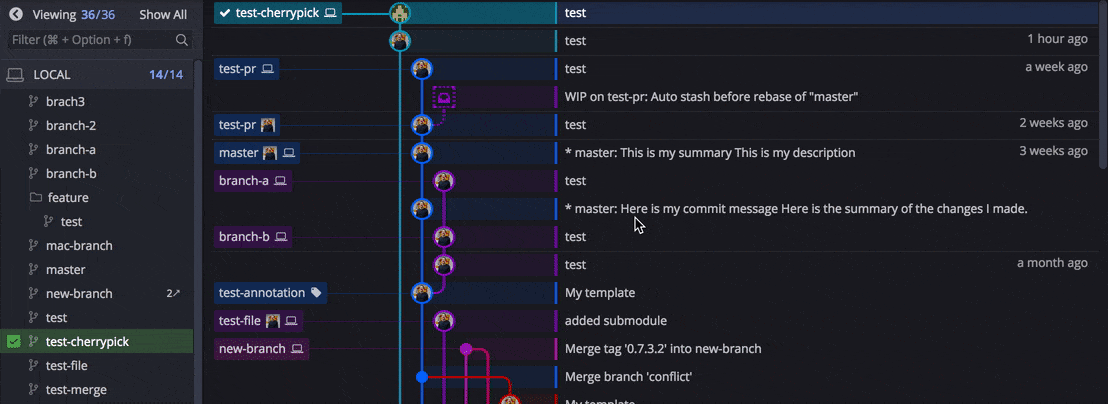
-
Click the from Diff/File View.
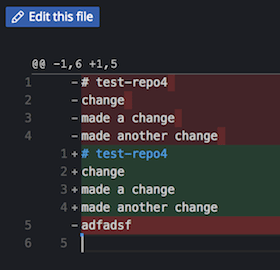
Note: If viewing a file on a different branch, the button will say and clicking the button will take you to edit mode of the version of that file from your current branch.
The editable tag in the upper right corner, denotes that you can edit the current file.
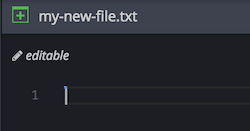
IntelliSense suggestions are shown based on the extension of the file.
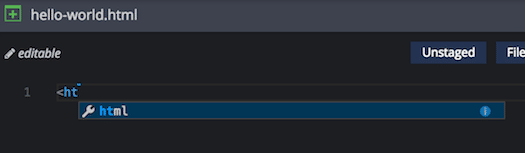
Saving edits
The blue dot in the upper right corner indicates unsaved changes.
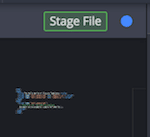
To save your changes, hit Ctrl/Cmd + S
To exit the file without saving your changes, hover over the blue dot, click the X, and select Don't Save.
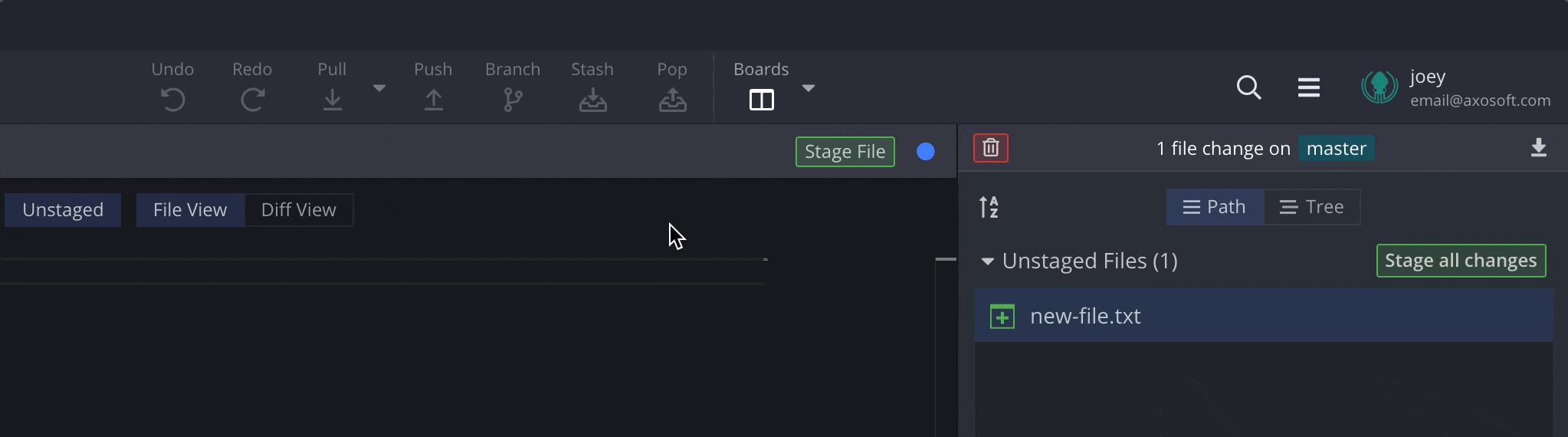
Staging edits
Clicking the button with pending changes will give you the options to Save and stage or Stage saved changes only.
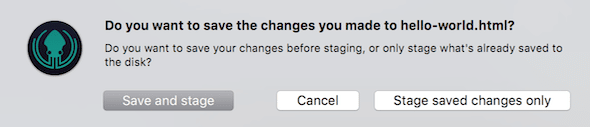
Encoding
All files have encoding that defines how the binary should be read.
GitKraken Client expects most files to use UTF-8 file encoding. If you are using another encoding type, you can set it at the top when editing your file or from the preferences menu.
You can also set your file encoding to GUESS ENCODING and GitKraken Client will try to match the file encoding so that it is displayed correctly. Take care to select the correct file encoding when editing the file, as selecting the incorrect encoding could lead to unexpected errors.
Note 📝 – GitKraken Client is NOT intended to be used to change a file(s) encoding and it will not change the encoding when saving. We recommend using another editor, such as VSCode, to make file encoding changes.