Set the default repository for a Jira project when using the Create Branch and Create pull/merge request features.
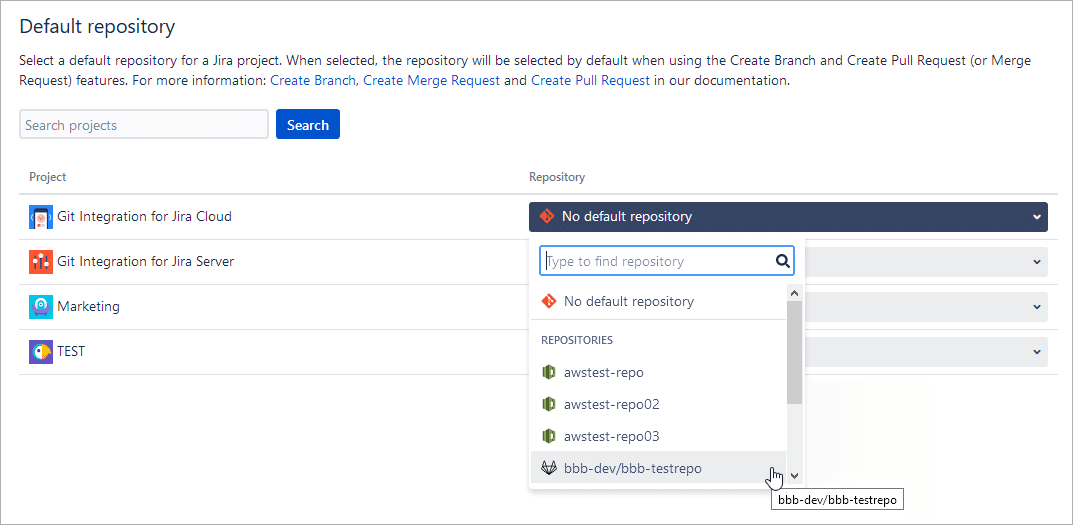
Search function

If your Jira instance has multiple projects, use the search bar to find projects and assign a default repository to each.
Default repository setting

In the Repository column, set default repositories using the dropdown list. Use the search function within the list to find specific repositories by name. Select the desired repository to set it as the default for the selected project.
Effect on branch and pull request dialogs
If no default repository is set, the Create Branch and Create Pull/Merge Request dialogs let users select a repository and make it the default by clicking the corresponding button.

This sets the repository as the default selection for branch and pull request dialogs in the current project.
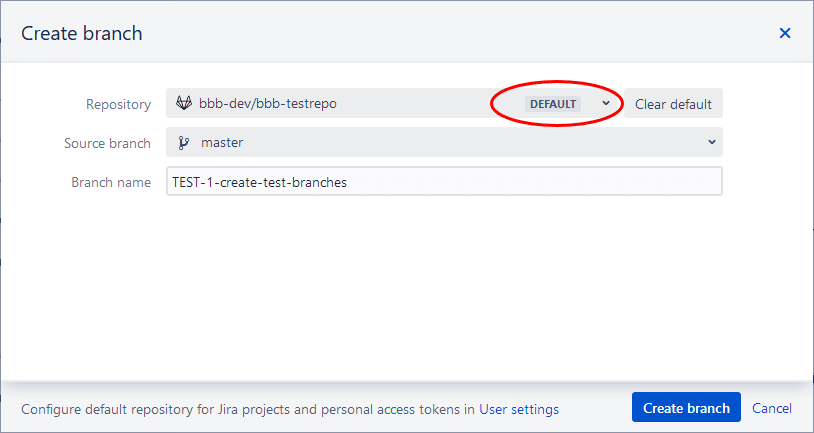
In the above example, the selected default repository displays a DEFAULT label. Users can clear this setting using the adjacent button. To set a new default repository for this project, select a repository from the dropdown list, then click Make default (see Figure 1).
Next: Personal access token feature
Last updated: December 2025
