- Jira users can now provide their own personal access tokens (PAT) even if they are not required/mandated by the Jira admin. See Require Personal Access Tokens for user actions (create branch/pull request) for instructions on how to configure this feature.
- The View developer tools permission is required to view the Source Code panel (see more in Issue Git Source Code Panel. Jira users must also have the Browse Project permissions to a project associated with a repository to view.
- Creating branch feature can be disabled for all Jira users (regardless of permissions) in General settings.
GitLab uses the term Merge Request rather than Pull Request (used by the other major git services). In this article, Pull Request and Merge Request can be used interchangeably.
Introduction
The Create pull request feature offers Jira users the ability to create a git pull request directly from the Jira issue.
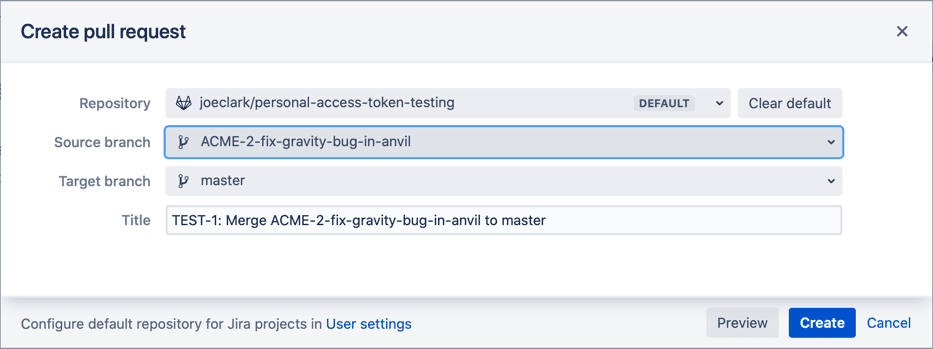
For information about creating a branch from a Jira issue – see Create branch.
Advantages
When creating a pull request from within Jira:
-
Automatically populates the pull request title with issue key (necessary for pull request ↔ issue association) and issue summary.
-
Require each Jira user to provide their Personal Access Token for creating pull requests. This option adds some friction to creating pull requests/branches but enabling this setting will enforce the git server user permissions as well as give better attribution for the actions. See Require Personal Access Tokens for user actions (create branch/pull request) for more information.
-
Each Jira user can set a Default repository for the current Jira project. (See User settings for more information).
Supported
-
Full feature integrations:
- GitHub
- GitLab
- Bitbucket Cloud
- AWS CodeCommit
- Azure DevOps
- Microsoft Visual Studio Team Services (VSTS)
- Microsoft Team Foundation Server (TFS)
-
Supported in the Atlassian Jira Cloud iOS, Android and MacOS.
-
Company-managed and Team-managed Jira projects supported.
-
New and old Jira Issue View supported.
Steps to creating a git pull request in Jira
-
PREREQUISITE Jira administrator configures a Full feature integration in the Git Integration for Jira Cloud app. See Integration Guide for more information.
Important
The source branch for the pull/merge request must have a commit. Fulfill this condition to create pull/merge request via Jira Git Integration panel without issues. -
To access the Create pull/merge request action – do one of the following:
-
Enable the Git Development panel or
-
Open the Issue Git Source Code Panel
-
-
Click Create pull request in one of the panels from step 2.
-
Select git repository.
-
Optional: designate the repository to be the default selected repository for current Jira project. To configure default repositories for more than one Jira project – use the User settings page.
-
Use the search box to look for the specific name of the repository that will be used.
-
-
If a personal access token is required (and not yet provided) – follow on screen instructions to provide a personal access token with correct permissions for selected repository.
-
Select source branch.
-
Select target branch.
-
Verify pull request title is correct. Edit as desired. Note: the Jira issue key must remain in the pull request name to create the pull request ↔ Jira issue association.
-
Click Create pull request.
Video: Creating pull request from Git Development panel
Video: Creating pull request from Git Source Code panel
Associating pull/merge request to Jira issue
A git service user can create a PR/MR via the Git host service portal and adding/inserting a Jira issue key in the PR/MR title. This is automatically added to the Pull/Merge request list in the Jira issue Git developer panel.
| Git service portal |
|---|
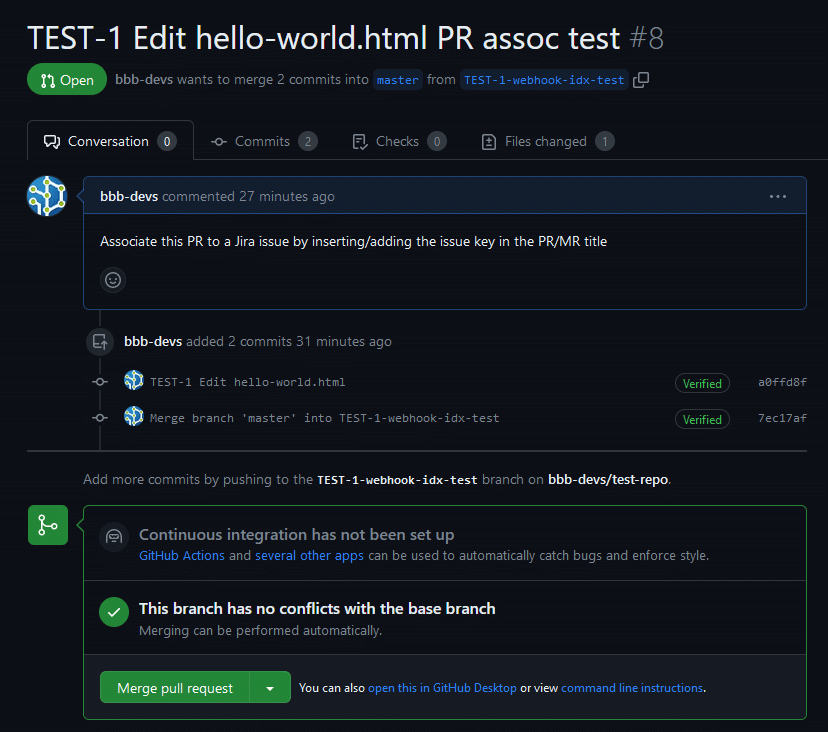 |
| Jira issue PR/MR list view |
|---|
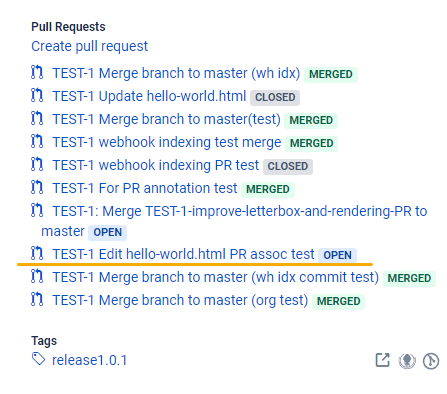 |
Additionally, creating PR/MR via the Git developer panel automatically associates the PR/MR to a Jira issue.
