- By default, Git Integration for Jira has the Git Source Code Panel enabled. (How to disable)
- By default, Dev Info for Jira has the Git Source Code Panel disabled. (How to enable)
Introduction
The Issue Git Source Code Panel displays:
-
Git Commits: Number of commits and link to Git Commits Issue Tab, link to Git Roll Up Issue Tab
-
Branches: Create branch function, list of branches associated with the Jira issue (Jira issue key must be in branch title)
-
Pull/Merge Requests: Create pull/merge request function, list of pull/merge requests associated with the Jira issue (Jira issue key must be in PR/MR title), status of pull/merge request
-
Tags: Git tags associated with the Jira issue (via associated commit). Some products refer to tags as Releases.
Git Source Code Panel (old issue view)
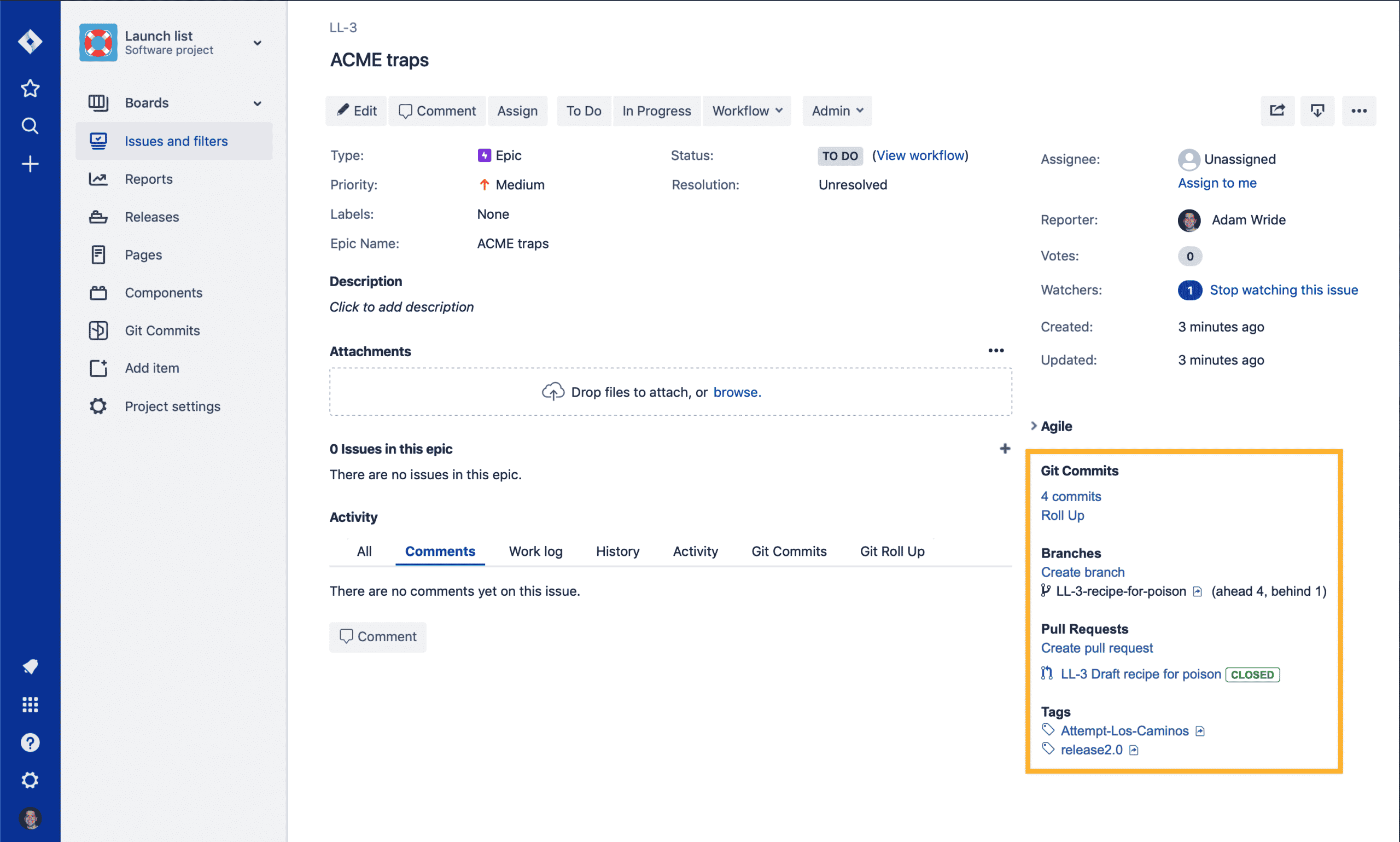
Git Source Code Panel (New issue view & next-gen projects)
The Git Commits Issue tab lists the git commits associated with the Jira issue, grouped by repository and sorted by commit time.
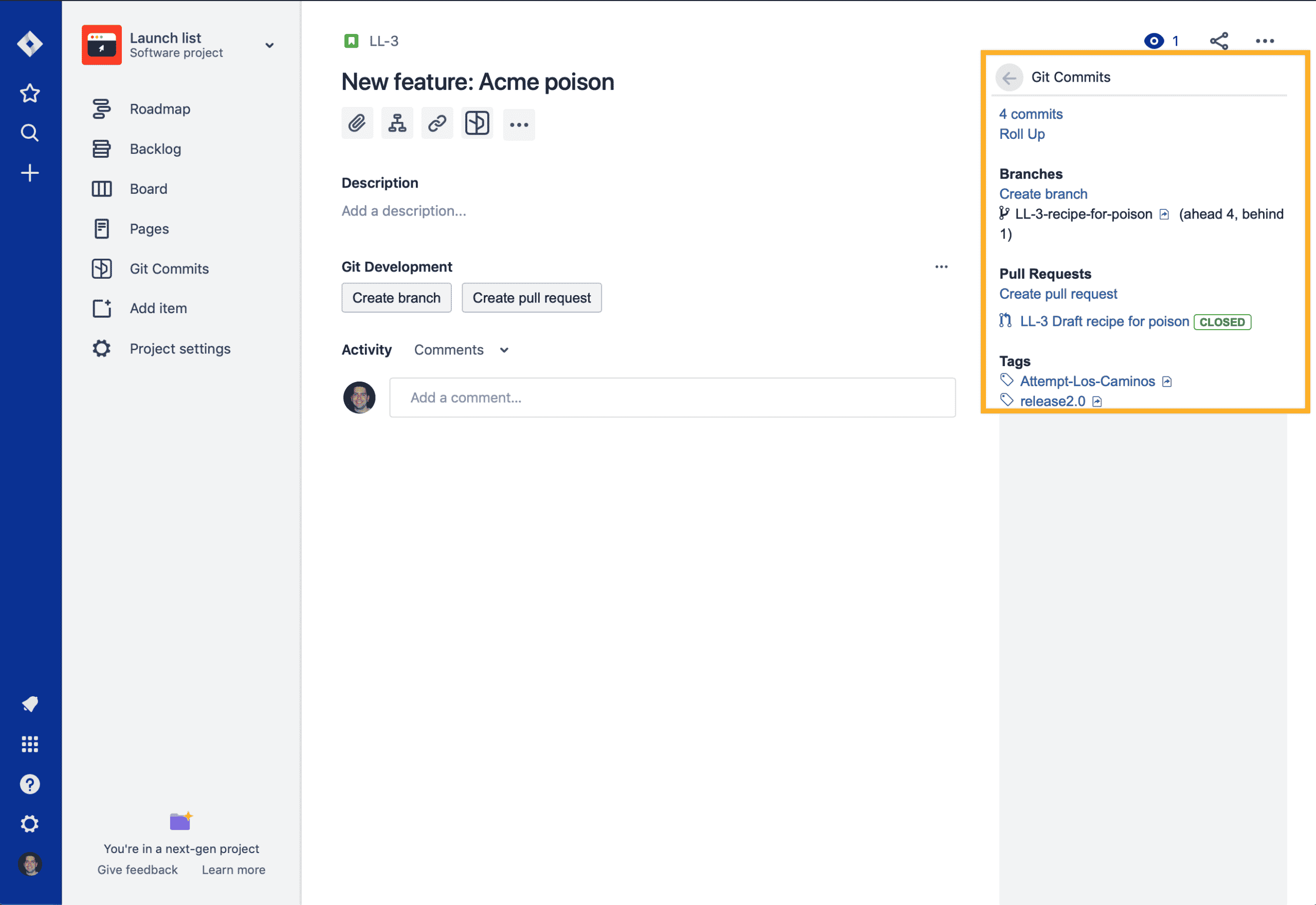
How can a Jira administrator enable or disable the Issue Git Source Code Panel?
-
Install the Git Integration for Jira or the Dev Info for Jira app.
-
Navigate to the General settings page of the application.
-
Enable or disable the setting: Show Git Source Code Panel.
-
Click the Update button.
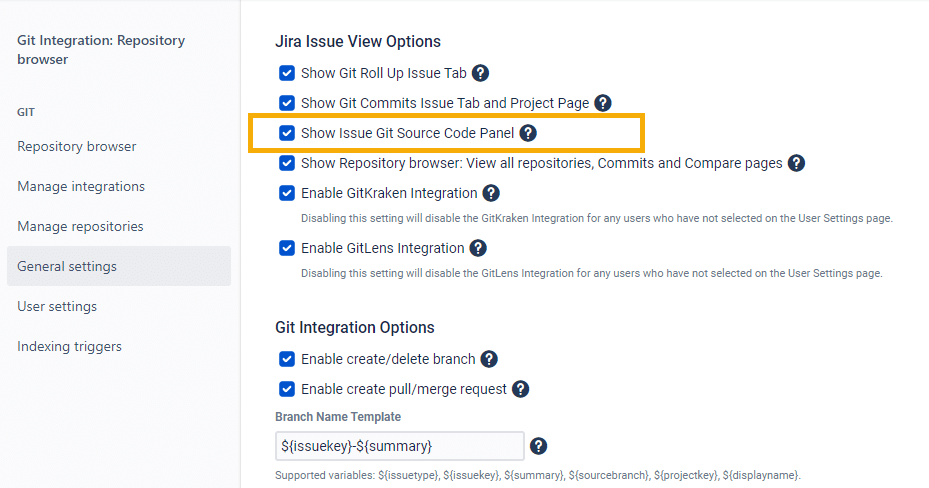
For detailed information about this feature, see Documentation: Jira Git integration development panel.
If you still have a question, reach out to our Support Desk or email us at [email protected].
See more features
- Deep linking feature
- CI/CD for Jira Cloud
- Git Integration + Jira Automation
- Jira Development Information
- JQL Searching for Commits and Pull Requests
- Jira Cloud Smart Commits and Workflow Triggers
- Git Roll Up Issue Tab features
- Git Commits Issue Tab and Project Pages
- Issue Git Source Code Panel (this page)
- Create branch
- Create pull or merge request
- Repository Browser – Viewing all repositories
- Classic Indexing Explainer
- Webhook Indexing Explainer
- Feature matrix of Git Integration for Jira Cloud
- Git Integration Server/Data Center vs Jira Cloud – Feature Comparison
- Migrating from Jira Server + Data Center to Jira Cloud
- User Settings
Last updated: December 2025
