Project Level
Connect Azure Repos, Azure DevOps, Azure DevOps Server, VSTS or TFS using the Webhook Indexing integration type to Jira Cloud
The steps outlined below requires that Git Integration for Jira app is already installed on your Jira Cloud instance. Otherwise, install the Git Integration for Jira app first from the Atlassian Marketplace.
-
On your Jira side bar, go to Apps ➜ Git Integration for Jira, then Settings ➜ Manage Integrations
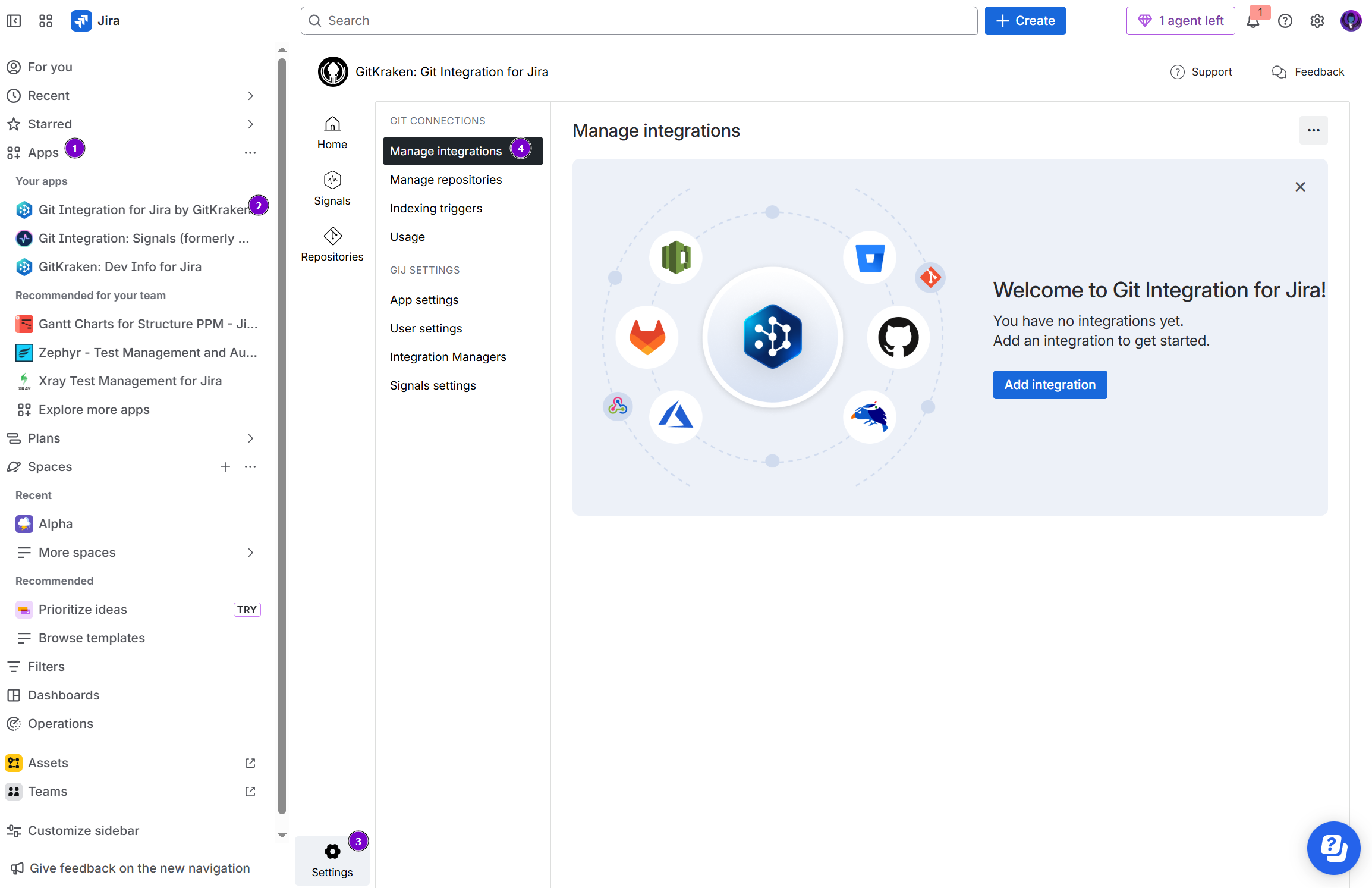
-
On the Manage integrations page, click Add integration.
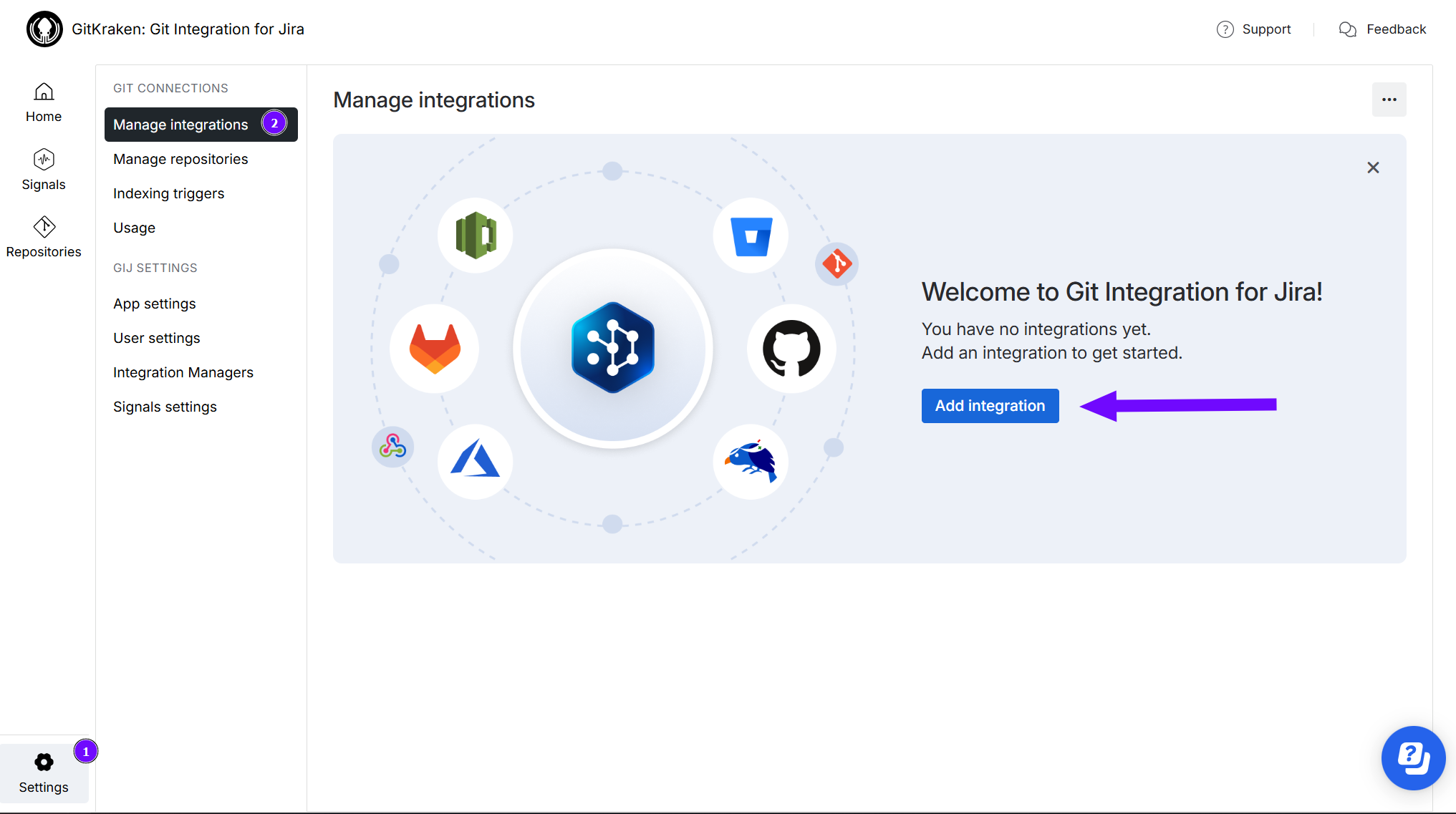
-
For the following screen, click Visual Studio Team Services (VSTS) to start integration with this git service. If you’re using Azure DevOps Repos, choose that instead.

-
On the following screen, click on the Git service integration panel for your integration type.

-
For this guide, click on the Webhook indexing panel to select it.
While webhook indexing integration has limited features (such as no branch/pull/merge request creation etc.), this type Git service integration does not require specific configuration behind a firewall.
-
Click Add integration to proceed. The screen below shows the webhook indexing settings for use with the Microsoft Azure Repos / VSTS / TFS git service webhook setup. This also adds the current webhook indexing integration to the manage integration list.
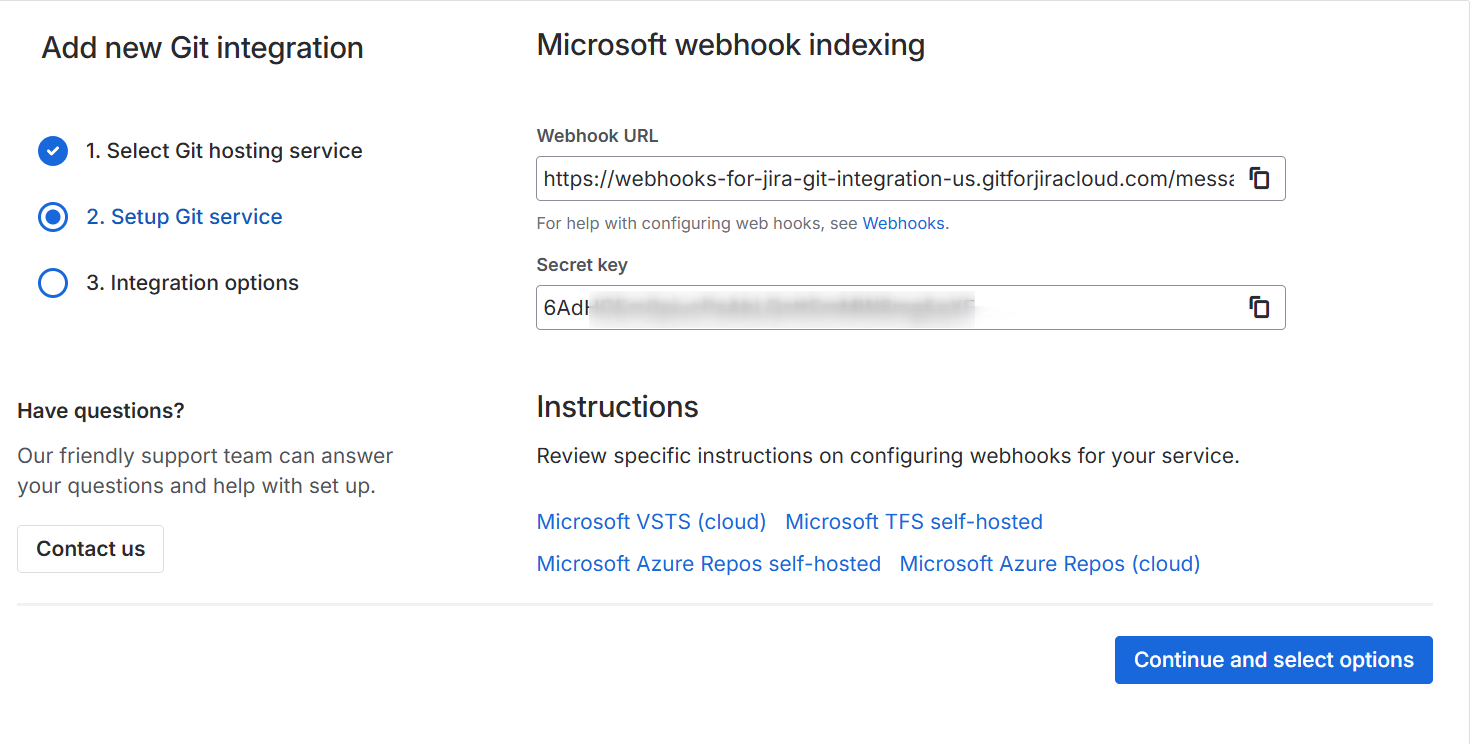
-

Microsoft service hook setup (PROJECT LEVEL)
PROJECT LEVEL
Open a new browser tab and login to your Microsoft web portal to setup webhook triggers for the selected project. Configure a webhook on your git service by performing the following steps:
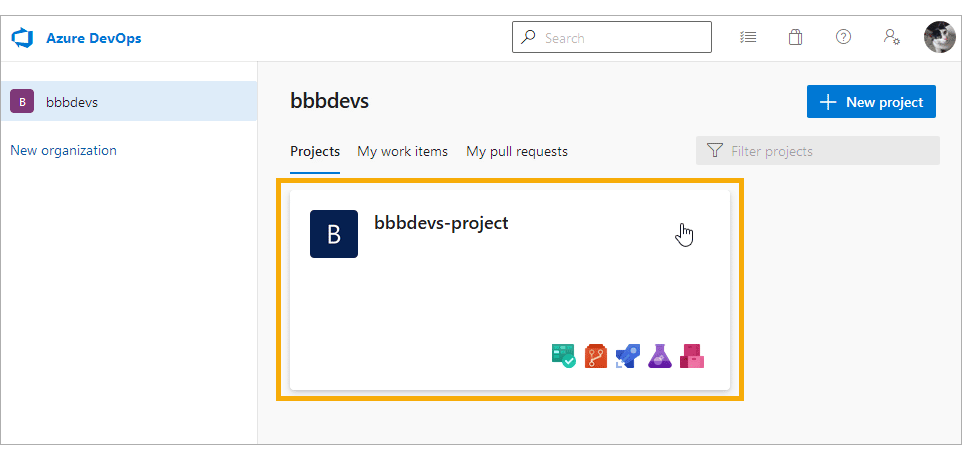
-
On your Microsoft web portal, open a project to work on.
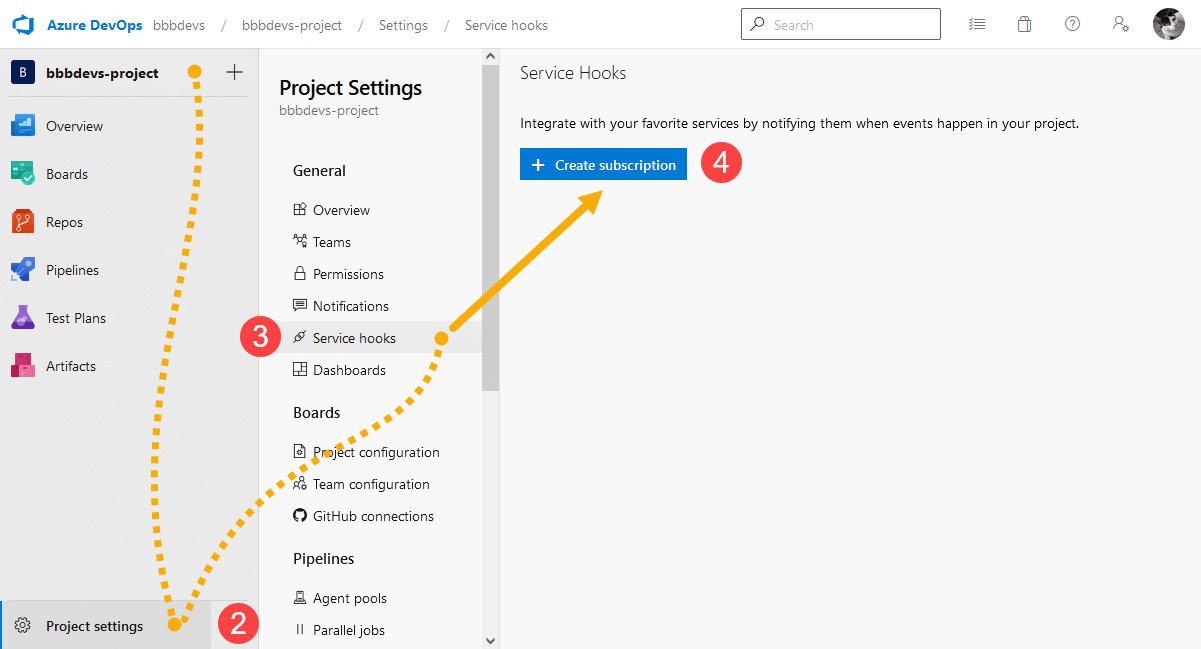
-
On the sidebar, go to Project Settings.
-
Click Service hooks. The service hooks configuration page is displayed.
-
Click Create subscription (If there are existing configuration in the list, click
 to add a new subscription instead). The Service hook wizard is displayed.
to add a new subscription instead). The Service hook wizard is displayed.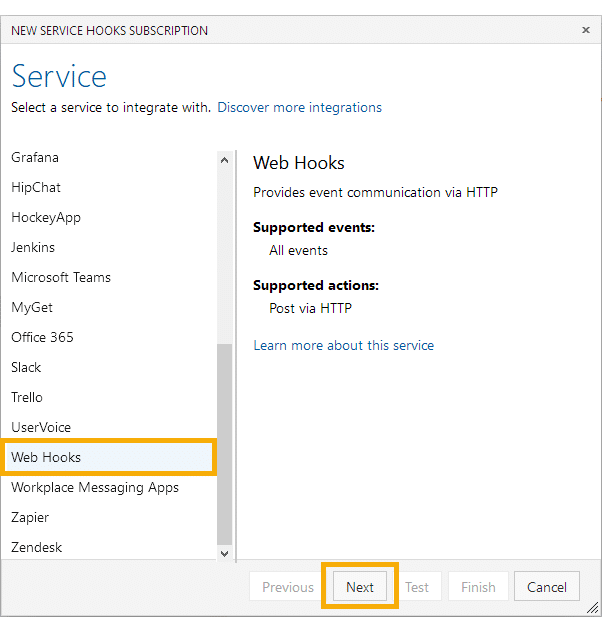
-
Select a service to integrate with by scrolling down to Web Hooks, click on it then click Next. The Trigger screen is displayed.
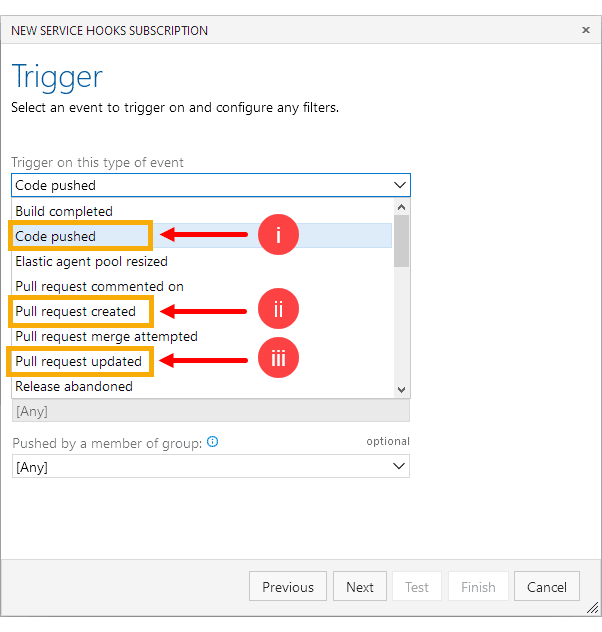
-
Select an event to trigger on and configure any filters. We recommend to setup the following three (3) event triggers in separate webhook subscriptions:
i. Code pushed
ii. Pull request created
iii. Pull request updated
-
Set all FILTERS to any then click Next to continue. The Action screen is displayed.
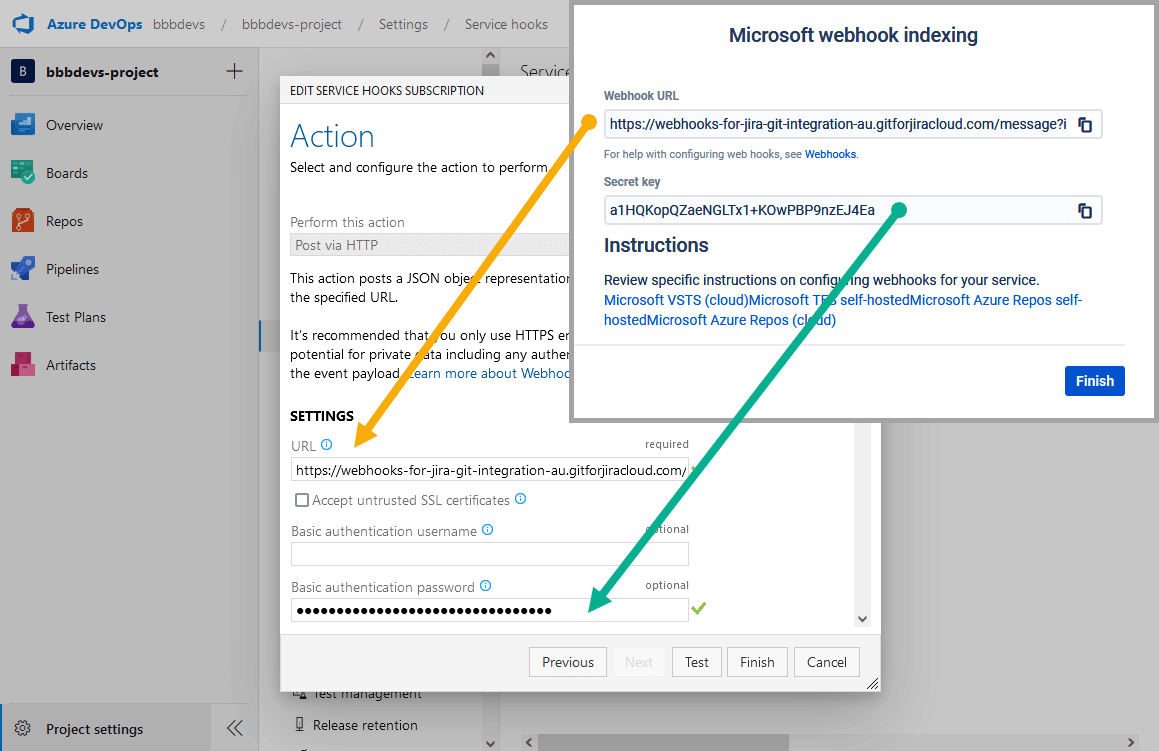
a. On the Settings – URL box, paste the Webhook URL that you got from the webhook indexing integration (settings screen with the Finish button).
b. IMPORTANT On the Settings – Basic authentication password box, paste the the Secret key from the previous section.
-
Review your service hook setup and we recommend to test your settings. For example, test Code push event and Pull request events if it fails or succeeds.
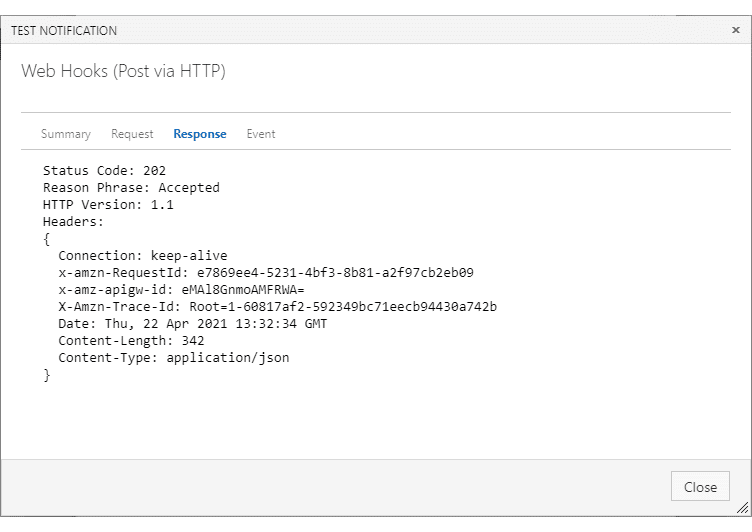
If it returns no errors, click Finish on this subscription wizard to save the service hook configuration.
-
The service hook configuration is added to the service hook list.

-
Create subscriptions for Pull request created and Pull request updated with the steps outlined in Microsoft service hook setup PROJECT LEVEL.
IMPORTANT After you’re done setting up the service hook with your git service (Microsoft), switch to the Jira Cloud browser tab where you left off. Click Finish to complete this setup.
Microsoft service hook setup (REPOSITORY LEVEL)
REPOSITORY LEVEL
Open a new browser tab and login to your Microsoft web portal to setup webhook triggers for the selected repository. Do the steps similar to the project level setup but choose a repository instead (see step 7 below).
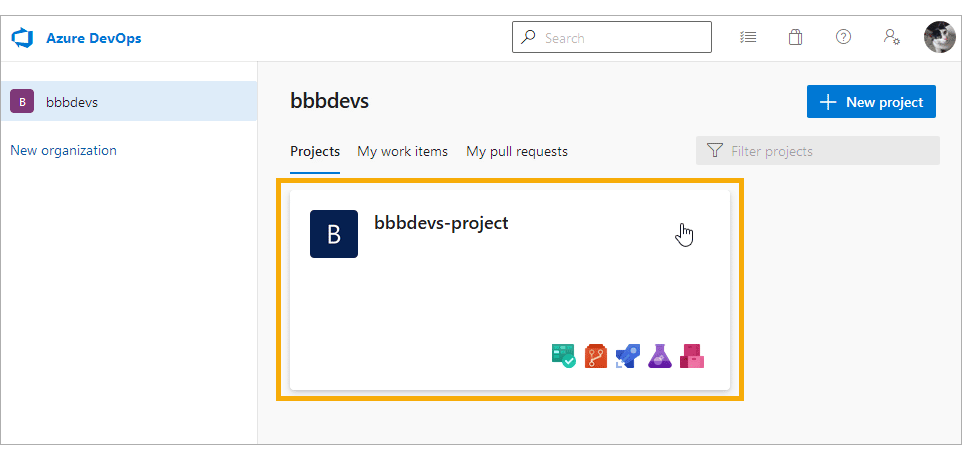
-
On your Microsoft web portal, open a project to work on.
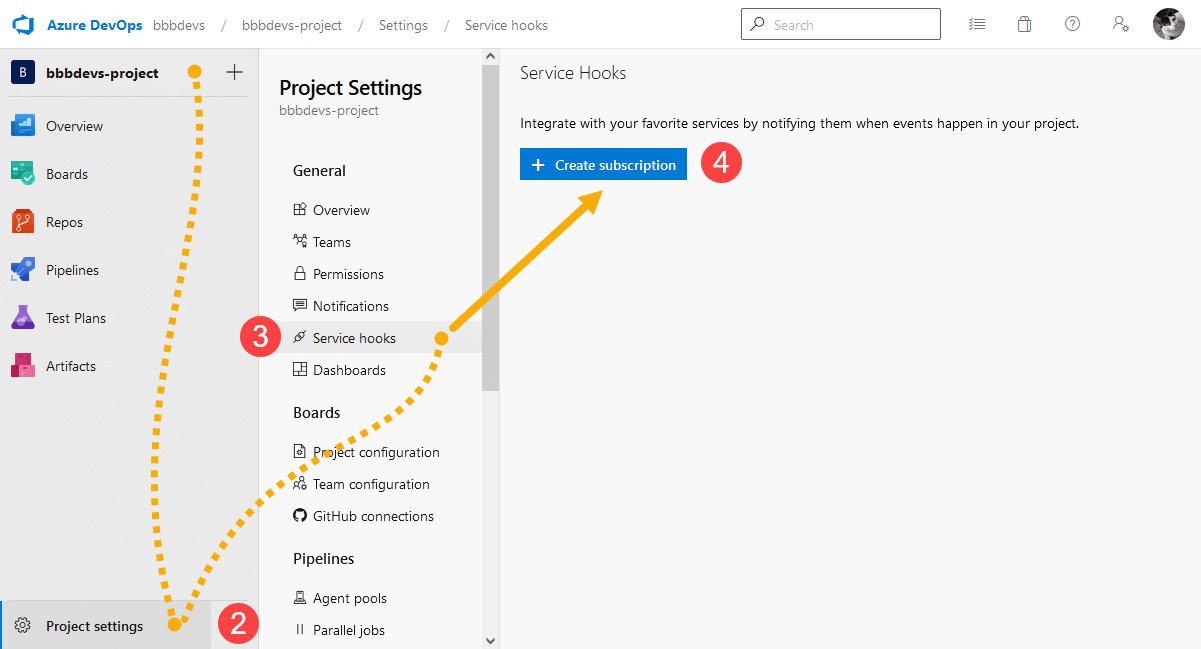
-
On the sidebar, go to Project Settings.
-
Click Service hooks. The service hooks configuration page is displayed.
-
Click Create subscription (If there are existing configuration in the list, click
 to add a new subscription instead). The Service hook wizard is displayed.
to add a new subscription instead). The Service hook wizard is displayed.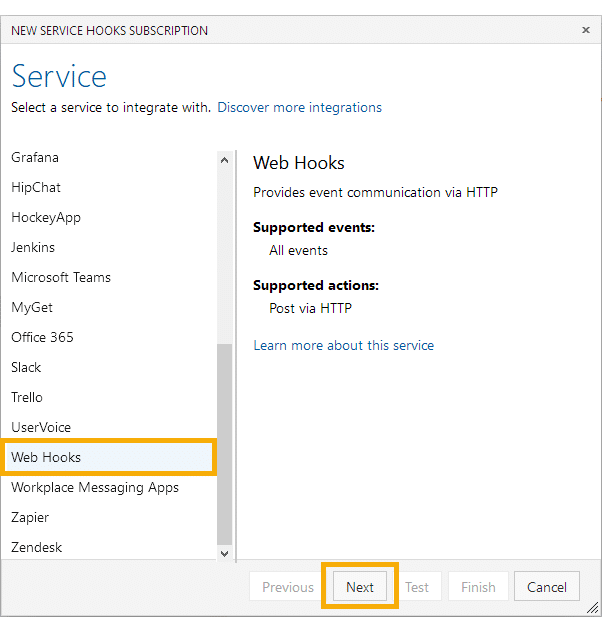
-
Select a service to integrate with by scrolling down to Web Hooks, click on it then click Next. The Trigger screen is displayed.
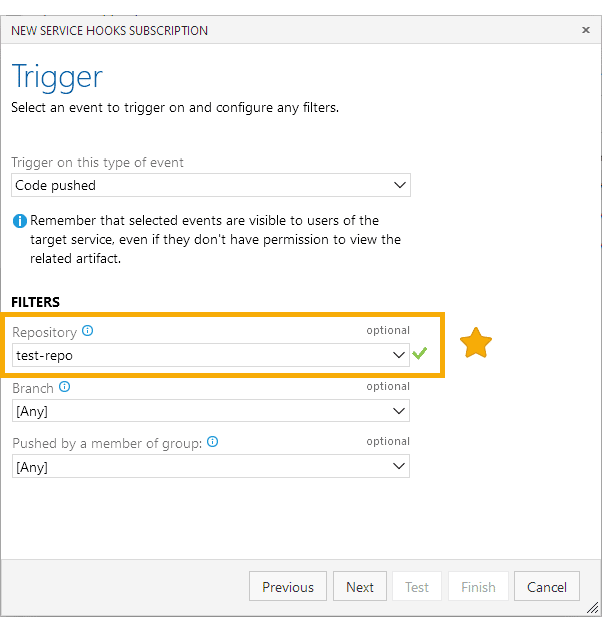
-
Select an event to trigger on and configure any filters. We recommend to setup the following three (3) event triggers in separate webhook subscriptions:
-
Code pushed
-
Pull request created
-
Pull request updated
-
-
Set all FILTERS to any then click Next to continue. The Action screen is displayed.
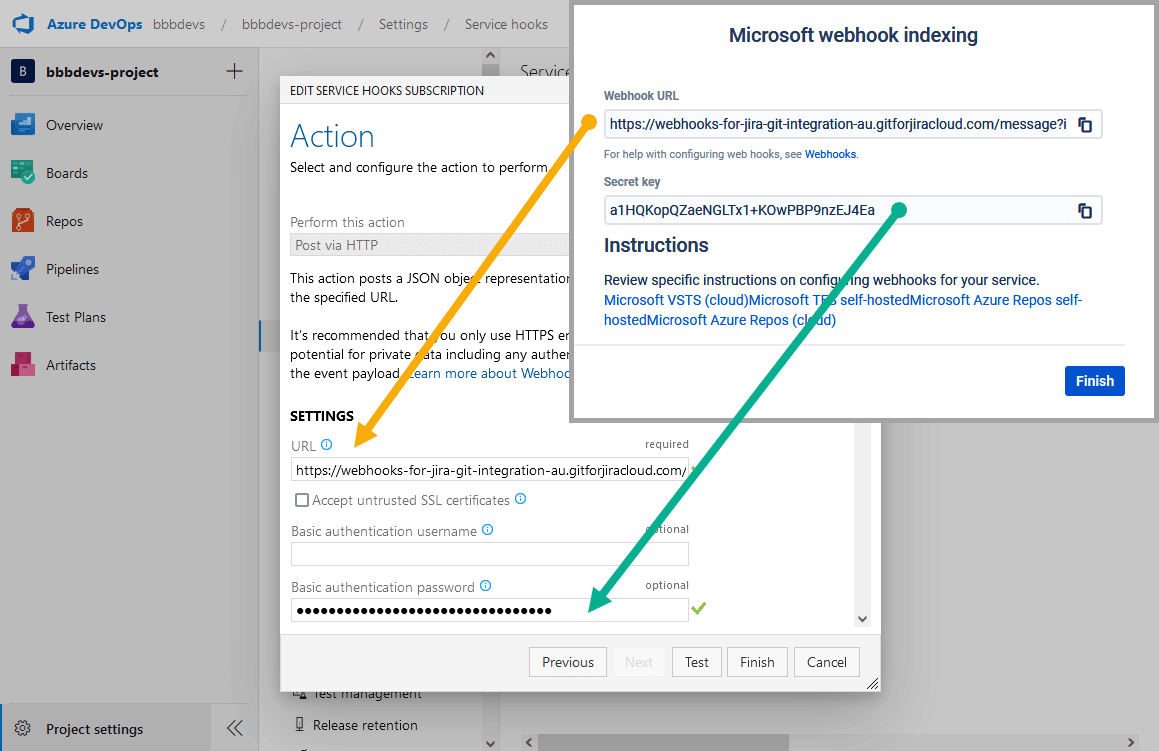
a. On the Settings – URL box, paste the Webhook URL that you got from the webhook indexing integration (settings screen with the Finish button).
b. IMPORTANT On the Settings – Basic authentication password box, paste the the Secret key from the previous section.
-
Review your service hook setup and we recommend to test your settings. For example, test Code push event and Pull request events if it fails or succeeds.
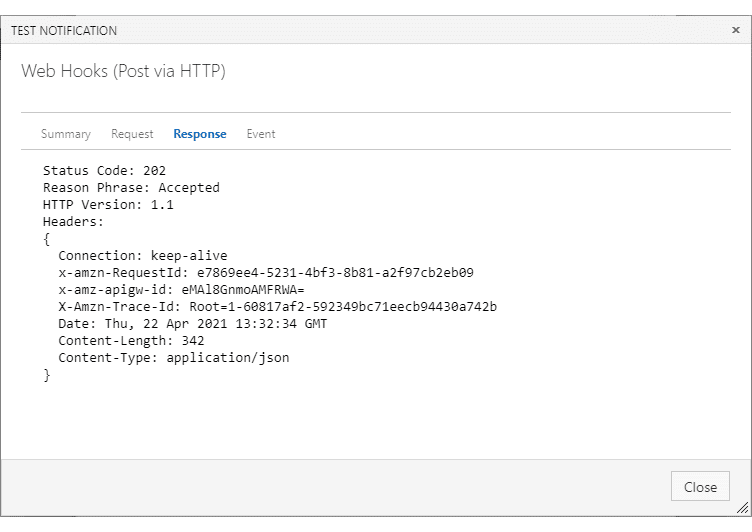
If it returns no errors, click Finish on this subscription wizard to save the service hook configuration.
-
The service hook configuration is added to the service hook list.

-
Create subscriptions for Pull request created and Pull request updated with the steps outlined in Microsoft service hook setup REPOSITORY LEVEL.
IMPORTANT After you’re done setting up the service hook with your git service (Microsoft), switch to the Jira Cloud browser tab where you left off. Click Finish to complete this setup.
Post webhook setup tips
-
If you see any issues with the newly added service hook, verify that the Webhook URL from the Microsoft webhook indexing page is copied and pasted properly to the URL box in the Service hook wizard. Edit the these settings and try again.
-
Edit integration settings via Actions on the Manage Git repository page. In here, you will find Webhook URL and Secret key for use with service hook setup with your Microsoft git service.
-
IMPORTANT! The events are detected only after the Webhook indexing integration. If you see no repositories in the Manage repositories page, make sure to trigger either the push (commit) or pull/merge request events of the working repository.
How to link commits, branches and pull requests to a Jira issue?
Make a commit if you don’t see commits in the Git Commits tab of an associated Jira issue.
For information on this topic, see Linking git commits, associating branches and pull requests to a Jira issue.
Git Roll Up tab
The Git Roll Up tab is now supported for MS VSTS/Azure webhook indexing integration.
NOTE! MS VSTS/Azure doesn’t provide information about changed files. It provides only commit message and hashes, dates and author information.
Limited features for Microsoft webhook indexing integration
The feature table displays the supported git features for the selected git server. For more information, see Feature matrix for Git Integration for Jira Cloud.

Works with git servers behind firewall
The webhooks indexing integration limits the features available. However, networks hosting git do not need to be updated to allow incoming requests as long as outbound requests can be made. See Webhook Indexing explainer for more information.
 View commits, branches, pull requests in Jira
View commits, branches, pull requests in Jira
Commits, branches, pull requests are visible in the Jira Development Information panel as well as in the Git Commits issue tab and Git Integration side panel of the Jira issue. Jira administrators can regulate access to these displays using the View development tools permission.

With Microsoft webhook indexing integration, the Git Roll Up tab only provides commit message and hashes, dates and author information. It does not offer information about changed files.
View tags in Jira
COMING SOON
 Support for Automation for Jira + Smart Commits
Support for Automation for Jira + Smart Commits
Automation for Jira – the following triggers are supported:
-
Commit created -
Branch created -
Pull request created -
Pull request declined -
Pull request merged
Atlassian’s Smart Commits are enabled by default. Additional Smart Commit commands are available. See Smart Commits for more information.
 Repository Browser
Repository Browser
The Repository Browser allows users to view commits in git repositories by branch1. Users can manually link and unlink commits to Jira issues2.
- Click a git repository on the View all repositories page to start from here.
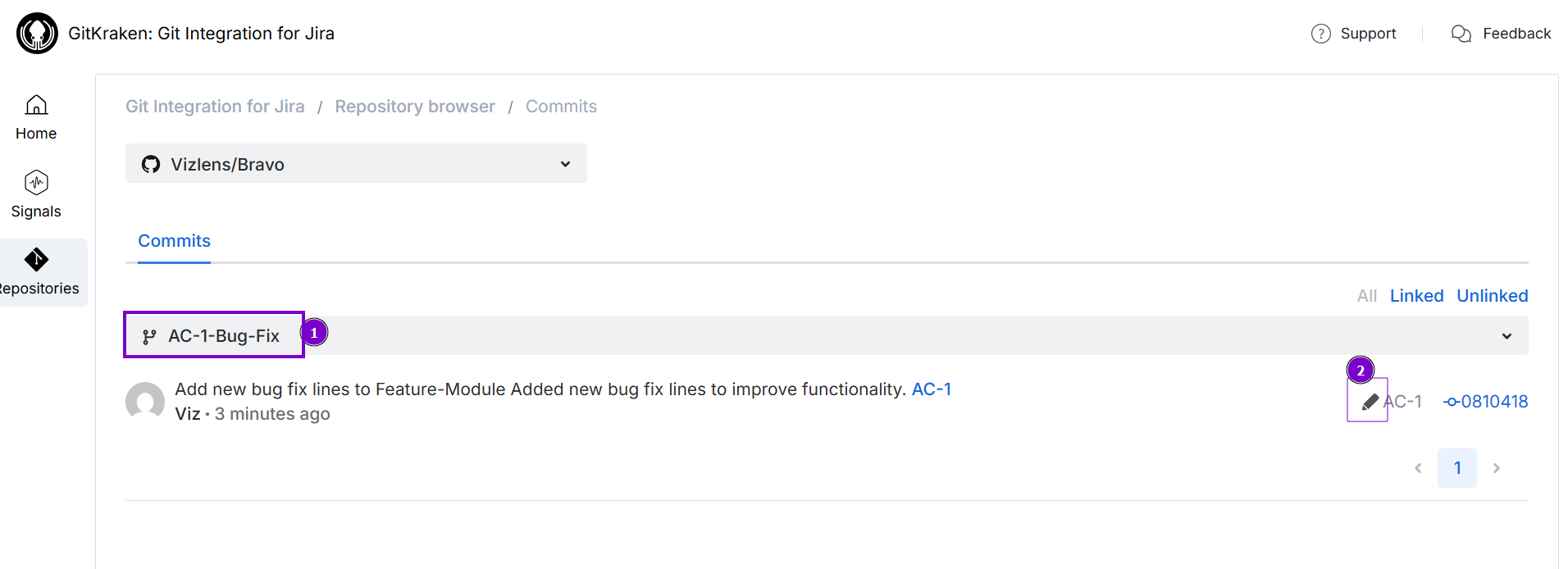
 Create branches and pull requests in Jira
Create branches and pull requests in Jira
This feature is not supported with webhook indexing integration. For more information, see Feature matrix of Git Integration for Jira Cloud
Support for large number of commits in git pushes
Git servers may truncate how much of the activity is captured in a webhook on large git push events resulting in some git activity. For more information, see Feature matrix of Git Integration for Jira Cloud.
 Indexing full repository history
Indexing full repository history
Webhook indexing integration will only show new commit/branch/pull request activity once webhooks are configured on the git server according to this wizard. For more information, see Feature matrix of Git Integration for Jira Cloud.
 View source code in Jira
View source code in Jira
Webhook indexing integration does not have this option as webhooks do not contain source code.
Other supported webhook indexing integration articles
GitHub webhook indexing integration
GitLab webhook indexing integration
Microsoft webhook indexing integration (this page)
Gerrit webhook indexing integration (Coming soon)
