Last updated: June 2025
GitKraken allows you to connect to GitLab, enabling streamlined access to your repositories for cloning, issue tracking, and pull request workflows.
Benefits
- Create new repositories on your GitLab account with optional .gitignore and license templates.
- Automatically generate and upload an SSH key pair to GitLab.
- Clone repositories directly from your GitLab repo list.
- Easily identify GitLab repos via remote avatars on the graph.
- Add remotes to GitLab repositories.
- Create and manage pull requests from within GitKraken.
- Work with GitLab Issues alongside your code.
Note: The GitKraken Community plan only supports public repositories.
Connecting the GitLab integration
To authenticate with GitLab:
- Open Preferences > Integrations from the upper-right corner.
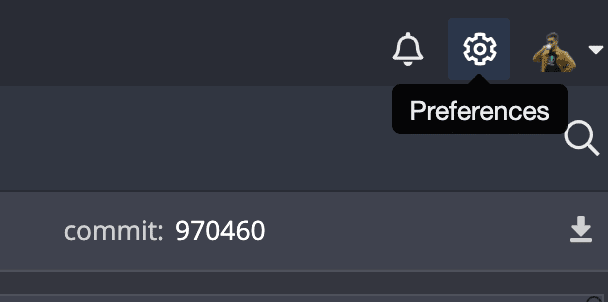
- In the integration window, select GitLab.com and click .
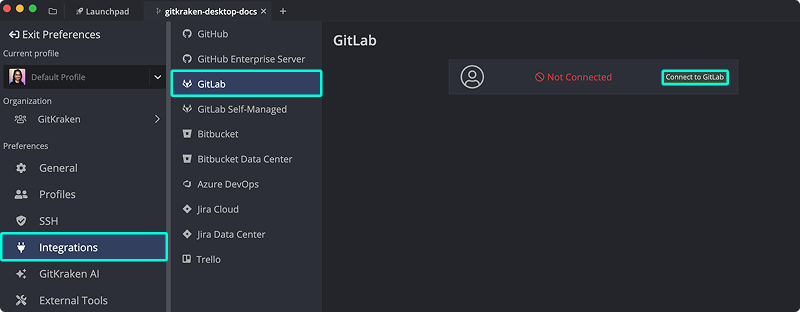
- Log in via your default browser. After successful authentication, click Open GitKraken to complete the connection.
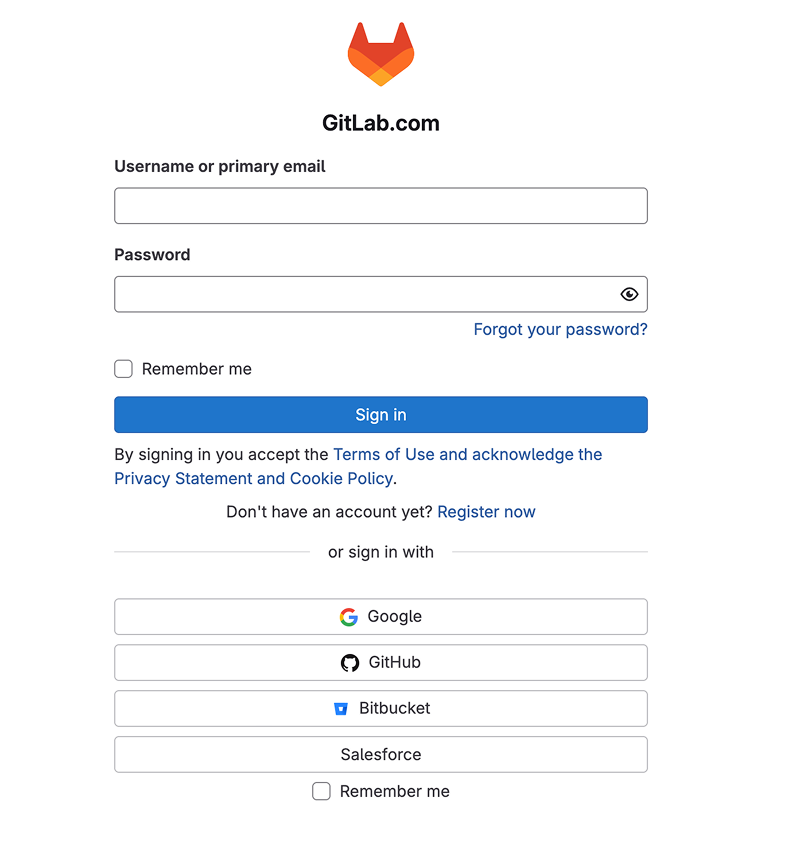
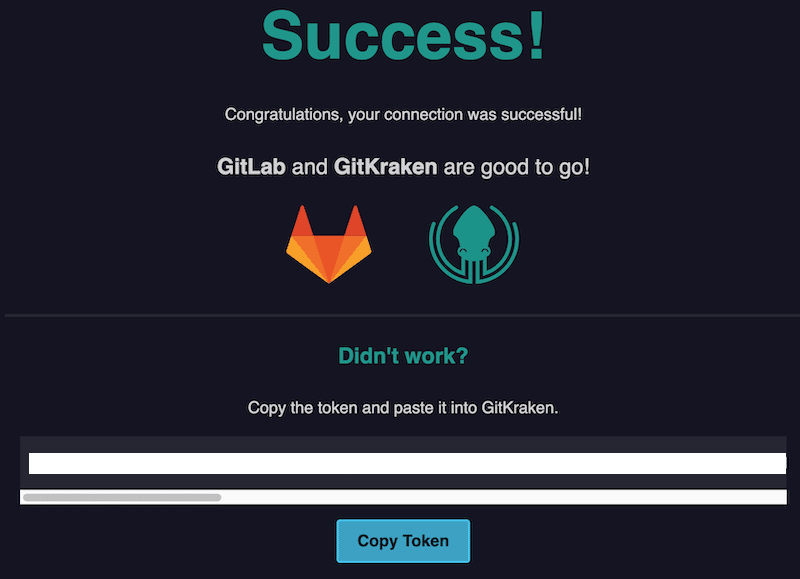
You may also connect manually using an OAuth token.
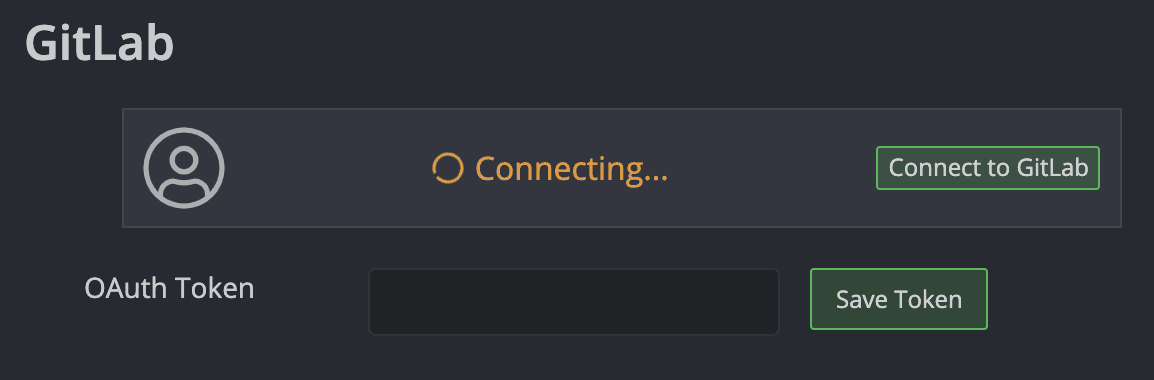
Generating an SSH Key for GitLab
Note: GitKraken uses the SSH key listed in Preferences > SSH unless you configure a GitLab-specific key or enable your local SSH Agent.
Once GitLab is connected, you can generate a new SSH key or upload an existing one:
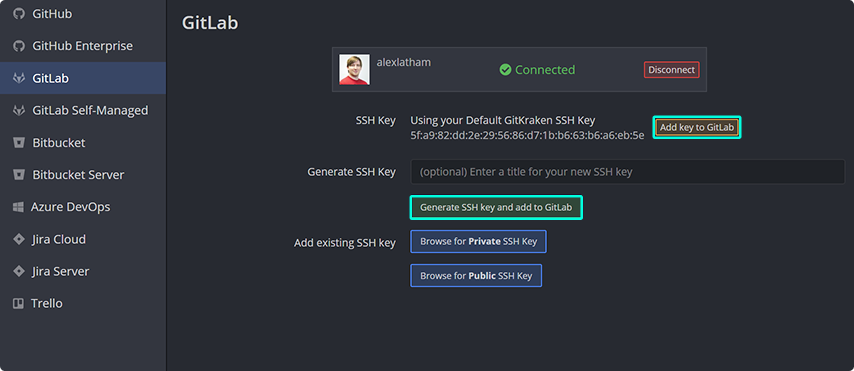
- Click to automate the process.
- Use to use an existing SSH Default.
- Use Add existing SSH key to upload your own key manually.
OAuth Integration with GitLab
With GitLab connected, GitKraken enhances your workflow with features such as:
- Browsing your GitLab repositories during cloning:
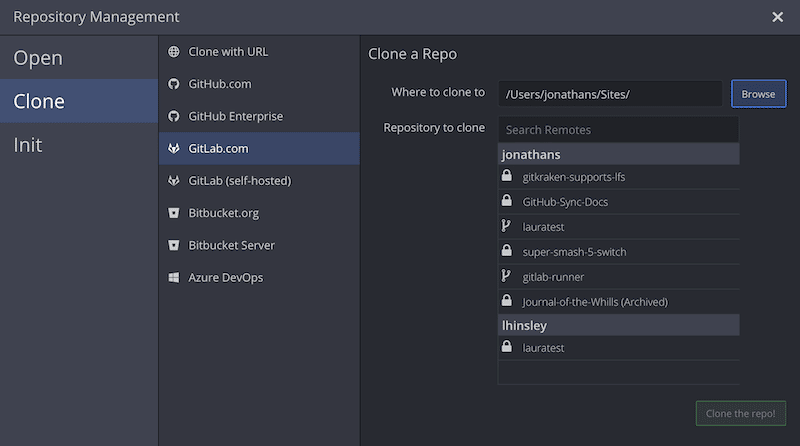
- Viewing forks when adding remotes:
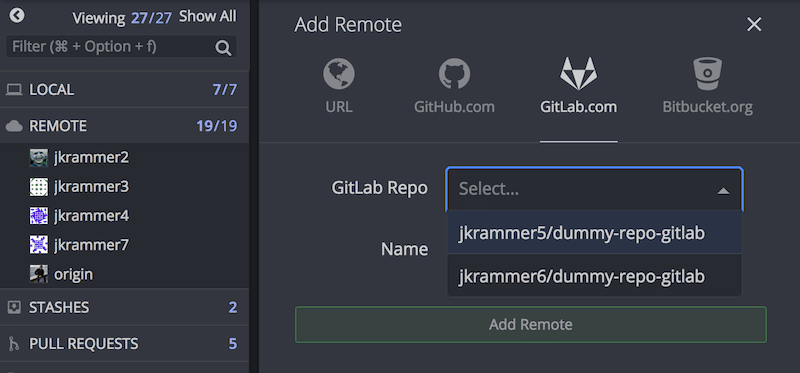
You can still manually enter repository URLs if preferred.
Connecting to Multiple GitLab Accounts
GitKraken supports one GitLab account per profile. With profile support in GitKraken Pro, you can switch between multiple GitLab accounts easily.
